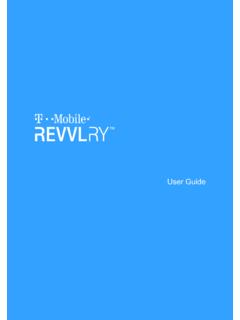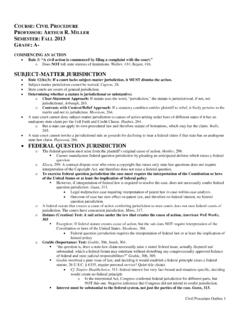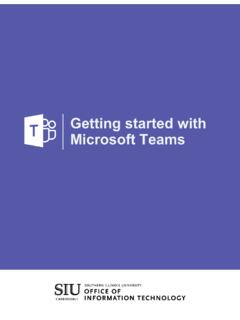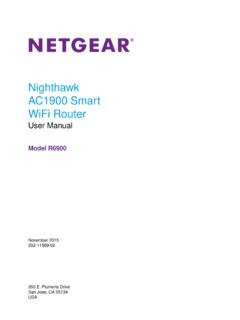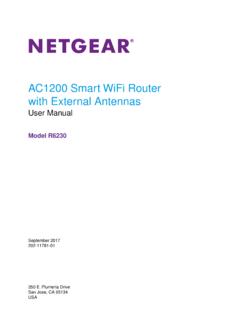Transcription of Synology NAS User's Guide
1 Synology NAS User's Guide Based on DSM Document ID Syno_UsersGuide_NAS_20180104 2 Table of Contents Chapter 1: Introduction Chapter 2: Get Started with Synology DiskStation Manager Install Synology NAS and DSM .. 8 Sign into DSM .. 8 DiskStation Manager Desktop .. 8 Open Applications and Packages with Main Menu .. 11 Shutdown, Restart, Logout, or manage Personal Settings .. 12 Chapter 3: Modify System Settings Use Control Panel .. 14 Change Network Settings .. 15 Join Wireless Network .. 16 Modify Regional Options.
2 16 Use Energy Saving Features .. 17 Chapter 4: Perform Advanced Management Tasks Check System Information .. 19 View System Logs .. 20 Monitor System Resources .. 21 Analyze System Usage .. 21 Scan System Settings .. 22 Deploy High-Availability Solution .. 22 Automate Tasks .. 23 Update DSM or Restore Defaults .. 23 Receive Event Notifications .. 24 Access Applications with Independent Login .. 24 Index Multimedia Files for Applications .. 24 Reset Admin Password .. 24 Reinstall Synology NAS .. 25 Enable SNMP Service.
3 25 Enable Terminal Services .. 25 Chapter 5: manage Storage Space Storage Pools and Volumes .. 26 Repair Storage Pools .. 28 Change RAID Type .. 28 Expand Volumes and Storage 29 RAID/File System Scrubbing .. 30 SSD TRIM .. 30 manage Hard Drives .. 30 SSD Cache .. 31 Hot Spare .. 31 3 Table of Contents manage External Drives .. 31 Chapter 6: manage iSCSI Service manage iSCSI Targets .. 32 manage iSCSI 33 Take iSCSI LUN Snapshots .. 33 Register iSCSI Targets with an iSNS Server .. 33 Set I/O Queue Depth.
4 33 Chapter 7: Access your Synology NAS from the Internet Use the EZ-Internet Wizard .. 34 Set Up Port Forwarding Rules for Router .. 35 Register DDNS for the Synology NAS .. 35 Access DSM Services via QuickConnect .. 36 Set Up VPN Connection .. 37 Chapter 8: Enhance Internet Security Prevent Unauthorized Connection with Firewall .. 38 Prevent Attacks over the Internet .. 38 Automatically Block Suspicious Login Attempts .. 39 Chapter 9: Set Up File Sharing Enable File Sharing Protocols for All Platforms .. 40 Join Synology NAS to Domain/LDAP.
5 41 Host LDAP Service with Directory Server .. 42 manage Users and 43 Set Up Shared Folders .. 45 Define Windows ACL Privileges for Shared Folders .. 48 Index Shared Folder Contents .. 48 Chapter 10: Access Files from Anywhere Access Files within the Local Network .. 49 Access Files via FTP .. 51 Access Files via WebDAV .. 52 Access and Synchronize Files via Synology 52 Access Files via File Station .. 53 Chapter 11: Back Up Data Back Up Computer Data .. 56 Back Up Data or iSCSI LUN on Synology NAS .. 57 Back Up and Restore System Configurations.
6 57 Sync Shared Folder Contents between Synology NAS .. 57 Back Up Data on USB Device or SD Card .. 57 Chapter 12: Host Websites and Print Server Use Web Station to Host Websites .. 58 Set Synology NAS as Print Server .. 59 Chapter 13: Discover Various Applications with Package Center What Package Center Offers .. 60 4 Table of Contents Install or Buy Packages .. 62 Chapter 14: Communicate with Mobile Devices manage DSM Settings with DSM mobile .. 63 Use iOS, Android, and Windows Apps .. 63 Use Other Mobile Devices.
7 64 5 Chapter Chapter 1: Introduction Congratulations on your purchase of Synology NAS. Synology NAS is a multi-functional Network-Attached Storage server, serving as a file-sharing center within your Intranet. Moreover, it is specially designed for a variety of purposes, allowing you to perform the following tasks with the web-based Synology DiskStation Manager (DSM): Store and share files over the Internet Windows users, Mac users, and Linux users can easily share files within the Intranet or through the Internet.
8 Unicode language support makes sharing files in different languages from Synology NAS simple. Scan Settings with Security Advisor Security Advisor is a security application that scans your DSM settings and Synology NAS. It will check your settings and recommend changes that help keep your Synology NAS safe. manage Files with Web-Based File Station One of Synology DiskStation Manager s applications, File Station, can make it possible for users to manage their files on Synology NAS easily through a web interface. You can also access the files stored on Synology NAS with a mobile device.
9 Transfer Files via FTP Synology NAS provides FTP service with bandwidth restriction and anonymous login. To transfer data safely, FTP over SSL/TLS and uninvited IP auto-block are also available. Sync Files with Cloud Station Cloud Station is a file sharing service that allows you to synchronize files between a centralized Synology NAS and multiple client computers, mobile and Synology NAS devices. Share Storage Capacity as iSCSI LUNs You can designate portion of your Synology NAS volume space to be an iSCSI LUN, which will allow the iSCSI initiator to access the space like a local drive.
10 Back Up Files on Computer and Server Synology NAS provides various backup solutions to back up computer data to Synology NAS, back up Synology NAS data or iSCSI LUN to an external hard drive, another Synology NAS, an rsync-compatible server, Amazon S3 server, HiDrive backup server, etc. Enjoy Entertainment Content on the Server Download Station allows you to download files from the Internet through BT, FTP, HTTP, eMule and NZB to Synology NAS. The Media Server and iTunes support allows computers or DMA devices within LAN to playback multimedia files on Synology NAS1.