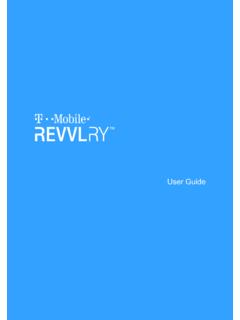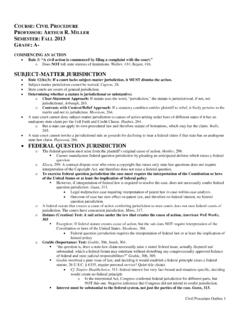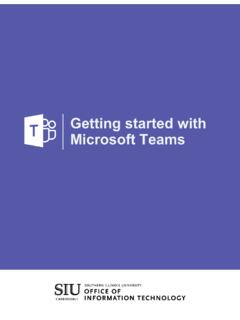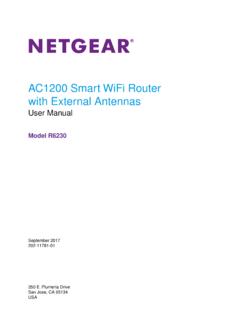Transcription of Nighthawk AC1900 Smart WiFi Router - Netgear
1 NighthawkAC1900 SmartWiFi RouterUser ManualModel R6900 November 2015202-11569-02350 E. Plumeria DriveSan Jose, CA 95134 USAS upportThank you for purchasing this Netgear product. You can visit to register your product, get help,access the latest downloads and user manuals, and join our community. We recommend that you use only official Netgear support regulatory compliance information, visit the regulatory compliance document before connecting the power Netgear , Inc., Netgear and the Netgear Logo are trademarks of Netgear , Inc. Any non- Netgear trademarksare used for reference purposes AC1900 Smart wifi Router Model R6900 ContentsChapter 1 Hardware Overview of the RouterUnpack Your the and Buttons on the Top , Buttons.
2 And Connectors on the Back Port on the Front Label on the Bottom Your Your 2 Connect to the Network and Access the RouterConnect to the to the Router Through an Ethernet the wifi Network of the Protected Setup of a Web Browser to Access the Internet In to the the the Router With the Netgear genie 3 Specify Your Internet SettingsUse the Internet Setup Set Up the Internet an Internet Connection Without a an Internet Connection That Uses a Login and PPPoE an Internet Connection That Uses a Login and PPTP or an IPv6 Internet Internet Connections and IPv6 Auto Detect for an IPv6 Internet Auto Config for an IPv6 Internet Up an IPv6 6to4 Tunnel Internet Up an IPv6 Pass Through Internet Up an IPv6 Fixed Internet Up an IPv6 DHCP Internet Up an IPv6 6rd Tunnel Up an IPv6 PPPoE Internet the MTU the MTU 4 Optimize PerformancePrioritize Internet Traffic With Quality of Internet Gaming With Upstream Upstream QoS Priority Up QoS for Applications and Online Up QoS for a Router LAN Up QoS for a MAC an Upstream QoS Policy an Upstream QoS Policy All Upstream QoS Policy Video Streaming With Downstream Downstream QoS Priority a Downstream QoS Policy Rule by a Downstream QoS Policy Rule by MAC a
3 Downstream QoS Policy a Downstream QoS Policy All Downstream QoS Policy Network Connections With Universal Plug and Wi-Fi Multimedia Quality of 5 Control Access to the InternetSet Up Parental or Block Access to Your and Manage Network Access Network Access Control Devices to or Remove Them From the Allowed Devices to or Remove Them From the Blocked Keywords to Block Internet Up a Keyword or Domain From the Blocked All Keywords and Domains From the Blocked a Trusted Simple Outbound Firewall Rules for Services and an Outbound Firewall an Outbound Firewall Rule for a Custom Service or an Outbound Firewall an Outbound Firewall Up a Schedule for Keyword Blocking and Outbound Firewall Up Security Event Email 6 Share a Storage Device Attached to the RouterUSB Device a USB Device to the a Storage Device Connected to the the Storage Device From a Windows the Storage Device From a AC1900 Smart wifi Router Model R6900 Map a USB Device to a Windows Network Up Windows Computers With ReadySHARE Up Mac Computers With Time Up a Storage Device on a to Back Up a Large Amount of Time Machine to Back Up Onto a Storage Access to a Storage FTP Access Within Your Network Folders on a a Network Folder on a Storage a Network
4 Folder, Including Read and Write Access, on a USB USB Remove a USB 7 Manage Dynamic DNS and Access Storage Devices Through theInternetSet Up and Manage Dynamic Personal FTP Up a New Dynamic DNS a DNS Account That You Already the Dynamic DNS Storage Devices Through the Storage Devices From a Remote Up FTP Access Through the FTP to Access Storage Devices Through the Access a USB Device Using a ReadyCLOUD Your Router With 8 Use the Router as a Media ServerSpecify ReadyDLNA Media Server Music From a Storage Device With iTunes Media From a USB Device on Up the Router to Work With Music or View TiVo Files to a 9 Share a USB PrinterInstall the
5 Printer Driver and Cable the the ReadySHARE Printer the ReadySHARE Printer the Shared Connect and and Release the or Change the Status of a the Scan Feature of a Multifunction USB the Netgear USB Control Center AC1900 Smart wifi Router Model R6900 Turn Off Automatic Startup of the Netgear USB Control the Netgear USB Control Center the 10 Manage the WAN and LAN Network SettingsManage the WAN Security Up a Default DMZ IGMP NAT the SIP Application-Level the LAN IP Address the Router Information Protocol the DHCP Server Address Reserved LAN IP a LAN IP a Reserved IP a Reserved IP Address the Built-In DHCP the Router s Device Up and Manage Custom Static Up a Static a Static a Static Up a Bridge for a Port Group or VLAN Tag Up a Bridge for a Port Up a Bridge for a VLAN Tag 11 Manage the wifi Network SettingsUse WPS to Add a Device to the wifi WPS With the Push Button WPS With the PIN Basic wifi the wifi Mbps the wifi Password or Security Up a Guest wifi How the Router Manages wifi Airtime Implicit the wifi the wifi On/Off or Disable the wifi Up a wifi the WPS the Router as a wifi Access the Router in wifi Bridge Up a wifi Distribution Up the Base Up the AC1900 Smart
6 wifi Router Model R6900 Chapter 12 Manage the Router and Monitor the TrafficUpdate the Firmware of the for New Firmware and Update the Upload New Firmware and Update the the admin Up Password the admin the Configuration File of the Up the the LED Blinking or Turn Off the Router to Its Factory Default the Reset the the Status and Statistics of the Information About the Router and the Internet and wifi Internet Port the Internet Connection the Activity the Which Activities Are Devices Currently on the and Meter Internet the Traffic Meter Without Traffic Volume the Internet Traffic Volume and Internet Traffic by Internet Traffic by Connection the Traffic Meter After the Traffic Limit Is the Router Access Your Router Using the genie 13 Use VPN to Access Your NetworkSet Up a VPN VPN Service in the OpenVPN Software on a Windows OpenVPN Software on a Mac a VPN Tunnel on a Windows VPN to Access the Router s USB Device and Media From a VPN to Access Your Internet Service at Up VPN Client Internet Access in the VPN Client Internet Access in the a VPN Tunnel to Access Your Internet Service at 14 Manage Port Forwarding and Port TriggeringManage Port Forwarding to a Local Server for Services and Incoming
7 Traffic for a Default Service or AC1900 Smart wifi Router Model R6900 Add a Port Forwarding Rule With a Custom Service or a Port Forwarding a Port Forwarding Example: Make a Local Web Server the Router Implements the Port Forwarding Port Triggering for Services and a Port Triggering a Port Triggering a Port Triggering the Time-Out for Port Port Example: Port Triggering for Internet Relay 15 TroubleshootingReboot the Router From Its Web to Restart Your Ethernet Cable With the LED Behavior When the Router Is Powered LED Is Off or LED Stays Never Turn or Ethernet Port LEDs Are LED Is Cannot Log In to the Cannot Access the the WAN IP Internet Are Not wifi Your Network Using the Ping the LAN Path to Your the Path From Your Computer to a Remote 16 Supplemental InformationFactory AC1900 Smart wifi Router Model R69001 Hardware Overview of the RouterThe Netgear Nighthawk AC1900 Smart wifi RouterModelR6900.
8 In this manual referred to as the Router , deliverscombined wifi connection speeds of up to AC1900 wifi (600 Mbps1 on GHz and 1300 Mbps2 on 5 ). Both GHz and 5 GHz radios can be active , powered by a dual-core 1 GHz processor, is ideal for bandwidth-hungry activities such as online gamingand video streaming. High-powered amplifiers with antennas provide wifi coverage anywhere around your home, insideor gamers, Nighthawk supports upstream Quality of Service (QoS) optimized for online game play with game consoleslike Xbox. For uninterrupted HD streaming media, Nighthawk features downstream QoS to identify and prioritize streamingtraffic from websites like Netflix, YouTube, and Hulu provides fast central storage, backup, and streaming to every device in your home with the USB port (10times faster than USB ).
9 Sharing content across your network is easy, whether you re accessing stored photos andmusic or printing over wifi . Stream your stored media files anywhere on the network to DLNA screens. Share yourmusic to AirPlay-compatible devices from the USB hard drive connected to the Router . Use the free NETGEARR eadySHARE Vault app to back up your Windows computers to a USB hard drive connected to chapter contains the following sections: Unpack Your Router on page 11 Attach the Antennas on page 11 LEDs and Buttons on the Top Panel on page 12 Ports, Buttons, and Connectors on the Back Panel on page 14 USB Port on the Front Panel on page 15 Product Label on the Bottom Panel on page 16 Position Your Router on page 16 Cable Your Router on page 171.
10 Maximum wifi signal rate derived from IEEE standard specifications. Actual data throughput and wifi coverage will vary. Network conditions andenvironmental factors, including volume of network traffic, building materials and construction, and network overhead, lower actual data throughput rate andWiFi coverage. Netgear makes no express or implied representations or warranties about this product s compatibility with any future standards. Mbps is approximately 3x faster than 450 Up to 1300 Mbps wifi speeds can be achieved when you are connecting to other 130