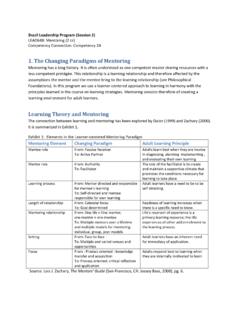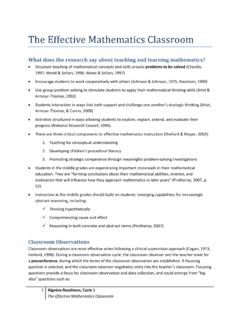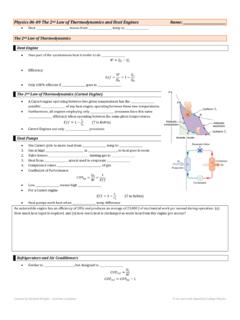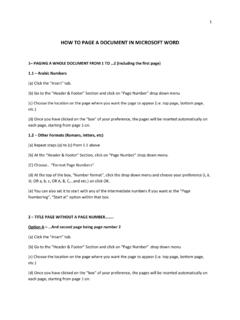Transcription of TABLE OF CONTENTS IN WORD - Andrews University
1 TABLE OF CONTENTS IN WORD In order to include or insert automatically a TABLE of CONTENTS into your paper or document, simply start writing your paper as you would normally do. It is important, however, to make a couple of decisions before hand: (1) Decide before hand the type and size of the font for each level of the headings. You might want each level to be different or you might want all of the headings to look the same. Example: Heading Level 1 = EVERY WORD CAPITALIZED and BOLDED Heading Level 2 = First Letters of Each Word Capitalized Heading Level 3 = Only first letter of first word capitalized Heading Level 4 = Only first letter of first word capitalized in italics (2) Decide how you want to number the Headings (Titles and sub-titles).
2 Example: 1, , and so on. Or 1, 1a, and so on; Or I, , ; Or A, and son on; Or A, , , and so on or any other numbering style. Once the decision about the font style, font size and Heading level style is made, you are ready to begin. STEPS TO CREATE A TABLE OF CONTENTS Once you have completed the digitization of your document making the decisions suggested above (Font style, size, and Heading style), follow the following easy steps: (1) Highlight the first Level 1 Heading on the document (2) At the Home tab, go to the Styles Section and click on the Heading 1 bottom. (3) Repeat these steps for each heading, indicating its level at the Styles Section under the Home is, Heading 1 botton, or Heading 2 or Heading 3 and so on. (4) Place the cursor at the beginning of the document (5) Click on the References tab (6) At the TABLE of CONTENTS Section under the References tab, click on the TABLE of CONTENTS drop down arrow.
3 (7) Choose the preferred style Automatically, the TABLE of CONTENTS will be placed above the first page of the document. To Change or edit the Pattern of the Headings (1) At the Home tab, Styles Section, click the Change Styles drop down arrow. (2) Chose the style/pattern you desire Automatically, all of the Headings in the document will change according to the style chosen. However, the TABLE of CONTENTS style will remain the same. To Edit the TABLE of CONTENTS (1) DO NOT edit the TABLE of CONTENTS directly. (2) Make the necessary changes, (additions and deletions) directly on the document. (3) To add a Heading to the TABLE of CONTENTS , highlight the added heading on the document, and click on the correct Heading button ( Heading 1, or Heading 2, etc.)
4 At the Styles Section from the Home Tab. (4) At the Reference Tab, go to the TABLE of CONTENTS Section, click on the TABLE of CONTENTS drop down arrow, and choose Insert TABLE of CONTENTS option at the bottom. (5) To delete a Heading, simply delete it on the document. (6) Repeat Step 4 above.