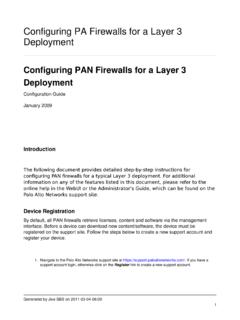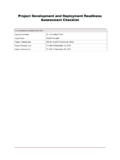Transcription of TACACS
1 2010 All Rights Reserved. Last Updated 7/12/2016 1 Installation & configuration guide Table of Contents 1. Introduction .. 2 2. System Requirements .. 2 Base System Requirements .. 2 For Best Results .. 2 3. Installation .. 2 Installation Wizard .. 3 Confirming Your Installation .. 3 Starting and Stopping Services .. 3 4. configuration .. 4 Global configuration .. 4 Port .. 4 LocalIP .. 4 Logging .. 4 Syslog .. 5 Authentication .. 5 Configuring Authentication Using Local Service (File Group) Users .. 5 Configuring Authentication Using Localhost Users .. 6 Configuring Authentication Using Active Directory .. 6 Configuring Authentication Using Active Directory and LDAPS.
2 7 Configuring Authentication Using LDAP .. 8 Configuring Authentication using RADIUS .. 9 The DEFAULT User Group .. 10 Creating Encrypted 10 Clients .. 11 Default Client Groups .. 11 Configuring your router or switch.. 12 Authorization .. 12 Time .. 12 User Groups .. 13 Client Groups .. 13 AutoExec .. 13 13 Services .. 13 RemAddrs .. 13 The Local System Administrators Profile .. 13 The DEFAULT Authorization Profile .. 14 5. Testing the Server .. 14 TACV erify .. 14 TACTest .. 15 TACTest Examples .. 17 6. Windows 17 7. Optimizing Performance .. 18 8. Feature Enhancements .. 19 9. Recommended Tools .. 19 Installation & configuration guide 2010 All Rights Reserved.
3 Last Updated 7/12/2016 2 1. Introduction Thank you for choosing the TACACS + Server! is the simplest, easiest, most flexible, and most cost efficient TACACS + server for Windows PCs and Servers. This software was designed by network administrators for network administrators and can be used in SOHO, SMB, Enterprise, WAN, or lab environments for setting granular access policies to network devices. For more information and documentation, please visit our web site at 2. System Requirements Base System Requirements Windows XP, Windows 2000 Workstation or Server or later. 1 1 GHz CPU 256 MB RAM 500 MB HDD free For Best Results The software will run on Windows XP and Windows 2000, but runs best on Windows 7 or Windows 2008 Server or later.
4 If you plan to use Active Directory authentication, install on a Windows Server that is configured as a Domain Controller, Read-Only Domain Controller, or Member Server. Use the default installation directories. Enable DNS services on the same server and add the network devices ( TACACS + clients), or configure it to do a zone transfer from name servers with this information. This will enable authorization by host names and speed up requests. Do not install any other software on the server that is installed on. It is not possible to test compatibility with every other software application, so there is no way to tell for sure that 3rd party software won t conflict with the server or cause unexpected results.
5 Do not enable any other services that are not required on this server. Another program could conflict with the software, make it more difficult to troubleshoot, or slow down the server. Also, a vulnerable service could expose the TACACS + Server to unnecessary security threats. Use the Windows firewall to block any unused ports. Go through all the configuration instructions and test with the included TACTest client before testing with any network devices. 3. Installation was designed from the bottom up to be easy to use and configure. In most cases, you should be up and running within 10 minutes! 1. Download the software from 2. Extract the installer from the.
6 Zip file. 3. Optional but recommended: Run MD5 sum to confirm the software is correct and hasn t become corrupted while downloaded. There are many free tools available on the Internet to check MD5 file hashes. 4. Run the installation Wizard. 1 , also known as Advanced, requires Windows Vista or Windows Server 2008 or later. Installation & configuration guide 2010 All Rights Reserved. Last Updated 7/12/2016 3 Installation Wizard An installation wizard is provided to install The installation process will do the following: 1. Install program files in their default locations. 2. Register the Path for scripts and binaries.
7 3. Install Microsoft .NET if needed. 4. Create Start menu items. 5. You will also have the option of setting the shared secret for your deployment. This can be changed later if you like in 6. Follow the easy step-by-step prompts while installing the software. 7. Read and accept the End User License Agreement. 8. Review the Readme file for general information about your installation including installation locations and default settings. Confirming Your Installation After installing the TACACS + server, it will start by default. You can confirm its installation in a couple of places: 1. Start > Control Panel > Administrative Tools > Services. 2.
8 Using the context menu on the taskbar and selecting "Task Manager" or using the key combination Ctrl+Shift+Esc. You will find the executable under the Processes tab. 3. Running Netstat from the command line. C:\>netstat -ab Active Connections Proto Local Address Foreign Address State PID .. TCP mypc:49 mypc:0 LISTENING 2860 [ ] Figure 1: in Netstat Starting and Stopping Services You do not need to restart the service after making a configuration change2. The server will automatically re-read the configuration files when they are edited. 1. You can start and stop services from the Services Management Console by going to: Start > Control Panel > Administrative Tools > Services.
9 2. You can also start and stop services from the command line by using the net stop/net start commands. C:\>net stop The service is stopping. The service was stopped successfully. C:\>net start The service is starting. The service was started successfully. Figure 2: Starting & stopping from the command line. 2 Restart required when making changes to the global configuration file Installation & configuration guide 2010 All Rights Reserved. Last Updated 7/12/2016 4 Read the Quickstart guide to get your server up and running and confirm basic operation, and then return to this guide for further information on configuring and managing your server.
10 4. configuration The configuration files should now be accessible from the Programs menu at Start > All Programs > > configuration . These files are in XML format and simple to modify with any text editor like Notepad or Wordpad or an XML editor. You will find instructions in the configuration files themselves in addition to the instructions in this guide . All files are read by the software linearly (from top to bottom), so if there is a conflict, the first entry will take precedence. Before changing any of the default configuration files, make a backup of the originals so you can restore them later if needed. Copy the original files to a directory named YYMMDD_vvv_orig (eg; 100115_132_orig) in case you need them again in the future.