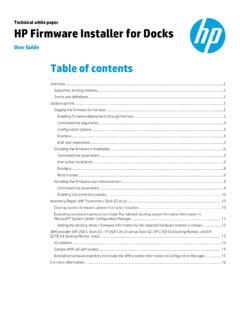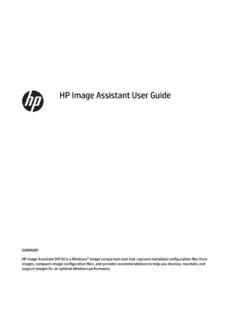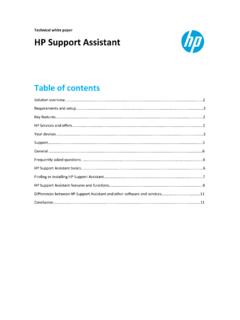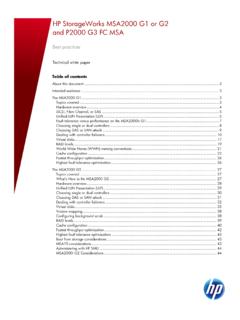Transcription of Technical white paper HP BIOS Configuration Utility
1 Technical white paper HP bios Configuration Utility FAQ Table of contents Feature updates .. 2 Common questions .. 2 For more information .. 12 Feature updates Version Features Changes config file keyword to BIOSC onfig. Changes commands from /cspwdfile and /nspwdfile to /cpwdfile and /npwdfile to match HP SSM. Adds /Unicode command to query if a system supports a Unicode password. Removes bios user commands. Maintains backwards compatibility. Allows only one /cspwdfile command. Adds /WarningAsErr command to include warnings in the final BCU return code. Changes commands from /cspwd and /nspwd command to /cspwdfile and /nspwdfile to read passwords from encrypted files created by Adds additional return codes when encountering WMI errors.
2 Add /SetDefaults command to reset bios to factory default. Supports Configuration file comments. Common questions Q: The bios Configuration Utility (BCU) is an HP Utility , so why it does not work on some HP platforms? A: BCU is a command-line Utility for controlling various bios settings on a supported HP notebook, desktop, or workstation system. It requires a bios that supports HP WMI Namespace within the bios . HP began integrating CMI/WMI support directly into the bios during approximately 2006 2008 for managed business systems, which did not include consumer-based systems or entry-level units. If the system bios does not have the required WMI support, BCU does not work. This is not a failure of BCU.
3 It is a limitation of the system bios that does include WMI support in the bios code. Q: Where can I download BCU? A: Go to Click HP CMS Download Library. Under bios Tools, select a bios Configuration Utility download link. To download the user guide, go to Click HP CMS Whitepapers. Under HP Management Tools, select bios Configuration Utility User Guide. Q: How do I create an encrypted password file? A: Use the HP Password Encryption Utility ( ) to create the password file needed to specify new or current password. Go to the HP Client Management Solutions website at to download it. Click HP CMS Download Library. Under bios Setup Password, select the HPQ Password link. This Utility can be used in either command-line mode or GUI mode.
4 To run it in GUI mode, double-click the .exe file or run without parameters. Note Use the /? command to open Help. Q: Can I use BCU to reset the bios to factory default settings? A: Yes, if you have BCU or higher and an HP 600, 700, 800, or higher model. It does not work on HP 400 or lower models. Use the following command to reset the bios to factory default settings. The /cspwd parameter is optional. /SetDefaults /cspwd: mypassword 2 Note Starting with BCU , support of the bios setup password as clear text on the command line was removed and support for the bios setup password as an encrypted file was added. If using BCU or higher, use the following command to reset the bios to factory default settings: /SetDefaults /cspwdfile: filename Note Some settings are not affected by resetting factory defaults, such as USB device Boot Security Level.
5 BCU sends a single command to the bios and the bios performs the reset according to the bios design specifications. BCU does not have knowledge of each individual setting, nor does it send each setting individually to perform a factory reset. Q: Why can t I set bios password to <12345678> ? A: The characters < and > are reserved. Use the <LT> and <GT> tags to specify these characters in a password. Use the following command to set password to <12345678> . /nspwd: <LT>12345678<GT> Note Starting with BCU , support of the bios setup password as clear text on the command line was removed and support for the bios setup password as an encrypted file was added. Use the following command to set a bios setup password, if using BCU or later: /nspwdfile: filename For more password information, see Password Management in the bios Configuration Utility User Guide.
6 Q: Can I use BCU to enable Trusted Platform Module (TPM)? A: Yes, you can use BCU to enable TPM. This feature requires HP systems with either an attached or embedded TPM chip. The requirements to enable TPM are as follows: 1 The bios setup password is set. The embedded security device setting is set to have the device available. To enable TPM: 1. Capture the current Configuration of the target device a file. This ensures that you have the right setting names and values. Each device might have different setting names. 2. Edit the Configuration in the file, leaving only the settings that you are about to change. For example, for an HP Elite 8200, the Configuration file might look like the following figure: English Embedded Security Device Device hidden *Device available Activate Embedded Security On Next Boot Disable *Enable Embedded Security Activation Policy 3 F1 to Boot Allow user to reject *No prompts 3.
7 Run BCU with the parameters to set the Configuration file and to provide/set the bios setup password. If the target client already has the setup password set, you must provide the password when changing the bios Configuration (see the first example as follows). If the client does not have the setup password set, you can set it at the same time you enable TPM (see the second example as follows). If the target client environment is 64-bit, you must run the 64-bit executable instead. Make sure that you change the Configuration file name and the password to the appropriate values. / /cspwd:"mypassword" / /nspwd:"mypassword" If using BCU or higher, use one of the following commands to provide or set bios setup password: / /cspwdfile:"filename" / /nspwdfile:"filename" Q: I have provided the correct password, but BCU returns the message Password is set, but no valid current admin password provided.
8 ? A: Reboot your system. Your bios might behave incorrectly after changing the password frequently. This is a known issue, and a system reboot can solve this issue. Multiple attempts with wrong password can also cause this. Q: Can I use BCU to enable power-on password? A: Yes, you can use BCU to enable power-on password by creating a bios user. Enabling power-on password requires a bios setup password to be set. Use the following command to set a bios password: /nspwd:" bios password Use the following command to create bios user: /CreateUser:"username","password" /cspwd: bios password To remove a power-on password, you need to remove all bios users using the following command: /DeleteUser: username /cspwd: bios password Or To clear bios password using the following command: /cspwd: bios password /nspwd: Note If the bios setup password is enabled and the bios user account is created, but the power-on password is not prompted, run HP ProtectTools to ensure that the bios domain is enabled.
9 HP ProtectTools can then be uninstalled using Add or Remove Programs in the Control Panel. If HP ProtectTools is uninstalled, the bios domain remains enabled. bios user commands are no longer supported in BCU or higher. For more information, go to Q: How can I troubleshoot BCU? A: Use the following procedure. 1. Verify the meaning of your error code using the following table or the user guide. 2. Make sure you are using BCU on a commercial HP desktop, workstation, or notebook. 3. Update BCU to the latest version. 4 4. Contact us. Questions can be posted to the HP PC Client Management Support forum, which is monitored by the manageability team. Go to Click HP PC Client Management Support forum. Be sure to include the BCU version and error code, as well as the system model number, bios version, operating system version, and operating system edition of your system.
10 Error code Description Notes 0 Success Operation succeeded. 1 Not Supported WMI result code Setting is not supported on system. 2 Unknown WMI result code Operation failed for unknown reason. 3 Timeout WMI result code Operation timed out. 4 Failed WMI result code Operation failed. 5 Invalid Parameter WMI result code A parameter is missing or the wrong type. 6 Access Denied WMI result code Setting modification failed due to bios permissions. 10 Valid password not provided BCU was unable to find a valid password on the command line in the following cases: When attempting to change the password, the correct password was not provided. When attempting to change the password, the new password did not satisfy password requirements for the platform.