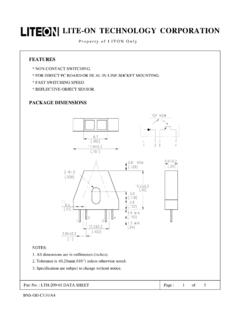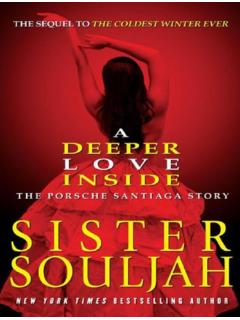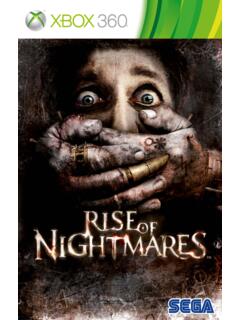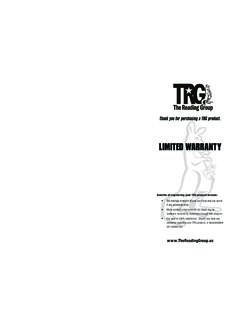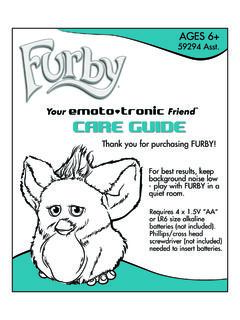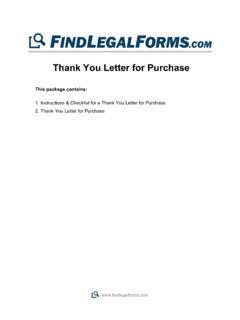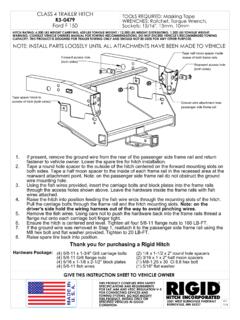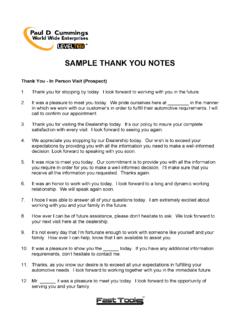Transcription of Thank you for purchasing the RMD602BT - files.elv.com
1 MP3/USB/SD/MMC Player, with FM/MW TunerOperating InstructionsThank you for purchasing theRMD602BT1 Safety PrecautionsTo ensure safe driving, please adjust the volume to a safe & comfort level in case of emergency expose this unit, amplifier, and speakers to moisture or water for preventing electric sparks or fires. Please don't change the fuse on the power cord without professional guidance, using improper fuse may cause damage to this unit or even cause power off this unit at once and send it back to the after-sales service center or the dealer/distributor you purchased from if one of the following symptoms is found: (a). No audio output; (b). No image output; (c). Water or other obstacle enters the unit; (d). Smoking; (e). Peculiar connect the unit to a 12-volt power supply with negative install this unit where the operation & condition for safety driving is use the video display function in the front when driving to prevent the violation of laws & regulations and also to reduce the risk of traffic accident except using for rear view video you for purchasing this product.
2 Please read through these operating instructions so you will know how to operate your model properly. After you have finished reading the instructions, keep this manual in a safe place for future provide a clear demonstration and an alternative for easy understanding of the operation of this unit, graphic illustration was used. However, this illustration is not necessary printed as the actual image found on the Precautions .. 1 Contents .. 2 Features .. 3 Panel Controls .. 4 Remote Controls .. 5 Basic Operations .. 6 Rotary Knob Menu ..7-9 Radio Mode .. 10 USB/SD/MMC/MP3 Playback .. 11-15 Bluetooth Mode ..15-17 Device Connections ..18-20 Installation Anti-Theft System .. 22 Troubleshooting .. 23 Specifications .. 243 WMA and MP3 CompatibilityIt is possible to playback WMA and MP3 WMA The unit can playback WMA Media and the Windows logo are trade marks or registered trademarks of Microsoft Corporation in the United States and/or other unit may not operate correctly depending on the application used to encode WMA MP3 Supply of this product only conveys a license for private, non-commercial use and does not convey a license nor imply any right to use this product in any commercial ( ) realtime broadcasting (terrestrial, satellite, cable and/or any other media), broad-casting/streaming via internet, intranets and/or other networks or in other electronic content distribution systems, such as pay-audio or audio-on-dem and applications.
3 An independent license for such use is required. For details, please visit Operation ExplanationsSome frequent operations1) Move cursor Note:In Setting mode, the VOL knob has the same function as the / button to select setting ) ConfirmPress the button to open the ControlsPower on/off: Press to turn on/off the - Short press to select playing mode: Radio USB (when USB inserted) SD (when SD/MMC inserted) AV (front audio & video input. External peripheral devices can be connected with the unit.) - Long press to return to main source menu when in any mode, then use navigate button to select the desired mode, and press OK button to Cancel source select menu and return to previous menu3. - Press to navigate up among option items (in MP3/WMA mode) - Play the previous preset radio station (in Radio mode)4.
4 - Press to navigate down among option items (in MP3/WMA mode) - Play the next preset radio station (in Radio mode)5. - Power on/off (press and hold more than 2 seconds) - Mute6. 3 inch TFT display7. SD card slot8. USB port9. - Rotate the knob to adjust volume level - Press to select audio/video Setting, and rotate the knob to adjust level. - Press more than 2 seconds to Setting Panel open11. - Play/Pause (in MP3/WMA modes) - Band switch: FM1-FM2-FM3-MW1-MW2 (in Radio mode) - Dial/Receive call (press briefly, in BT mode)12. - Preset scan (press briefly, in Radio mode) - Auto preset (press more than 2 seconds, in Radio mode) - Stop (in MP3/WMA mode) - Terminate call (in BT mode)13. - Search the previous station manually, and each press to seek step by step (press briefly, in Radio mode).
5 - Search the previous station automatically (press more than 2 seconds, in Radio mode). - Press to search the previous track or chapter (in MP3/WMA mode). - Fast backward by 2, 4, 8, 20 step (press more than 2 seconds, in MP3/WMA mode). - Press to navigate left among option items14. - Search the next station manually, and each press to seek step by step (press briefly, in Radio mode). - Search the next station automatically (press more than 2 seconds, in Radio mode). - Search the next track or chapter (in MP3 / WMA mode). - Fast forward by 2, 4, 8, 20 step (press more than 2 seconds,in MP3/WMA mode). - Press to navigate right among option items15. - Confirm operation - Stop auto seeking (in Radio mode).16. Remote sensor17. AV in//5 Remote ControlsPress to turn on/off the the lithium battery When the range of operation of the card remote control becomes short or no function, replace the lithium battery with a new one.
6 Make sure the battery polarity replacement is correct. 1. Pull out the battery holder while pressing the stopper. 2. Insert the button-type lithium battery with the (+) mark facing upward. Insert the battery holder into the remote (CR2025)Remote Control Operating RangeThe remote control can operate within a distance of 3~ S tore the battery where children cannot reach. If a child accidentally swallows the battery, consult a doctor immediately. D o not recharge, short, disassemble or heat the battery or dispose it in a fire. Do not leave the battery with other metallic materials. Otherwise, the battery may start to give off heat, crack or catch fire. When throwing away or saving the battery, wrap it in tape and insulate. 1. Power on/off2. Setup3. Menu cursor4. Enter5. Program6. Digit area7. Select Audio/Video Setting, then rotate the knob to adjust Volume9.
7 - Radio tune - Track skip/seek10. Source switch11. - Zoom - Terminate call (in BT mode)12. Repeat13. Repeat A-B14. Stop/Return15. Play/Pause16. Goto search17. - OSD: On screen display - AMS: Search and store stations automatically18. - DISP: Display time/clock (Video mode) - ESC: Return to previous menu19. - Video system PAL/NTSC/AUTO - Radio band (in Radio mode) - Dial/Receive call (in BT mode)20. Mute6 Basic OperationsTurn on/off the Power1. Press to turn on the unit. The unit goes back to the last status after power Press more than two secnonds to power the button to cut the sound. Note: Doing the operation above again or adjusting volume will release muting. Mute icon appears on the TFT during the Volume Rotate the knob on the panel or press VOL +/- on the remote control to increase or decrease the adjustable range of volume is 0 to 39.
8 Playing Source SelectionMethod 1 Short press the SRC button on the panel or remote control to cycle through all the available 2In any mode, long press the SRC button on the panel or remote control to enter main source menu, then use navigate button to select the desired mode, and press OK to confirm. Note: When some devices are not ready, they cannot be selected. You should stop switching when the playing source you desired has been selected and wait for some seconds, the unit will auto enter the playing source mode you have Parking Brake Applied1. If 'PRK SW' cable is connected to hand brake switch, the video display of the TFT monitor will be controlled by driving status, system setup and input video When the car is moving ahead, if the video file is played, the screen appears WARNING: Engage Parking Brake to View Video.
9 The above warning screen will prevent the driver watching images. The passengers at the rear seats can watch Reverse DrivingIf the rear view video camera is connected, the unit automatically switches to CAMERA source during reverse driving. The unit returns to the original work mode after the reverse driving is Knob Menu1. Rotate the knob to adjust volume Short press to access the Audio & Video Setting press the knob to change the AUDIO mode: EQ/Bass/Treble/Balance/Fader, and rotate the knob to adjust level. Each press the knob to change the VIDEO mode: Bright/Contrast/Saturation, and rotate the knob to adjust level. EQ: USER/FLAT/POP/ROCK/CLASSIC/JAZZThe Equalizer function applies preset sound effects to the unit s audio output signal. Turn the rotary encoder to select from the following equalizer options: USER, FLAT, POPULAR, ROCK, CLASSIC, JAZZ.
10 With the equalizer function activated, if bass or treble is adjusted, the EQ Mode will revert to USER . When the equalizer function is activated, the most recently selected bass/treble levels cannot be adjusted. When the equalizer function is not active, the unit will return to the most recently selected bass and treble Press the knob more than 2 seconds to enter Setting mode, then Use , / and OK key to select setting SettingBEEP: ON/ OFFThe beep tone feature allows the selection of an audible beep tone to be heard each time the menu is accessed. LOUDNESS: ON/OFFWhen listening to music at low volumes, this feature will selectively boost certain bass and treble frequencies. TIME MODE12 HOUR MODE: the clock displays in the type of 12 hours such as 11:18 HOUR MODE: the clock displays in the type of 24 hours such as 20 ADJUST Press / or / key to set hour and time you press / to select one segment of the clock display:Hour-MinuteAs you select segments of the clock display the segment selected will be highlighted.