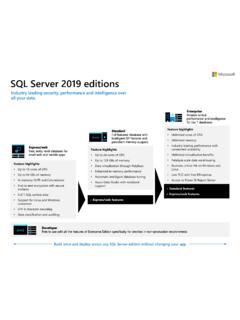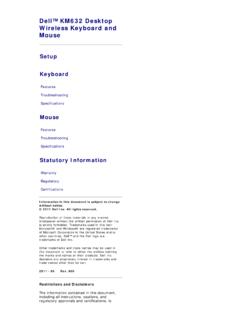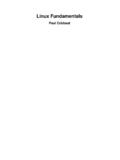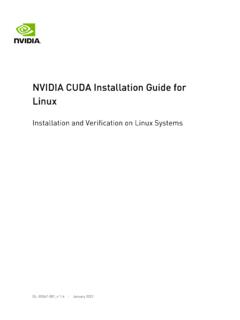Transcription of The Docker Book
1 The Docker book James Turnbull August 26, 2019. Version: (c2c5fa8). Website: The Docker book Some rights reserved. No part of this publication may be reproduced, stored in a retrieval system, or transmitted in any form or by any means, electronic, mechanical or photocopying, recording, or otherwise, for commercial purposes without the prior permission of the publisher. This work is licensed under the Creative Commons Attribution-NonCommercial-NoDerivs Unported License. To view a copy of this license, visit here. Copyright 2016 - James Turnbull <>. Contents Page Chapter 1 Working with Docker images and repositories 1. What is a Docker image?
2 2. Listing Docker images .. 4. Pulling images .. 9. Searching for images .. 10. Building our own images .. 12. Creating a Docker Hub account .. 13. Using Docker commit to create images .. 15. Building images with a Dockerfile .. 18. Building the image from our Dockerfile .. 22. What happens if an instruction fails? .. 25. Dockerfiles and the build cache .. 27. Using the build cache for templating .. 27. Viewing our new image .. 29. Launching a container from our new image .. 30. Dockerfile instructions .. 34. Pushing images to the Docker Hub .. 58. Automated Builds .. 60. Deleting an image .. 64. Running your own Docker registry.
3 66. Running a registry from a container .. 66. Testing the new registry .. 67. i Contents Alternative Indexes .. 69. Quay .. 69. Summary .. 69. List of Figures 71. List of Listings 75. Index 76. Version: (c2c5fa8) ii Chapter 1. Working with Docker images and repositories In Chapter 2, we learned how to install Docker . In Chapter 3, we learned how to use a variety of commands to manage Docker containers, including the Docker run command. Let's see the Docker run command again. Listing : Revisiting running a basic Docker container $ sudo Docker run -i -t --name another_container_mum ubuntu \. /bin/bash This command will launch a new container called another_container_mum from the ubuntu image and open a Bash shell.
4 In this chapter, we're going to explore Docker images: the building blocks from which we launch containers. We'll learn a lot more about Docker images, what they are, how to manage them, how to modify them, and how to create, store, 1. Chapter 1: Working with Docker images and repositories and share your own images. We'll also examine the repositories that hold images and the registries that store repositories. What is a Docker image? Let's continue our journey with Docker by learning a bit more about Docker im- ages. A Docker image is made up of filesystems layered over each other. At the base is a boot filesystem, bootfs, which resembles the typical Linux/Unix boot filesystem.
5 A Docker user will probably never interact with the boot filesystem. Indeed, when a container has booted, it is moved into memory, and the boot filesystem is unmounted to free up the RAM used by the initrd disk image. So far this looks pretty much like a typical Linux virtualization stack. Indeed, Docker next layers a root filesystem, rootfs, on top of the boot filesystem. This rootfs can be one or more operating systems ( , a Debian or Ubuntu filesys- tem). In a more traditional Linux boot, the root filesystem is mounted read-only and then switched to read-write after boot and an integrity check is conducted. In the Docker world, however, the root filesystem stays in read-only mode, and Docker takes advantage of a union mount to add more read-only filesystems onto the root filesystem.
6 A union mount is a mount that allows several filesystems to be mounted at one time but appear to be one filesystem. The union mount overlays the filesystems on top of one another so that the resulting filesystem may contain files and subdirectories from any or all of the underlying filesystems. Docker calls each of these filesystems images. Images can be layered on top of one another. The image below is called the parent image and you can traverse each layer until you reach the bottom of the image stack where the final image is called the base image. Finally, when a container is launched from an image, Docker mounts a read-write filesystem on top of any layers below.
7 This is where whatever processes we want our Docker container to run will execute. Version: (c2c5fa8) 2. Chapter 1: Working with Docker images and repositories This sounds confusing, so perhaps it is best represented by a diagram. Figure : The Docker filesystem layers When Docker first starts a container, the initial read-write layer is empty. As changes occur, they are applied to this layer; for example, if you want to change Version: (c2c5fa8) 3. Chapter 1: Working with Docker images and repositories a file, then that file will be copied from the read-only layer below into the read- write layer. The read-only version of the file will still exist but is now hidden underneath the copy.
8 This pattern is traditionally called copy on write and is one of the features that makes Docker so powerful. Each read-only image layer is read-only; this image never changes. When a container is created, Docker builds from the stack of im- ages and then adds the read-write layer on top. That layer, combined with the knowledge of the image layers below it and some configuration data, form the con- tainer. As we discovered in the last chapter, containers can be changed, they have state, and they can be started and stopped. This, and the image-layering frame- work, allows us to quickly build images and run containers with our applications and services.
9 Listing Docker images Let's get started with Docker images by looking at what images are available to us on our Docker host. We can do this using the Docker images command. Listing : Listing Docker images $ sudo Docker images REPOSITORY TAG IMAGE ID CREATED VIRTUAL SIZE. ubuntu latest c4ff7513909d 6 days ago MB. We see that we've got an image, from a repository called ubuntu. So where does this image come from? Remember in Chapter 3, when we ran the Docker run command, that part of the process was downloading an image? In our case, it's the ubuntu image. Version: (c2c5fa8) 4. Chapter 1: Working with Docker images and repositories NOTE Local images live on our local Docker host in the /var/lib/ Docker directory.
10 Each image will be inside a directory named for your storage driver;. for example, aufs or devicemapper. You'll also find all your containers in the /var/lib/ Docker /containers directory. That image was downloaded from a repository. Images live inside repositories, and repositories live on registries. The default registry is the public registry man- aged by Docker , Inc., Docker Hub. TIP The Docker registry code is open source. You can also run your own registry, as we'll see later in this chapter. The Docker Hub product is also available as a commercial behind the firewall product called Docker Trusted Registry, formerly Docker Enterprise Hub.