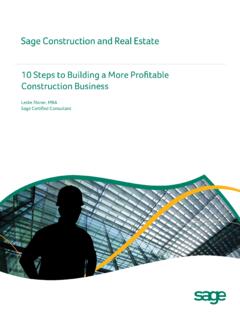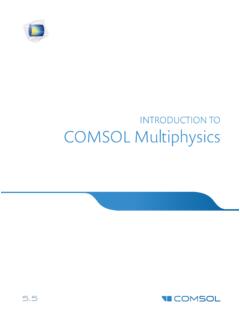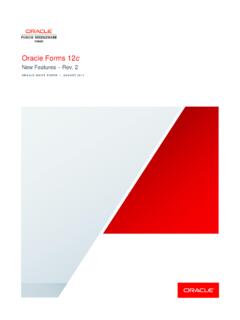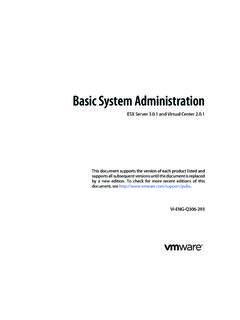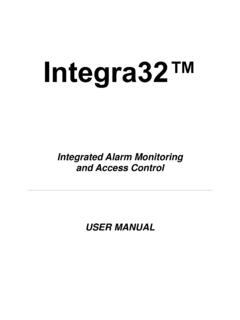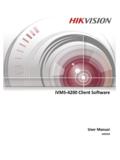Transcription of Timeslips Shortcut Keys
1 Timeslips Shortcut Keys Timeslips provides many ways to access commands and dialog boxes. These Shortcut keys are available in specific areas of Timeslips . To access a command, press the key or keys indicated. For example, press Ctrl+N to create a new record. This means that you press and hold the Ctrl key, and then press the N List dialog boxNew +NDuplicate slip .. Shift+Ctrl+DOpen slip .. Ctrl+OFind slip ..Ctrl+Shift+FGo to slip .. Ctrl+Shift+GBookmark +Shift+KStart/stop time on slip ..F5, Ctrl+Shift+TPrint list of slips ..Ctrl+PUpdate slip list .. Ctrl+Shift+LDelete selected slip ..Ctrl+DelSlip Entry dialog boxNew +NDuplicate slip .. Ctrl+Shift+DClone field from the previous slip.
2 Ctrl+Shift+CClone the rest of the +Shift+EAdd/remove bookmark ..Ctrl+Shift+KUse default rate .. Ctrl+Shift+LUpdate rate Ctrl+Shift+USwitch to slip list .. Ctrl+LRevert changes on EscSave +SFind slip ..Ctrl+Shift+FGo to slip .. Ctrl+Shift+GMove to first slip .. Ctrl+PgUpMove to previous PgUpMove to next slip .. PgDnMove to last Ctrl+PgDnDate fieldsSame as previous <, +, DownNext day .. >, -, CTransaction List dialog boxesNew +NOpen transaction .. Ctrl+OFind +Shift+FGo to transaction .. Ctrl+Shift+GPrint list of transactions ..Ctrl+PUpdate transaction Ctrl+Shift+LDelete selected transaction ..Ctrl+DelTransaction Entry dialog boxes(ex: the Accounts Receivable Entry dialog box)New +NSwitch to transaction Ctrl+LRevert transaction.
3 EscSave +SFind +Shift+FGo to transaction .. Ctrl+Shift+GMove to first transaction .. Ctrl+PgUpMove to previous transaction ..PgUpMove to next transaction ..PgDnMove to last transaction .. Ctrl+PgDnReport List dialog boxNew +NOpen report .. Ctrl+OPrint +PAcquire filters from other windows ..Ctrl+Shift+FMove to previous page of reports .. Shift+F6 Next to next page of reports ..F6 Delete selected report ..Ctrl+DelReport Entry dialog boxNew +NPrint +PSwitch to report list .. Ctrl+LAcquire filters from other windows ..Ctrl+Shift+FSave +SRevert report ..EscName List dialog boxes (ex: Client List dialog box)New name .. Ctrl+NOpen Enter, Ctrl+OSort by Nickname 1.
4 Shift+Ctrl+1 Sort by Nickname 2 ..Shift+Ctrl+2 Delete name ..Ctrl+DelName Information dialog boxes (ex: Client Information dialog box)Name list .. Ctrl+LNew name .. Ctrl+NRevert changes ..EscMove to previous page of info .. Shift+F6 Move to next page of info ..F6 Save name ..Ctrl+SMove to first name .. Ctrl+PgUpMove to previous name ..PgUpMove to next name ..PgDnMove to last name .. Ctrl+PgDnName fields on slipsNew name .. Ctrl+Shift+NOpen Ctrl+Shift+OShow nickname 1 ..Ctrl+Shift+1 Show nickname 2 ..Ctrl+Shift+2 Switch to task (from Expense field) ..Ctrl+Shift+3 Switch to expense (from Task field)..Ctrl+Shift+4 Description and notes fieldsSelect entire contents of field.
5 Ctrl+ACopy selected text to clipboard .. Ctrl+CDelete selected text and place in clipboard ..Ctrl+XPaste text from +VDelete the selected text ..Ctrl+DelRevert the last entry .. Ctrl+ZSpell check the current word ..F4 Spell check the entire Shift+F4 Grammar check the entire field .. Shift+F5 Open list of abbreviations .. Ctrl+F7 Insert private text indicator ..Alt+InsTimeslips Shortcut KeysTimeslips provides many ways to access commands and dialog boxes. These Shortcut keys are available in specific areas of Timeslips . To access the command, press the key or keys indicated. For example, press Ctrl+N to create a new record. This means that you press and hold the Ctrl key, and then press the N Billing CommandsOpen Billing Assistant.
6 Ctrl+Shift+BUpdate Billing Assistant Ctrl+Shift+LGenerate bills (outside Billing Assistant) ..Ctrl+BApprove or clear a group of +Shift+AClient billing history ..Ctrl+HTimekeeper billing Ctrl+Shift+HAccessing Lists of DataSlip list (time and expense entries) .. Ctrl+MAccounts receivable transaction list .. Ctrl+TClient funds transaction list .. Ctrl+FAccessing Lists of NamesTimekeeper list ..Ctrl+UClient Ctrl+IClient reference Ctrl+Shift+RTask +YExpense list .. Ctrl+Shift+YBudgets list .. Ctrl+GOther Common CommandsShow Navigator .. Ctrl+F10 Close all dialogs, except the Navigator ..Ctrl+WStop all timers for the current login .. Ctrl+F5 Stop all timers in the current database.
7 Alt+F5 Show summary of slip entry ..F9 Switch to Mini Slip +Shift+MReport list .. Ctrl+RDial the phone .. Ctrl+DTimeslips Main ToolbarTimeslips Shortcut MenusSlip ListCopyThe following buttons are available on the main Sage Timeslips toolbar . You can choose to show or hide this toolbar in the Interface page of the Personal Preferences dialog the Shift key clicking a List toolbar button is a Shortcut to open the associated data entry dialog box. For example, Shift+clicking the client List toolbar button opens the client Information dialog LinkTime Sheet EntryClient Funds ListTimekeeper ListExpense ListCreate a ReportNavigatorNewAccounts Receivable ListClient ListTask ListBilling AssistantCalendarDial the PhoneReports ListHelpShortcut menus are available on any field within Sage Timeslips .
8 Right-click on any field to open a menu of available commands specific to that field. Right-click on any area between fields to open a menu of available commands for the current dialog menus display common commands and include their keystroke combinations and toolbar buttons, when s GuideiiLicense agreement You can review the license agreement at any time. Within Sage Timeslips , select Help;About Sage Timeslips . A link on this page will open the license 2014 Sage Software, Inc. All rights reserved. Portions of Sage Timeslips , Sage Timeslips Import, Mini Sage Timeslips , Navigator Editor, Procedure Editor, Station Administrator, related products and services, and associated documentation were created by third parties and are hereby , the Sage logos, and the Sage product and service names mentioned herein are registered trademarks or trademarks of Sage Software, Inc.
9 Or its affiliated entities. Business Objects , the Business Objects logo, and Crystal Reports are trademarks or registered trademarks of Business Objects Software Ltd., an SAP company, in the United States and in other countries. Microsoft, Windows, Windows Vista, the Windows logo, Excel, and Outlook are trademarks or registered trademarks of Microsoft Corporation in the United States and/or other countries. Pentium is a trademark of Intel Corporation in the United States and/or other countries. AMD is a registered trademark of Advanced Micro Devices, Inc. QuickBooks is a trademark and service mark of Intuit Inc., registered in the United States and other countries.
10 All other trademarks are the property of their respective supportConsult the Help system found in Sage Timeslips under the Help menu, or our web site at before contacting us for technical Table of Contents Chapter 1 Introduction to Sage TimeslipsOverview ..1-2 Installing Sage Timeslips ..1-2 Using online Help ..1-2 Other learning resources ..1-2 How Sage Timeslips Implements Time time billing of Information Entered in Sage Timeslips ..1-4 Programs Installed with Sage Timeslips ..1-5 Sage Timeslips features ..1-6 Purchasing add-on products ..1-6 Other Reference Materials ..1-6 Technical Support ..1-7 Chapter 2 Installing Sage TimeslipsPreparing to Install.