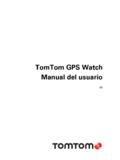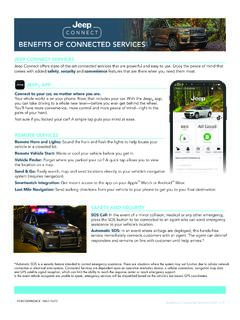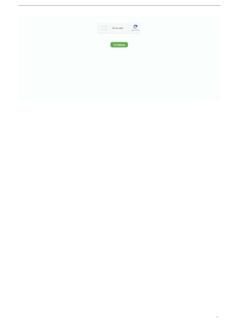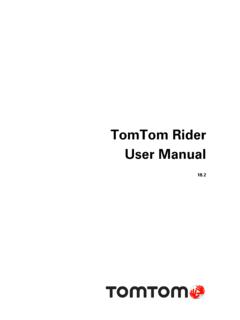Transcription of TomTom ONE XL
1 TomTom ONE XLWhat s in the s in the box* Not included in all productsaYour TomTom ONE XLAC harging LEDBT ouchscreenCOn/off buttonDSpeakerEExternal antenna connectorFUSB connectorGRDS-TMC connectorHMemory card slotbMemory card (SD card)*cProduct code carddWindscreen HoldereDocumentation packfUSB Car ChargergUSB cableACBDEFGHB efore you you loves TomTom ONE XLSo never leave your ONE XL in your car when you re not using it - it s an easy target for thieves. Always take your ONE XL, the windscreen holder, and the car charger with you; don t leave any TomTom products on store your ONE XL in the carry case to protect the your TomTom ONE XLIt s always a good idea to make a backup of the contents of your TomTom ONE XL.
2 You can make a backup using TomTom home . For more information about TomTom home , see Using TomTom home on page the safety preferencesWhen using your ONE XL, we recommend using the Safety preferences from the Preferences make sure that you are using the latest version of the TomTom application on your ONE XL. You can update the application using TomTom home . For more information about TomTom home , see Using TomTom home on page you have problems turning on your TomTom ONE XL, try resetting your ONE reset your ONE XL, use a straightened paper clip, or something similar, to push the reset button. The reset button is next to the memory card slot, on the bottom of your ONE XL.
3 Then turn your ONE XL preferencesYou can choose to use the safety lock. If the safety lock is enabled, only a few buttons and features are available while you are driving. When you are stationary, all the buttons and features are can also choose to turn the map display off. For more information, see Safety preferences on page your TomTom ONE XLSet a password for your TomTom ONE XL so that only you can use it. Every time you start your ONE XL you will have to enter your set the password, you have to run your ONE XL using TomTom home . You can then use TomTom home to set the password. To set a password on your device, do the following: 1. Connect your ONE XL to your computer and switch it on.
4 2. Start TomTom home if it does not start automatically. If you do not have TomTom home installed, insert the CD that came with your ONE XL to install it. Alternatively, you can download TomTom home from Make sure you always have the latest version of TomTom home . For more information about TomTom home , see Using TomTom home on page 51. 3. In the Planning section, select your ONE XL. A picture of your ONE XL is shown in the main section of TomTom home . 4. Click the On/Off button on the picture of your ONE XL to switch it on in TomTom home . Your ONE XL starts in TomTom home . You can now set the password on your ONE XL using TomTom home . Don't unplug your ONE XL, just use it as you normally would by clicking the buttons shown on your computer.
5 5. From the Main Menu in your device, click Change preferences. 6. Click Set owner. You may have to click the arrow until you reach the page where Set owner is can now set the password for your ONE XL. You can also set your name and address, which will then be shown when your ONE XL starts care of your TomTom ONE XLIt is important to take care of your ONE XL and to clean it correctly. Use a soft cloth to wipe the screen of your ONE XL; do not use any liquid cleaners. If your ONE XL gets wet, dry it with a soft cloth. Do not open the casing of your ONE XL under any circumstances. Doing so may be dangerous and will invalidate your ownerIf you cannot find the button Set owner, make sure that all buttons are shown in your ONE XL.
6 Tap the button Show ALL menu options. All buttons will now be shown. 5 Do not use the memory card (SD card) with any device other than a TomTom device. Other devices may damage the memory card. Do not expose your ONE XL to high or low temperatures, which can cause permanent damage. For example, don t leave it in the car on hot summer days or during cold winter startedSwitching onFollow the instructions on the Installation Poster to dock your TomTom ONE XL in your first time you switch on your TomTom ONE XL, it may take up to 20 seconds to start. To switch off your TomTom ONE XL, press and hold the On/Off button for 2 upYou have to answer a few questions to set up your TomTom ONE XL.
7 Answer the questions by tapping the screen. You will use the touchscreen for everything you do with your ONE can change these settings at any time using the Preferences menu. For information about the Preferences menu, see Preferences on page 33. Once you have answered the questions, your ONE XL will display the Driving View. The Driving View is shown in black and white until your ONE XL locates your current position. For more information about the Driving View, see Driving View on page your current positionYour TomTom ONE XL must be outdoors to locate your current position. The first time you start your ONE XL, it can take up to 5 minutes to find your current position.
8 If it takes longer than 5 minutes, make sure that you are in an open place without tall buildings or trees around the future, your position will be found much faster, normally within a few your ONE XL has located your current position, the Driving View is shown in full colour and shows your position on the your position fasterYou can help your TomTom ONE XL to find your position faster by using QuickGPSfix. QuickGPSfix contains information about the positions of the GPS satellites. Using this information, your ONE XL can locate your position very download QuickGPSfix, connect your ONE XL to your computer. TomTom home downloads the information and transfers it to your ONE XL.
9 This information is updated reguarly, so make sure you connect to your computer can also download QuickGPSfix directly to your device using a wireless data connection on your phone. Your mobile operator may charge you for using a wireless data : Your TomTom ONE XL does not transmit your position. You can however send your position to TomTom Buddies. For more information, visit : Some vehicles have a heat reflective shield embedded in the windscreen, which may prevent TomTom ONE XL from locating your current position. If this is a problem in your vehicle, use the TomTom External Antenna Kit (available as an accessory).Making your first your first journeyPlanning a route with TomTom ONE XL is very simple.
10 To plan your first route, follow the steps : You should always plan your journeys before you start driving. It is dangerous to plan routes when you are already Tap the screen to bring up the Main Tap Navigate your first journey, we will navigate to an Tap you enter an address, you can choose from four options: City centre - tap this button to set your destination as the centre of a city or town. Street and house number - tap this button to set an exact address as your destination. Postcode - tap this button to enter a postcode as your : You can enter a postcode for any country. In the UK and the Netherlands, postcodes are detailed enough to identify a house on their own.