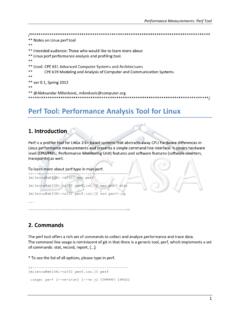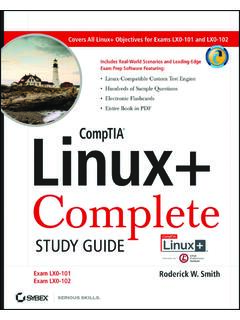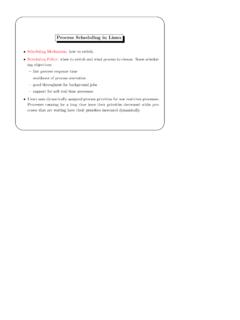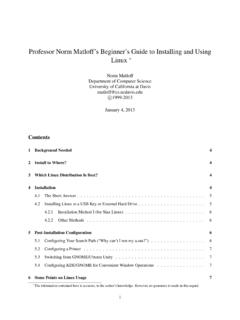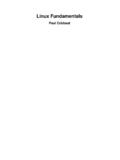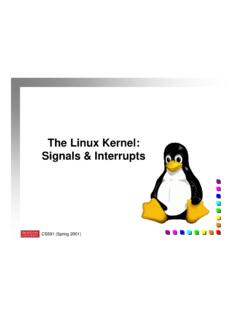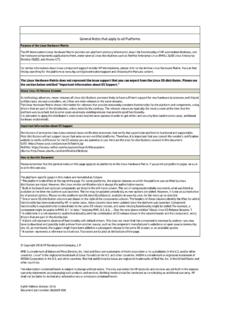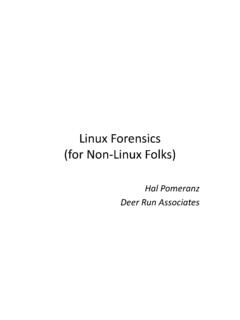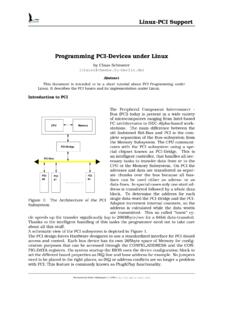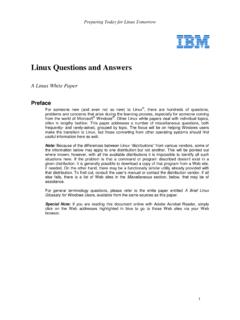Transcription of Ubuntu Server Guide
1 Ubuntu Server GuideChanges, errors and bugsThis is the current edition for Ubuntu LTS, Focal Fossa. Ubuntu serverguides for previous LTS (PDF), (PDF).If you find any errors or have suggestions for improvements to pages, please use the link at the bottom ofeach topic titled: Help improve this document in the forum. This link will take you to the Server Discourseforum for the specific page you are viewing. There you can share your comments or let us know about bugswith each this Guide as a PDFS upportThere are a couple of different ways that Ubuntu Server Edition is supported: commercial support andcommunity support. The main commercial support (and development funding) is available from Canonical,Ltd. They supply reasonably- priced support contracts on a per desktop or per Server basis.
2 For moreinformation see theUbuntu support is also provided by dedicated individuals and companies that wish to make Ubuntu thebest distribution possible. Support is provided through multiple mailing lists, IRC channels, forums, blogs,wikis, etc. The large amount of information available can be overwhelming, but a good search engine querycan usually provide an answer to your questions. See theUbuntu Supportpage for more installationThis chapter provides an overview of installing Ubuntu Server Edition. There ismore detailed docu-mentationon other installer to InstallThis section explains various aspects to consider before starting the requirementsUbuntu Server Edition provides a common, minimalist base for a variety of Server applications, suchas file/print services, web hosting, email hosting, etc.
3 This version supports four 64-bit architectures: amd64 (Intel/AMD 64-bit) arm64 (64-bit ARM) ppc64el (POWER8 and POWER9) s390x (IBM Z and LinuxONE)The recommended system requirements are: CPU: 1 gigahertz or better1 RAM: 1 gigabyte or more Disk: a minimum of gigabytesServer and Desktop DifferencesTheUbuntu Server Editionand theUbuntu Desktop Editionuse the same apt repositories, making it justas easy to install aserverapplication on the Desktop Edition as on the Server major difference is that the graphical environment used for the Desktop Edition is not installed forthe Server . This includes the graphics Server itself, the graphical utilities and applications, and the varioususer-supporting services needed by desktop UpBefore installing Ubuntu Server Edition you should make sure all data on the system is backed this is not the first time an operating system has been installed on your computer, it is likely you will needto re-partition your disk to make room for time you partition your disk, you should be prepared to lose everything on the disk should you make amistake or something goes wrong during partitioning.
4 The programs used in installation are quite reliable,most have seen years of use, but they also perform destructive install mediaThere are platform specific step-by-step examples fors390x LPAR, amd64, download the install image from are many ways to boot the installer but the simplest and commonest way is tocreate a bootable USBstickto boot the system to be installed with (tutorials for other operating systemsare also available).Booting the installerPlug the USB stick into the system to be installed and start computers will automatically boot from USB or DVD, though in some cases this is disabled to improveboot times. If you don t see the boot message and the Welcome screen which should appear after it, youwill need to set your computer to boot from the install should be an on-screen message when the computer starts telling you what key to press for settingsor a boot menu.
5 Depending on the manufacturer, this could be Escape, F2,F10or F12. Simply restart yourcomputer and hold down this key until the boot menu appears, then select the drive with the Ubuntu you are still having problems, check out theUbuntu Community documentation on booting from a few moments, the installer will start in its language selection |690x5172 Using the installerThe installer is designed to be easy to use and have sensible defaults so for a first install you can mostly justaccept the defaults for the most straightforward install: Choose your language Update the installer (if offered) Select your keyboard layout Do not configure networking (the installer attempts to configure wired network interfaces via DHCP,but you can continue without networking if this fails)
6 Do not configure a proxy or custom mirror unless you have to in your network For storage, leave use an entire disk checked, and choose a disk to install to, then select Done onthe configuration screen and confirm the install Enter a username, hostname and password Just select Done on the SSH and snap screens You will now see log messages as the install is completed Select restart when this is complete, and log in using the username and password providedThere ismore detailed documentationon all these InstallationSoftware RAIDR edundant Array of Independent Disks RAID is a method of using multiple disks to provide differentbalances of increasing data reliability and/or increasing input/output performance, depending on the RAID level being used.
7 RAID is implemented in either software (where the operating system knows about bothdrives and actively maintains both of them) or hardware (where a special controller makes the OS thinkthere s only one drive and maintains the drives invisibly ).The RAID software included with current versions of linux (and Ubuntu ) is based on the mdadm driverand works very well, better even than many so-called hardware RAID controllers. This section will guideyou through installing Ubuntu Server Edition using two RAID1 partitions on two physical hard drives, onefor/and another ConfigurationFollow the installation steps until you get to theGuided storage configurationstep, then:SelectCustom storage the/bootpartition in a local disk.
8 So select one of the devices listed in available devices andAddGPT Partition. Next, enter the partition size, then choose the desiredFormat(ext4) and/bootas mountpoint. And finally, to create the RAID device selectCreate software RAID (md)underAVAILABLE the name of the RAID disk (the default ismd0).For this example, select 1 (mirrored) inRAID level, but if you are using a different setup choose theappropriate type (RAID0 RAID1 RAID5 RAID6 RAID10).NoteIn order to useRAID5,RAID6andRAID10you need more thantwodrives. Using RAID0 orRAID1 onlytwodrives are the devices that will be used by this RAID device. The real devices can be marked asactiveorspare,by default it becomesactivewhen is theSizeof the RAID new RAID device (md0if you did not change the default) will show up in the available devices list, withsoftware RAID 1type and the chosen steps above for the other RAID the RAID 1 device created (md0) then select Add GPT Partition.
9 Next, select theSizeof the partition. This partition will be theswappartition, and a general rule for swapsize is twice that of RAM. Enter the partition size, then chooseswapin Format. And finally, swap partition size of twice the available RAM capacity may not always be desirable, especiallyon systems with large amounts of RAM. Calculating the swap partition size for servers is highlydependent on how the system is going to be the/partition once again select the RAID 1 device then Add GPT Partition .Use the rest of the free space on the device, choose the format (default isext4) and select/as mount point, steps above for the other it is finished select Done .The installation process will then continue RAIDAt some point in the life of the computer a disk failure event may occur.
10 When this happens, using SoftwareRAID, the operating system will place the array into what is known as the array has become degraded, due to the chance of data corruption, by default Ubuntu Server Editionwill boot toinitramfsafter thirty seconds. Once the initramfs has booted there is a fifteen second promptgiving you the option to go ahead and boot the system, or attempt manual recover. Booting to the initramfsprompt may or may not be the desired behavior, especially if the machine is in a remote location. Bootingto a degraded array can be configured several ways: The dpkg-reconfigure utility can be used to configure the default behavior, and during the process youwill be queried about additional settings related to the array.