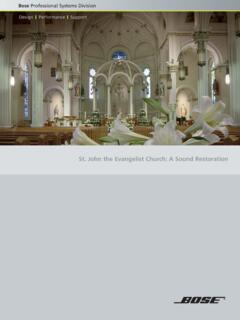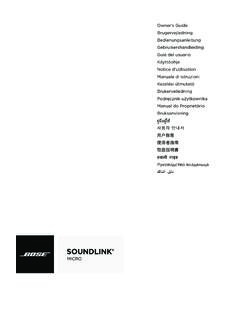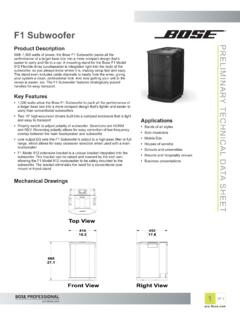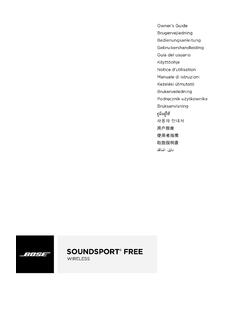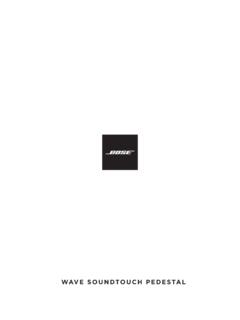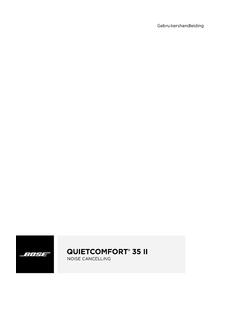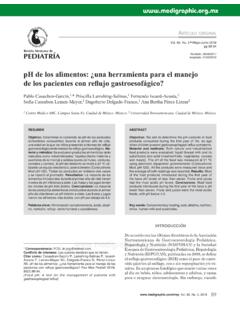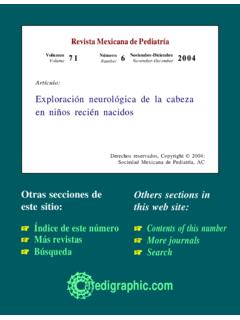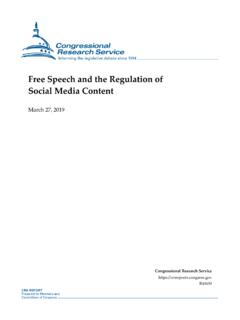Transcription of Universal Remote Control Programming Guide
1 Universal Remote Control Programming GuideOwner's Guide Gu a del usuario Notice d utilisation Manual do propriet rio2 ContentsProgramming the Universal Remote ..4 Programming your Remote to Control your source ..4 Customizing the power button ..5 Resyncing your cable/satellite box and TV ..5 Switching between sources ..5 Controlling the volume ..6 Function buttons ..6 Using dialog mode (Solo 15/10 only) ..6 Troubleshooting ..7 Universal Remote Control Programming Guide3 Source selectionSelects a source connected to your TVPowers on/off the Bose systemPowers on/off a selected sourceNavigation padLists recorded DVR programsDisplays the Internet TV home pagePrevious channel, chapter or trackDialog mode (see page 6)Playback controlsTV aspect ratioClosed captioningTeletext modeFunction buttons (see page 6)4 Universal Remote Control Programming GuideProgramming the Universal Remote You can program the Universal Remote to Control your TV, DVD, Blu-ray Disc player, cable/satellite box, game system or : Your source may not be compatible with Universal Remote controls.
2 Refer to your source owner s Guide for more information. Programming your Remote to Control your source1. Power on your Locate the code for your source s brand in the Universal Remote Device Codes book (provided).3. On the Remote Control , press and hold the appropriate source button until all six source buttons glow, then release. For example, to program your TV, press and hold .Only the appropriate source button glows. 4. On the number keypad, enter the code for your source s : If all six buttons blink three times, you entered an invalid code. Repeat steps 3 and Press + on the volume Test the source for basic functions: TV: press the channel buttons. Press . The settings menu appears. Press and to navigate. Cable/satellite box: press . The Programming Guide appears. Press and to navigate. DVD or Blu-ray Disc player: press.
3 The settings menu appears. Press and to navigate. Game system: press and to navigate through your If your source responds to basic functions, press to save your your TV does not power offUse the Remote Control s code scanner to find the code for your Press + on the volume button to try another : If all six buttons blink three times, you have cycled through all codes for your Test the source for basic functions (see step 6 in Program the Remote to Control your source ).3. Repeat steps 1 and 2 until your source responds. 4. Press to save your Remote Control Programming Guide5 Customizing the power buttonYou can customize the power button on your Remote to power on/off your system, TV and cable/satellite box Program your Remote to Control your TV and cable/satellite box (see page 4).2. Press and simultaneously and hold for ten buttons flash three your cable/satellite box and TVAfter customizing the power button, your cable/satellite box and TV may become out of sync and not power on/off simultaneously.
4 Use the following steps to resync your Press the source button for the device that is out of Press to power on or off the source. 3. Press .Your devices power on or off between sourcesYou can switch from one source to another by pressing the appropriate source button on the Remote . In addition to controlling the selected source, the Remote always controls the basic speaker functions (on/off, volume, mute) of your : Before you begin, ensure you have correctly programmed your Press the button for the source you want to source button Press .The source powers Press to select the correct input on your may need to press several times to select the TV input for the some TVs, displays a menu. Use your system Remote to choose the correct TV input and close this Remote Control Programming Guide6 Controlling the volumeOn the Remote : Press + to increase the volume.
5 Press to decrease the volume. Press to mute or unmute the audio. Function buttonsThe red, green, yellow and blue buttons on the Remote Control correspond with the color-coded function buttons on your cable/satellite box or teletext functions. Cable/satellite box functions: refer to your cable/satellite box owner s Guide . Teletext functions: correspond with color-coded page numbers, headings or shortcuts on a teletext display. Using dialog mode (Solo 15/10 only)Dialog mode provides optimal sound quality for dialog-only Programming , such as news and talk shows, by automatically adjusting the system s sound settings. To enter dialog mode:1. Point the Remote at the Press . The system status indicator blinks amber three times and then remains exit dialog mode:1. Point the Remote at the Press . The system status indicator blinks green three times and then remains Remote Control Programming Guide7 TroubleshootingIf your Remote Control is inconsistent or does not work: Check the battery to see if it is installed properly or needs to be replaced.
6 Check that the indicator on the soundbar flashes when you press the Remote volume or . Point the Remote Control at the device you want to Control . Check that the Remote button for the selected source flashes when you press the volume button. Unplug the Acoustimass module s power cord from the AC (mains) outlet for one - Espa olContenidoProgramar el Control remoto Universal ..4 Programar el Control remoto para manejar una fuente ..4 Personalizar el bot n de alimentaci n ..5 Resincronizar el receptor de cable/sat lite y el televisor ..5 Cambiar de una fuente a otra ..5 Controlar el volumen ..6 Botones de funci n ..6 Utilizar el modo de di logo (Solo 15/10 solamente) ..6 Resoluci n de problemas ..7Gu a de programaci n del Control remoto universalEspa ol - 3 Selecci n de fuenteSelecciona una fuente conectada al televisorApaga/enciende el sistema Bose Apaga/enciende una fuente seleccionadaBloque de navegaci nMuestra programas de DVR grabadosMuestra la p gina de inicio de TV por InternetCanal, cap tulo o pista anteriorModo de di logo (consulte p gina 6)Controles de reproducci nRelaci n de aspecto del televisorSubtitulado ocultoModo TeletextoBotones de funci n (consulte la p gina 6)4 - Espa olGu a de programaci n del Control remoto universalProgramar el Control remoto Universal Puede programar el Control remoto Universal para manejar un televisor, un reproductor de DVD o Blu-ray Disc , un receptor de cable/sat lite, un sistema de videojuegos o un : Es posible que la fuente no sea compatible con controles remotos universales.
7 Consulte la gu a del usuario de la fuente en cuesti n para obtener m s informaci n. Programar el Control remoto para manejar una fuente1. Encienda la Localice el c digo de la marca de la fuente en el documento C digos de dispositivos remotos universales (suministrado).3. En el Control remoto, pulse el bot n de fuente correspondiente y no lo suelte hasta que se iluminen los seis botones de fuente. Por ejemplo, para programar su televisor, pulse y no lo se iluminar el bot n de la fuente correspondiente. 4. Con el teclado num rico introduzca el c digo de la marca de su : Si los seis botones parpadean tres veces, significa que ha introducido un c digo no v lido. Repita los pasos 3 y Pulse + en el bot n de Pruebe las funciones b sicas de la fuente: Televisor: pulse los botones para cambiar de canal. Pulse . Aparecer el men de configuraci n.
8 Pulse y para recorrer las opciones. Receptor de cable/sat lite: pulse . Aparecer la gu a de programaci n. Pulse y para recorrer las opciones. Reproductor de DVD o Blu-ray Disc : pulse . Aparecer el men de configuraci n. Pulse y para recorrer las opciones. Videoconsola: pulse y para recorrer las opciones del men .7. Si la fuente responde correctamente a las funciones b sicas, pulse para guardar los el televisor no se apagaUtilice el lector de c digos del Control remoto para localizar el c digo de su Pulse + en el bot n de volumen para probar con otro c : Si los seis botones parpadean tres veces, significa que ya ha probado todos los c digos para la Pruebe las funciones b sicas de la fuente (consulte el paso 6 en Programar el Control remoto para manejar una fuente ).3. Repita los pasos 1 y 2 hasta que la fuente responda.
9 4. Pulse para guardar los a de programaci n del Control remoto universalEspa ol - 5 Personalizar el bot n de alimentaci nPuede personalizar el bot n de alimentaci n del Control remoto para encender/apagar el sistema, el televisor y el receptor de cable/sat lite simult Programe el Control remoto para manejar el televisor y el receptor de cable/sat lite (consulte p gina 4).2. Pulse y simult neamente y mant ngalo pulsado durante diez dos botones parpadear n tres el receptor de cable/sat lite y el televisorDespu s de personalizar el bot n de alimentaci n, es posible que el receptor de cable/sat lite y el televisor queden desincronizados y no se enciendan y apaguen simult neamente. Siga estos pasos para resincronizar el Pulse el bot n de fuente del dispositivo que est Pulse para encender o apagar la fuente. 3. Pulse . Los dispositivos se encienden o apagan simult de una fuente a otraPuede cambiar de una fuente a otra pulsando el bot n de fuente correspondiente en el Control remoto.
10 Adem s de controlar la fuente seleccionada, el Control remoto siempre maneja las funciones b sicas de los altavoces (encendido/apagado, volumen, silenciar) del : Antes de comenzar, aseg rese de que ha programado correctamente las Pulse el bot n de la fuente que desea bot n de la fuente se iluminar .2. Pulse . Se encender la Pulse para seleccionar la entrada correcta en el vez deba pulsar varias veces para seleccionar la entrada de TV de la algunos televisores, muestra un men . Utilice el Control remoto para elegir la entrada de TV adecuada y cierre este men .Gu a de programaci n del Control remoto universal6 - Espa olControlar el volumenEn el Control remoto: Pulse + para subir el volumen. Pulse para bajar el volumen. Pulse para silenciar o recuperar el sonido. Botones de funci nLos botones rojo, verde, amarillo y azul del Control remoto corresponden a los botones de funci n de colores de las funciones del receptor de cable/sat lite o del teletexto.