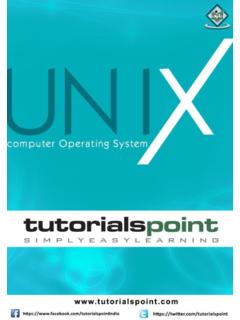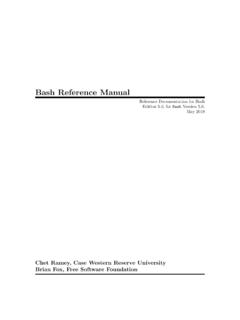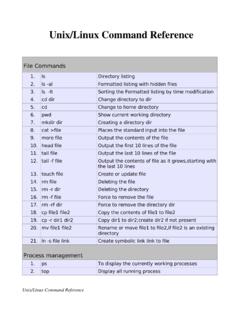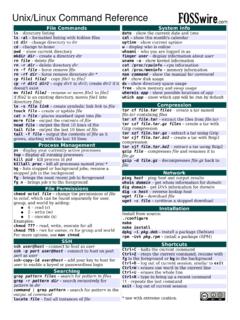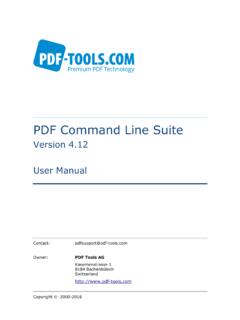Transcription of UNIX Command Cheat Sheets - Del Mar College
1 unix Command Cheat Sheets unix Command Cheat Sheets Command Description (short) Example Explanation date Writes the current date to the screen date Mon Nov 20 18:25:37 EST 2000. sort infile Sorts the contents of the input file in sort names Sorts the contents of names in alphabetical order alphabetical order who Tells you who is logged onto your server who None who am I Tells you your user information who am i None whoami clear Clears the window and the line buffer clear None echo whatever I type Writes whatever I type to the screen. echo hey you! Writes hey you! to the screen banner big words Does the same thing as echo only in BIG banner hey! Writes hey! in large letters on the words screen cat file1 file2 file3 Shows the three files in consecutive order as cat cheese milk This prints the cheese file to the one document (can be used to combine files) screen first and immediately follows it with the milk file. df system Reports the number of free disk blocks df ~ Both commands will print the total kb df $HOME space, kb used, kb available, and %used on the home system (your system).
2 Head file Prints the first 10 lines of the file to the screen head addresses Prints the first 10 lines of addresses to the screen Number of lines can be modified head -25 addresses Prints the first 25 lines of addresses to the screen tail file Prints the last 10 lines of the file to the screen tail Prints the last 10 lines of to the screen Number of lines can be modified here, too tail -32 Prints the last 32 lines of to the screen more input This prints to screen whatever is input useful more groceries This will list the groceries file to the because it only shows one screen at a time. screen. scroll bar continues to the next screen return moves one line forward Q quits G goes to the end 1G goes to the beginning Ctrl u moves up screen Ctrl d moves down screen Page 1. Copyright 2004 CNET Networks, Inc. All rights reserved. To see more downloads and get your free TechRepublic membership, please visit Command Description (short) Example Explanation ls (-option-optional) Lists all the nonhidden files and directories ls Lists all nonhidden files and directories in the current directory ls bin Lists all nonhidden files and directories in the bin directory ls -l or ll Lists all nonhidden files and directories in long ls -l Lists all nonhidden files and directories in format ll the current directory in long format ls -l work Lists all nonhidden files and directories in ll work the work directory in long format ls -a Lists all files and directories including hidden ls -a Lists all files and directories, including ones hidden, in the current directory ls -a temp Lists all files and directories in the temp directory.
3 Ls -r Lists all files and directories in reverse ls -r Lists all nonhidden files and directories in alphabetical order the current directory in reverse alphabetical order ls -r abc Lists all nonhidden files and directories in the abc directory in reverse alphabetical order ls -t Lists all nonhidden files in the order they were ls -t Lists all the nonhidden files in the current last modified directory in the order they were last modified from most recent to last ls -t work Lists all the nonhidden files in the work directory in the order they were last modified from most recent to last ls -al Lists all files (including hidden (-a)) in NOTE: Options can be combined using ls long format (-l). Important Characters pipe directs the output of the first ls -l | more Lists your files in long format one screen | Command to the input of another. at a time Sends the output of a Command to a ls -l > myfiles Prints your listing to a file named myfiles > designated file Appends your filenames to the end of the Appends the output of a Command to a ls -l >> allfiles allfiles file >> designated file Runs xclock (a clock) allowing you to Runs Command in the background; you can xclock & keep working & still work in the window Writes your home directory to the screen Designates the home directory ($HOME) echo ~ progA program gets its input from a file ~ Designates input from somewhere other than named input1.
4 Terminal progA < input1. <. Wildcards unix has a set of wildcards that it accepts. * Any string of characters ls *.c Lists any file or directory (nonhidden). ending with c ? Any one character ls file? Lists any file/directory with file and 1. character at the end [ ] Match any character in the brackets (a hyphen is ls v[6-9]file Lists v6file, v7file, v8file, and v9file used for ranges of characters). Page 2. Copyright 2004 CNET Networks, Inc. All rights reserved. To see more downloads and get your free TechRepublic membership, please visit Command Description (short) Example Explanation cd directory Changes your current directory to the directory cd bin Changes directory to the bin specified directory cd .. Moves you to the directory that cd ../.. contains the directory you are currently in Ex. Current directory=/home/users/bob/bin execute cd .. New directory= /home/users/bob or executing cd ../.. New directory= /home/users. cd - Moves you to the directory you just came from cd ~ Both move you to your home cd directory (the directory you start from initially).
5 Mkdir dirname Creates a directory mkdir junk Makes a directory named junk in your current directory You can also designate where the directory is to reside. mkdir ~/left Makes a directory in your home directory named left rm file1 file2 file3 Removes (deletes) file(s) rm xyz Deletes a file named xyz rm xyz abc Deletes the files named xyz and abc rm * Deletes everything nonhidden rm -i file1 file2 Prompts before deletion of files rm -i * Prompts at each nonhidden file and **USE -i AT FIRST** lets you decide whether or not to delete it rm -f file1 file2 Forces deletion without prompt regardless of rm -f program Removes the file program without permissions regard to permissions, status, etc. rm -r directory Remove a directory along with anything inside of it rm -r bin Each of these will remove the bin rm -R directory rm -R bin directory and everything inside of it. rmdir directory Removes a directory like rm -r does if the directory is rmdir bin Removes the bin directory if it is empty empty **dangerous** This combination will force the removal of any file rm -Rf c_ya Forces removal without prompts of rm -fR name and any directory including anything inside of it the c_ya directory and anything rm -Rf name inside of it rm -Ri directory Deletes the contents of a directory and the directory if rm -Ri rusure Deletes anything in the directory it is empty by prompting the user before each deletion called rusure that you verify at the prompt, and if you remove everything in the directory, you will be prompted whether you want to remove the directory itself or not NOTE: Options can be combined using rm rmdir -p directory Removes a directory and any empty parent rmdir -p /home/bin/dir1 Deletes the dir1 directory.
6 If bin directories above it (-pi does the same thing but directory is empty, it is deleted, and if it prompts before each removal) home directory is empty it is also deleted Page 3. Copyright 2004 CNET Networks, Inc. All rights reserved. To see more downloads and get your free TechRepublic membership, please visit Command Description (short) Example Explanation cp file1 newname Copies a file (file1) and names the cp old new Makes a copy of the file/directory copy the new name (newname) named old and names the copy new, all within the current directory NOTE: If you copy a file to a newfile name and newfile already exists, the newfile contents will be overwritten. cp file dir2/ Places a copy of file in dir2/ and it retains its original name cp ../dir1/* . Copies everything from the dir1. directory located just below where you currently are and places the copy here ( . ) in your current directory cp -p name target Preserves all permissions in the cp -p execut1 execut2 Copies execut1 executable file and original to the target calls the copy execut2, which also has executable permissions cp -R directory target Copies a directory and names the cp -R old/ junk/ Makes a copy of the directory named copy the new name (target) old and names the directory copy junk cp -f name target Forces existing pathnames to be none No example or description needed destroyed before copying the file mv initial final Renames files and directories mv temp script_1 Renames the file (or directory) temp to the name script_1 in the current directory Also moves files to other mv ~/bin Moves the file to the bin directories directory that is in the home (~) parent directory and it keeps its initial name You can do multiple moves.
7 Mv script_1 ~/bin Moves both script_1 and to the bin directory pwd Prints the current directory to the pwd May print something like /home/bob . screen pr (option) filename Prints the specified file to the pr userlist Prints the contents of userlist to the default printer (options are not default printer required but can be combined in any order). pr +k filename Starts printing with page k pr +5 userlist Prints the contents of userlist starting with page 5. pr -k filename Prints in k columns pr -2 userlist Prints the contents of userlist in 2. columns pr -a filename Prints in multicolumns across the pr -3a userlist1 Prints userlist in three columns across page (use with -k) the page pr -d filename Prints in double space format pr -d userlist Prints userlist with double space format pr -h header filenamePrints the file with a specified pr -h users userlist Prints userlist with users as the header rather than the filename header NOTE: Options can be combined using pr Page 4.
8 Copyright 2004 CNET Networks, Inc. All rights reserved. To see more downloads and get your free TechRepublic membership, please visit Command Description (short) Example Explanation lpconfig printer_id queue Configures remote printers to a lpconfig prntr1 bobprt Configures a printer named prntr1. local print queue to accept print requests from a local queue named bobprt lpconfig -r queue Removes the said queue from the local lpconfig -r bobprt Removes bobprt queue from the system local system if the person removing the queue is the owner or root . lpconfig -d queue Makes the said queue the default queue lpconfig -d vpprnt Makes vpprnt the default print queue lpstat (-options) Prints printer status information to screen lpstat Prints status of all requests made to (options not required) the default printer by the current server lpstat -u user1, user2 Prints the status of requests made by the lpstat -u bob Prints status of all requests made by specified users the user with the id bob lpstat s Prints the queues and the printers they print none None to lpstat -t Shows all print status information none None lpstat -d Shows the default printer for the lp none None Command lpstat -r Lets you know if the line printer scheduler none None is running lp (-option) file(s) Like pr, this prints designated files on the lp junkfile Prints the file junkfile to the default connected printer(s) (options not required printer in default one-sided, single- and options may be combined).
9 Sided, single-spaced format lp -ddest file(s) Prints the file(s) to a specific destination lp -dbobsq zoom Sends the file zoom to the bobsq print queue to print lp -nnumber file(s) Allows user to designate the number of lp -n5 crash Prints five copies of crash in default copies to be printed settings lp -ttitle file(s) Places title on the banner page lp -tBobs cash Prints Bobs on the banner page of the file printout named cash lp -ooption file(s) Allows printer-specific options to be used lp -od output Prints the output file double-sided on ( , double-sided or two pages per side, the printout etc.). lp -obold output Prints output in bold print lp -ohalf output Divides the paper into two halves for printing output lp -oquarter output Prints four pages of output per side of paper lp -olandscape output Prints output in landscape orientation lp -oportrait output Prints output in portrait orientation NOTE: Options can be combined using lp cancel request_id Stops print jobs or removes them from the cancel 5438 Stops the print job with the id 5438.
10 Queue (request_ids are obtained using whether it is printing or if it is sitting lpstat) in the queue cancel -a printer Removes all print requests from the current cancel -a bobsprt Removes all the requests from the user on the specified printer current user to the printer named bobsprt cancel -u login_id Removes any print requests queued cancel -u bob Cancels all queued print requests for belonging to the user user bob Page 5. Copyright 2004 CNET Networks, Inc. All rights reserved. To see more downloads and get your free TechRepublic membership, please visit Command Description (short) Example Explanation ps Shows certain information about active ps Shows a listing of process IDs, processes associated with the current terminal identifier, cumulative terminal execution time, and Command name ps -e Shows information about all processes ps -e Shows a listing of process IDs, terminal identifiers, cumulative execution time, and Command names for all processes ps -f Shows a full listing of information about ps -f Shows UID (user or owner of the the processes listed process), PID (process ID--use this number to kill it), PPID (process ID of the parent source), C (processor utilization for scheduling), STIME.




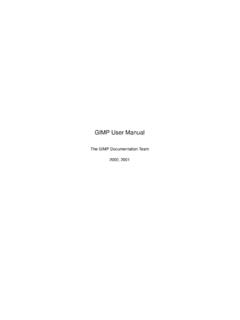
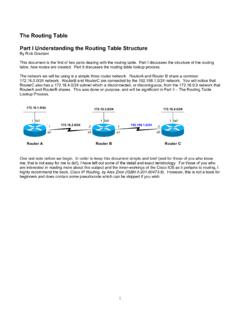


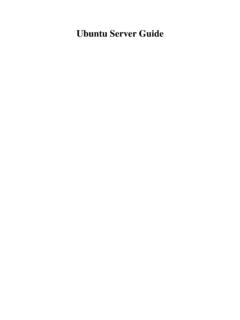
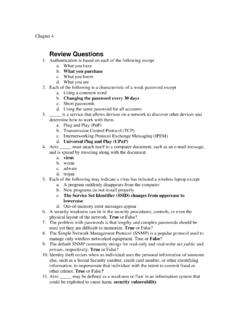
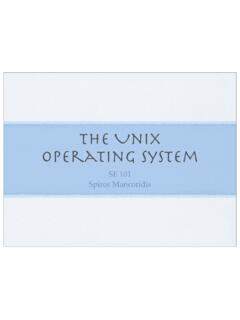
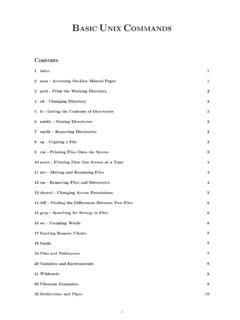
![Unix Commands [pdf] - Carnegie Mellon University](/cache/preview/1/9/d/8/8/7/a/6/thumb-19d887a6549337a2512a4a299b61c163.jpg)