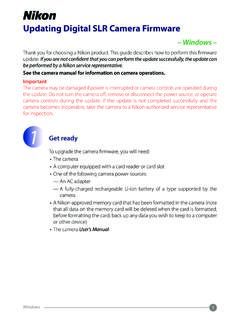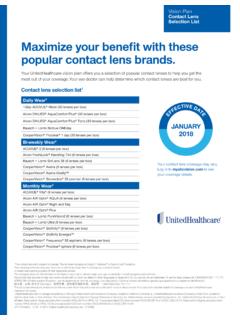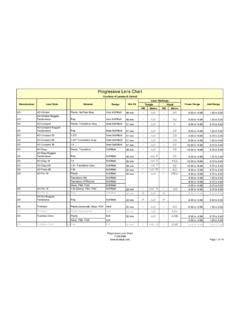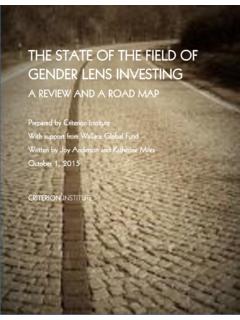Transcription of Updating Distortion Control Lens Data
1 1 WindowsUpdating Distortion Control lens data Windows Thank you for choosing a Nikon product. This guide describes how to update Distortion Control lens data . If you are not confident that you can perform the update successfully, the update can be performed by a Nikon-authorized service representative. See the camera manual for information on camera camera may be damaged if power is interrupted or camera controls are operated during the update. Do not turn the camera off, remove or disconnect the power source, or operate camera controls during the update.
2 If the update is not completed successfully and the camera becomes inoperable, take the camera to a Nikon-authorized service representative for Get readyTo perform the update, you will need: The camera A computer equipped with a card reader or card slot One of the following camera power sources: An AC adapter A fully-charged rechargeable Li-ion battery of a type supported by the camera A Nikon-approved memory card that has been formatted in the camera (note that all data on the memory card will be deleted when the card is formatted; before formatting the card, back up any data you wish to keep to a computer or other device) The camera User s Manual2 Windows2 Check the current lens data versionThe menus displayed on your camera may differ from those shown Turn the camera Press the MENU to display the Select Firmware version in the setup Confirm that the Distortion Control lens data version ( L or LD ; the display varies with the camera) is one to which this update applies.
3 #.### is the Distortion Control data Exit to the setup menu and turn the camera Download and extract the lens data1 Create a new folder on your you are using Windows 10 or Windows , select Desktop in the start screen to enter desktop Right-click the I agree - Begin download link on the download site and select Save Target As. Save the file to the folder created in Step 3 Open the folder created in Step 3 1 and double-click the downloaded file ( F-DCDATA-20## , where ## is the Distortion Control data version) to extract the firmware to a sub-folder in the new folder.
4 : F-DCDATA-20## resulting file and folder hierarchy is shown below:: DCDATAU pdate: NKLD####.BIN4 Windows4 Copy the lens data to the memory cardThe data can be copied to the camera memory card using a computer equipped with a card reader or card Insert a formatted memory card in the card reader or card slot. If ViewNX 2 or Nikon Transfer is installed, Nikon Transfer 2 or Nikon Transfer may start automatically; exit the application before 10/Windows Windows displays the message shown in the illustration, click to close the 7/Windows VistaUnder Windows 7/Windows Vista, an AutoPlay dialog may be displayed.
5 Click .2 Copy NKLD####.BIN to the memory card (#### represents the Distortion Control data version).: DCDATAU pdate: NKLD####.BINWhen copying is complete, confirm that the memory card contains the file NKLD####.BIN , where #### represents the Distortion Control data sure to copy the lens data to the root directory of the memory card. The camera will not recognize the new data if it is placed in a folder under the root If your computer shows the memory card as a removable disk, right-click the removable disk and select Eject from the menu that appears. Remove the memory card from the card reader or card Update the lens dataThe menus displayed on your camera may differ from those shown the update, do not.
6 Remove the memory card Turn the camera off Operate any of the camera controls Attach or remove lenses Unplug or disconnect the AC adapter Remove the battery Subject the camera to powerful electromagnetic noiseAny of the above actions could cause the camera to become Insert the memory card containing the lens data into the with Two Memory Card SlotsIf the camera allows you to select one slot as the primary slot and the other as the secondary slot, insert the card into the slot currently selected as the primary slot. Otherwise insert the card into Slot Turn the camera Press the MENU to display the Select Firmware version in the setup The current Distortion Control data version ( L or LD ; the display varies with the camera) will be displayed.
7 Highlight Update and press the An update dialog will be displayed. Select Ye The update will begin. Follow the on-screen instruction during the Confirm that the update was completed Turn the camera off and remove the memory Check the Distortion Control data version as described in Step 2, Check the current lens data version .8-3. If the updated version is displayed, the update was successful. #.### is the Distortion Control data the update was not successful, contact a Nikon service Format the memory card in the completes the update.








![t y 3 [はい]をタッチする - download.nikonimglib.com](/cache/preview/f/1/5/f/e/7/d/9/thumb-f15fe7d9193433f84e070485f6e535ec.jpg)