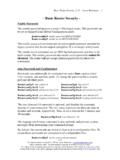Transcription of USER GUIDE - EasySecure
1 English Version 2 Contents Safety Instructions .. 4 Getting Started .. 6 Components .. 6 Part names and features .. 7 How to Scan a 8 Choosing a finger for registration .. 8 How to register a fingerprint .. 8 user Management .. 9 Registering user Information .. 9 Changing user Information .. 10 Changing or Adding a fingerprint .. 10 Changing PIN .. 10 Changing or Adding a card .. 10 Changing authority .. 11 Deleting a user .. 11 Checking user Capacity Status .. 11 Authentication Configuration .. 12 Fingerprint Authentication configuration .. 12 Card Authentication configuration .. 12 ID Authentication configuration .. 12 Matching Timeout configuration .. 13 Scan Timeout configuration .. 13 Display/Sound Configuration .. 14 Backlight Timeout configuration .. 14 Menu Timeout configuration.
2 14 Message Timeout configuration .. 14 Language selection .. 14 Sound configuration .. 14 Device Configuration .. 15 Checking Device Information .. 15 Date/Time configuration .. 15 Fingerprint configuration .. 15 Template Type configuration .. 15 Security Level configuration .. 15 Authentication Speed (Fast Mode) configuration .. 16 Sensitivity configuration .. 16 How to configure a Relay .. 16 Communication Configuration .. 17 TCP/IP configuration .. 17 Server IP configuration .. 17 Device IP configuration .. 17 RS-485 configuration .. 17 RS-485 Mode configuration .. 17 Baud Rate configuration .. 18 Termination configuration .. 18 Device Reset .. 18 3 Full Reset .. 18 Reset Without Net .. 18 Reboot .. 18 Troubleshooting .. 19 Checklist before Requesting Service .. 19 Product Specifications.
3 20 Dimensions .. 21 FCC Compliance Information .. 22 Appendix .. 23 Disclaimers .. 23 Copyright Notice .. 23 Safety Instructions Please read the following instructions carefully before using the product. This information is important for ensuring the safety of the user and for preventing damage to the user 's property. Warning Violation of the instructions may cause serious injury or death. Installation Instructions Do not install the product in direct sunlight or in a location that is damp or dusty. This can cause a fire or electric shock. Do not install the product near any heat source such as electric heaters. This can cause a fire from overheat or electric shock. Install the product in a dry place. Moisture can cause product damage or electric shock. Install the product in a place where there is no electromagnetic interference.
4 This can cause product damage or electric shock. Have qualified service professionals install or repair the product. Otherwise, it can cause a fire, electric shock, or injury. If the product is damaged due to a user 's unauthorized installation or dismantling of the product, a service fee will be charged for repair. Operating Instructions Be careful not to spill any liquid such as water, drinks, or chemicals inside the product. This can cause fire, electric shock, or product damage. Caution Ignoring these instructions may result in minor injuries or damage to the product. Installation Instructions Protect the power cord from being walked on or pinched. This can cause product damage or injury. Keep the product away from strong magnetic objects such as magnets, TVs, monitors (especially CRT monitors), or speakers. This can cause a failure.
5 Only use the power adapter included with the product or a DC power adapter providing a current more than 500mA. This device does not work if the proper power source is not used. If installing the product outside where the product is completely exposed, it is recommended to install the product together with the enclosure. Use a separate power supply for Secure I/O 2, electric lock and BioLite Net respective l y. If connecting and using the power supply to these devices together, the devices may malfunction. Safety Instructions 5 Operating Instructions Do not drop the product or subject it to shock or impact during use. This can cause a failure. Keep the password secret from others and change it periodically. Failure to do so may lead to an illegal intrusion. Do not press the buttons on the product with excessive force or with a sharp tool.
6 This can cause a failure. Be careful not to contaminate or damage the fingerprint reader with a dirty hand or materials. This can decrease performance or cause failure to read a fingerprint. Clean the product with a soft, dry cloth. Do not use alcohol, benzene, or water. This can cause a product failure. Getting Started 6 Getting Started Components The components may differ depending on where the product is installed. For more information about installation, visit BioLite Net Main bracket Extension bracket Mounting screws (2 pcs) Screw anchors (2 pcs) Heat shrink tubes Ethernet connector Hex wrench (for mounting bracket) Diode (1 pc) Adapter Note Getting Started 7 Part names and features Name Feature LCD screen Displays various information or settings. Keypad 0 9 buttons: For entering an ID or password.
7 < > direction button: Navigates to an item. When entering numbers or an IP address, the < button can be used to delete the value entered. button: Chooses a function. button: Enters or exits a menu. button: Moves back to the previous screen or cancels an input. LED lamp Shows the status of the product with different colors and beeps. Green: Authentication success. Red: Authentication failure. Pink: Processing. Blue and yellow alternate flashing every 2 seconds: The IP address has not been received via DHCP in Device IP configuration. Blue and sky-blue alternate flashing every 2 seconds: Normal operation. Red and pink alternative flashing every 2 seconds: The device is locked or no administrator. Blue and red alternate flashing every 2 seconds: The clock has been reset due to an empty internal battery.
8 (The clock needs to be reconfigured.) Red flashes every 2 seconds on first use: Failure to reset. Contact the manufacturer. Yellow flashes briefly: Waiting for an input. Fingerprint reader Reads fingerprints placed on it for entering and exiting. RF card touch area Reads RF cards for entering and exiting. LED lamp Fingerprint reader RF card touch area LCD screen Keypad Getting Started 8 How to Scan a Fingerprint Register a fingerprint correctly to improve the recognition rate of the fingerprint. BioLite Net can read a fingerprint even when the angle or position of the finger has changed. If you register a fingerprint with the following instructions, the recognition rate can be improved. Choosing a finger for registration Each person can register up to 10 fingerprints. If some fingers were injured or used to carry something, they should not be used.
9 If a fingerprint is not well scanned, the fingerprint can be registered twice, which improves the recognition rate. If a finger is injured or the fingerprint is not clear, please use another finger for registering. The index finger or middle finger is preferred for registering a fingerprint. The other fingers may show a lower recognition rate because those fingers tend to have difficulty being placed at the center of the fingerprint reader. How to register a fingerprint 1 When Scan 1st finger message appears on the LCD screen for the fingerprint registration, place a finger on the fingerprint recognition area and then press softly in order to improve the recognition. 2 After a beep sounds and a screen appears to scan again, scan the finger again. (The finger should be scanned twice for registering.) Precautions for registering a fingerprint Registering a finger is the most important procedure because this device uses the registered fingerprint to compare it with a fingerprint that the device tries to read.
10 Please ensure the following when registering a fingerprint: Place a finger firmly on the fingerprint reader for it to be read completely. The center of the fingerprint should be placed at the center of the fingerprint reader. If a finger is injured or the fingerprint is not clear, please use another finger for registering. Follow the instructions on the screen and place the finger correctly without movement when a finger is read. If the finger is lifted up, not placed at the center, or only part of the finger is placed on the fingerprint reader, the fingerprint may not register. Precautions for reading a fingerprint BioLite Net can read fingerprints regardless of the change in seasons or condition of the fingers. However, the external environment or the finger's placement can affect the recognition rate.
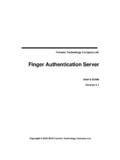

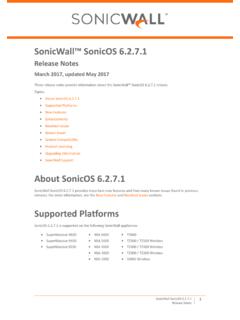
![DBT in Fertilizers [POS DEVICE ERROR HANDLING]](/cache/preview/3/3/a/a/d/6/8/9/thumb-33aad689c09001ef0b74525265bd1d20.jpg)