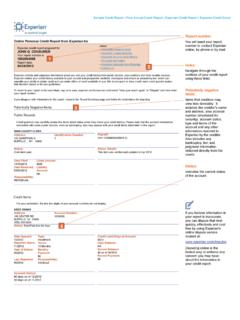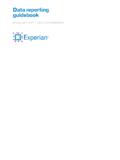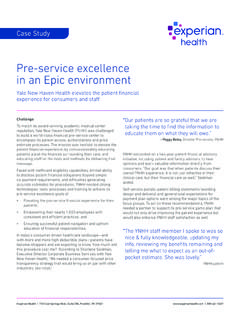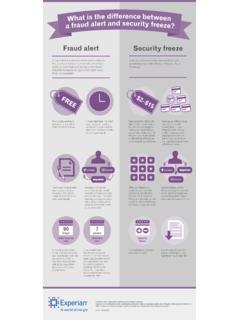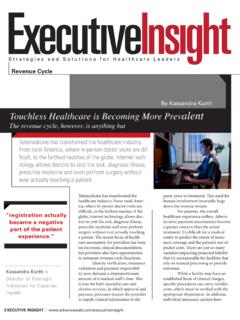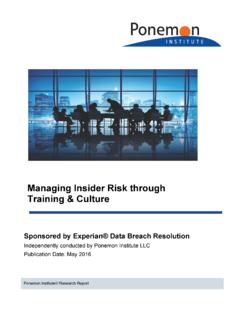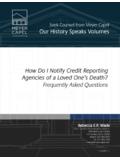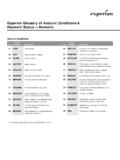Transcription of User guide - Experian
1 user guideExperian AccessSM Prescreen suite iScreenSM 2017 Experian Information Solutions, Inc. All rights reserved. Title and copyright in this document at all times belong to Experian . It shall be strictly confidential and may only be used by employees of the client authorized for such purpose. This document (or any part of it) shall not be copied or reproduced (in any form whatsoever), transmitted or stored within a retrieval system, or disclosed to any third party without the prior written consent of Experian . Experian reserves the right to revise or otherwise alter this publication and associated software and to make changes to the content thereof, without obligation to notify any person of such changes or AccessSM Prescreen suite iScreenSMTable of contentsIntroduction.
2 1 Experian Access ..1 Experian Access features (available with all suites) ..1 Experian Access benefits ..1 Experian Access target iScreenSM overview ..2 Accessing iScreen ..3 First-time user login ..3 Accessing iScreen ..3 Products tab ..4 Terms and conditions ..4 iScreen dashboard ..5 Uploading a customer-supplied list (CSL) ..5 Formatting a list ..6 Upload help ..6 Supplied list validation ..7 Error message ..7 CSL validation complete ..8 Starting with a CSL ..8 Select a previously uploaded list to use ..9 Creating a list ..10 Suppression options ..10 Select optional demographics ..10 Select geography ..11 Select attributes ..13 All account types.
3 13 Auto trade attributes ..15 Real estate ..16 Exclusion attributes ..19 Review quick count ..20 Creating a template ..21 Review results ..22 Order summary ..23 Order status ..24 Recent orders ..24 End user email notification ..25 Downloading a list ..25 Order summary ..25 Sample output file ..26 Editing a list from a saved template or previously ordered list ..27 Lists with errors ..27 Help ..27 Additional iScreen features ..28 user view ..29 Approve orders ..29 Client manager ..30 Agency manager ..30 Support ..30 user guideExperian AccessSM Prescreen suite iScreenSMUser guide | Page 1 IntroductionExperian AccessThe Experian AccessnSM platform enables web access for clients to many product suites.
4 This user guide covers the Prescreen suite, specifically our iScreenSM product. user guides for the additional suites are located on the Experian Access Help Center page. The features and benefits of this delivery option are included Access features (available with all suites) user -friendly interface with tips and help content embedded in the application process to help clients with their report requests. Web-enabled user groups to introduce new products and provide client training, recorded and archived for reference anytime. Quarterly newsletter to introduce new products and functionality. Delegated administration of users via Experian Web Access Control System (EWACS).
5 Secure Sockets Layer with 128-bit encryption. No special hardware or software required; only an internet-ready PC with a standard 128-bit encryption browser (Internet Explorer 7+, Firefox and Chrome) is necessary. Multiple user access to the File OneSM credit Access benefits No additional cost. Highly secure application. Allows clients to manage their own users, including powerful usage reporting capabilities. Available 24 hours a day, seven days a week. Shorter client training time and lower associated Access target clientsExperian Access is ideal for clients that want to access Experian s credit products and services via the internet from multiple locations but don t have volume levels that require or justify dedicated or leased-line access.
6 In addition, this delivery method will appeal to our clients that require access to Experian s products from a remote location. There is no additional hardware or software required beyond a standard CPU with a modem and internet access. Experian Access is browser-based and is presented in a user -friendly web application format. Typical industries using Experian Access are financial services, banking, automotive, collections, credit unions, and telecommunications, energy and cable (TEC.) Experian Access gives clients an immediate view into the credit health of their guideExperian AccessSM Prescreen suite iScreenSMPage 2 | user guideiScreenSM overviewThis userSM guide is intended for Experian s clients accessing iScreen, a browser-based, self-service prescreen service available through Experian Access.
7 IScreen enables users to obtain counts and order creditworthy names from Experian or prescreen their own customer-supplied list. Users also can suppress names from a campaign using a customer-supplied list or suppress names from previous orders. Users can quickly build a prescreen list based on a targeted set of account types that include automotive, real estate, revolving credit and student loans or target based on all credit types. All names received through iScreen must be made a firm offer of credit in accordance with the Fair Credit Reporting can be defined using geography as well as a predefined set of credit risk scores and credit attributes. Users of this database are subject to standard membership, Experian Access and Prescreen onboarding processes; a prescreening services agreement is required.
8 Mail piece verbiage must also be approved by an Experian marketing manager prior to use. For additional support, contact Customer Support at 1 800 831 5614 or the Technical Support Center at 1 800 854 guideExperian AccessSM Prescreen suite iScreenSMUser guide | Page 3 Accessing iScreenFirst-time user login In order to access iScreen, first-time users must be set up by their security designate. Once set up, the user will receive a notification that he or she has been granted access to iScreen. The Security Designate will receive an email with the user ID and a separate email containing a temporary password. The Security Designate must forward both email notifications to the user as part of Experian s security iScreen The user can access iScreen via the following URL: Enter the user ID and temporary password received via : The system delivers the user to the post-login homepage.
9 The user has the option to set his or her login preference to go directly to iScreen. Select the Preferences tab at the top of the screen and select My Landing Page under Preferences. Then select the iScreen radio button under Product Inquiry Page and save in order to set the login preference to iScreen. Example: user guideExperian AccessSM Prescreen suite iScreenSMPage 4 | user guideProducts tabWhen the cursor hovers over the Products tab, a drop-down menu provides access to all available Experian Access products. To begin building a marketing list, click the iScreenSM button, located underneath the Prospect Marketing product : Terms and conditions Initially, requirements for accessing iScreen are presented.
10 The user must click I agree to and accept the terms and conditions : user guideExperian AccessSM Prescreen suite iScreenSMUser guide | Page 5iScreen dashboardOnce the user agrees to the terms and conditions, the iScreen dashboard is displayed. The user can start the process by uploading a customer-supplied list to prescreen or can order names from Experian s Prospect database. This page allows users to begin building a list, view the status of recent orders and view saved : Uploading a customer-supplied list (CSL)The Uploaded Lists section of the dashboard allows a user to manage previously uploaded lists or upload a new one. To upload a list into the iScreen application, simply click the New button to get started.