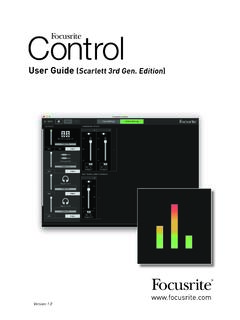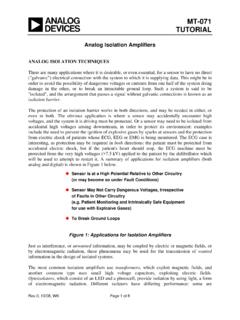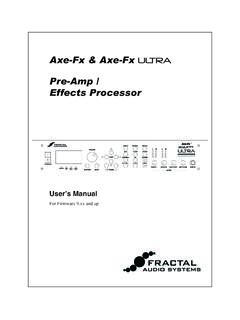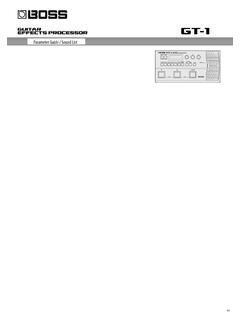Transcription of User Guide - Focusrite
1 User Guide Version TABLE OF CONTENTS. TABLE OF CONTENTS .. 2. OVERVIEW .. 3. Introduction .. 3. Features .. 3. Box Contents .. 4. System requirements .. 4. Rackmounting the Scarlett 18i20 .. 5. GETTING STARTED .. 6. Quick Start Tool .. 6. Mac users only .. 6. Windows only .. 8. All users .. 10. Manual Registration .. 10. HARDWARE FEATURES .. 11. Front Panel .. 11. Rear Panel .. 13. Connecting your Scarlett 18i20 .. 14. Power .. 14. USB .. 14. Audio Setup in your DAW .. 15. Examples of Usage .. 17. Recording a band .. 17. Low Latency Monitoring .. 18. Connecting Scarlett 18i20 to loudspeakers .. 19. Using the ADAT connection .. 24. Using the Scarlett 18i20 as a stand-alone mixer .. 25. Focusrite CONTROL .. 26. Channel Listing tables.
2 27. Digital I/O Modes .. 27. SPECIFICATIONS .. 32. Performance Specifications .. 32. Physical and Electrical Characteristics .. 34. TROUBLESHOOTING .. 36. COPYRIGHT AND LEGAL NOTICES .. 36. 2. OVERVIEW. Introduction Thank you for purchasing this Third Generation Scarlett 18i20, one of the family of Focusrite professional computer interfaces incorporating high quality Focusrite analogue preamps. In conjunction with the unit's accompanying software application, Focusrite Control, you now have a compact yet highly versatile solution for routing high quality audio to and from your computer. You can also use the Scarlett 18i20 as a stand-alone interface to any other type of recording device, once you have configured it using Focusrite Control.
3 Focusrite Control, and several other exciting and useful software applications, can be downloaded free of charge once you have registered your product. Note that a separate Focusrite Control User Guide is also available; we strongly recommend that you download this as well. In developing the Third Generation series of Scarlett interfaces, we have made further improvements to both performance and features. Audio specifications have been upgraded throughout the unit to give you greater dynamic range and even lower noise and distortion; additionally, the mic preamps now accept higher input levels. An important enhancement is the inclusion of Focusrite 's AIR function. Individually selectable on each channel, AIR subtly modifies the preamp's frequency response to model the sonic characteristics of our classic transformer-based ISA microphone preamps.
4 When recording with good quality microphones, you will notice an enhanced clarity and definition in the important mid to high frequency range, just where it is most needed for vocals and many acoustic instruments. Third Generation Scarlett interfaces are class compliant on macOS: this means they are plug-and-play, so no need to install a driver if you are a Mac user. Your Third Generation Scarlett interface is compatible with our Focusrite Control software application: this lets you control various hardware features, set up monitor mixes and configure routings. There is a Focusrite Control installer for both Mac and Windows platforms, and no driver is required for Macs. The Windows version of the installer contains the driver, so in either case, you only need to install Focusrite Control to get up and running.
5 This User Guide provides a detailed explanation of the hardware to help you achieve a thorough understanding of the product's operational features. We recommend that you take the time to read through the User Guide , whether you're new to computer-based recording or a more experienced user, so that you are fully aware of all the possibilities that the Scarlett 18i20 and accompanying software have to offer. If the main User Guide sections do not provide the information you need, be sure to consult , which contains a comprehensive collection of answers to common technical support queries. Features The Scarlett 18i20 audio interface caters for a total of 18 inputs and 20 outputs, and provides the means to connect microphones, musical instruments, line level audio signals and digital audio signals in both ADAT and S/PDIF formats to a computer running compatible versions of macOS or Windows via one of the computer's USB ports.
6 In the Third Generation, the optical ADAT ports also support Dual ADAT operation (S/MUX II), which provide 8 channels of audio at kHz as well as at kHz. The signals at the physical inputs can be routed to your audio recording software / digital audio workstation (referred to throughout this user Guide as the DAW ) at up to 24-bit, 192 kHz resolution;. similarly, the DAW's monitor or recorded output signals can be configured to appear at the unit's physical outputs. 3. The outputs can be connected to amplifiers and speakers, powered monitors, headphones, an audio mixer or any other analogue or digital audio equipment that you wish to use. Although all inputs and outputs on the Scarlett 18i20 are routed directly to and from your DAW for recording and playback, you can configure the routing within your DAW in order to meet your precise needs.
7 The accompanying software application, Focusrite Control, provides further routing and monitoring options, as well as the ability to control global hardware settings such as sample rate and synchronisation. Two completely new features have been added to the Third Generation 18i20: talkback and secondary monitor speaker switching. The Talkback function uses the built-in mic to let you speak to the musicians through their headphones, though the talkback signal may alternatively be routed to any other combination of outputs. The ALT function lets you connect a second pair of monitor loudspeakers to Line Outputs 3 and 4 and switch between the pairs to reference your mix on a different set of speakers. Both functions can be activated from the front panel but they can also be configured and selected on-screen from Focusrite Control.
8 All inputs on the Scarlett 18i20 are routed directly to your DAW software for recording, but Focusrite Control also allows you to route these signals internally within the device to the outputs so that you can monitor the audio signals with ultra-low latency - before they arrive at your DAW, should you need to do so. The Scarlett 18i20 also has connectors for sending and receiving MIDI data, and for transmitting word clock to ensure synchronisation with other items of digital audio equipment. Box Contents Along with your Scarlett 18i20 you should find: IEC mains cable (with plug appropriate for your territory). USB cable, Type A' to Type C'. Getting Started Information (printed on inside of box lid). Important Safety Information Set of rack ears (for mounting the 18i20 in a 19 rack).
9 System requirements The easiest way to check that your computer's operating system (OS) is compatible with the Scarlett 18i20 is to use our online OS Checker at As new OS versions become available over time, you can continue to check for futher compatibility information by searching our Help Centre at 4. Rackmounting the Scarlett 18i20. The Scarlett 18i20 can be mounted in a standard 19 equipment rack. In order to do this, the rack ears supplied with the unit need first to be fitted. To fit the rack ears: Remove the rubber Focusrite inserts from the sides of the case. This will reveal three tapped fixing holes: Rubber Insert Fix the rack ears to the sides of the chassis using the three countersunk M4 screws supplied: 5. GETTING STARTED.
10 With the Third Generation, Scarlett interfaces introduce a new, faster way of getting up and running, using the Scarlett Quick Start tool. All you need to do is connect your Scarlett 18i20 to your computer. Once connected, you will see that the device is recognised by your PC or Mac and the Quick Start tool will Guide you through the process from there. IMPORTANT: The Scarlett 18i20 has a single USB Type C port (on the rear panel): connect it to your computer using the USB cable provided. Note that Scarlett 18i20. is a USB device, and thus the USB connection requires a USB + compliant port on your computer. Your computer will initially treat your Scarlett as a Mass Storage Device (MSD), and during its first connection, the Scarlett will be in MSD Mode.



![Launchpad Mini [MK3]](/cache/preview/3/5/2/0/9/1/3/0/thumb-352091305a23b53aaeac8e8d6e798fae.jpg)



![Launchpad Pro [MK3]](/cache/preview/9/4/6/1/d/9/8/9/thumb-9461d989e92b99b92c7f9ee02e1ec04f.jpg)