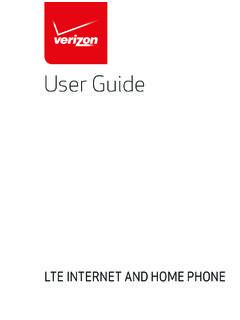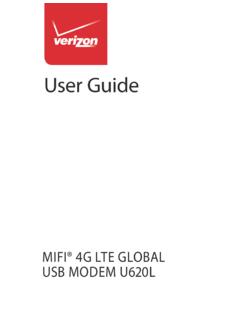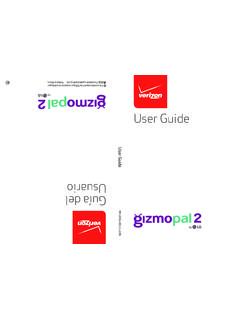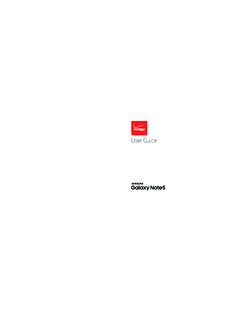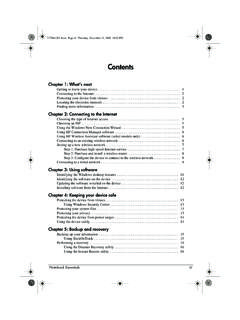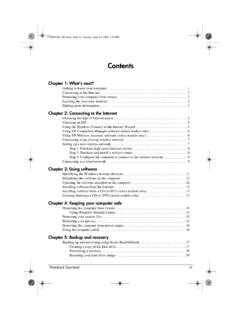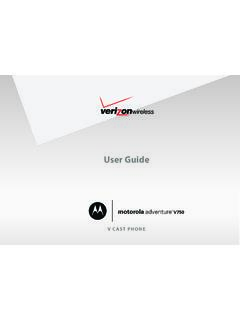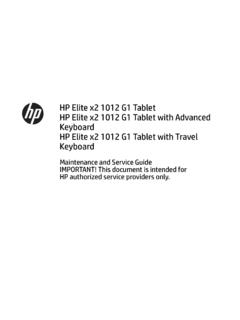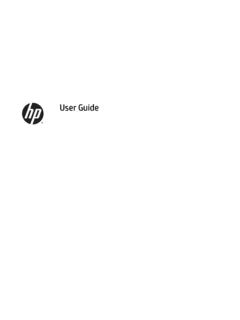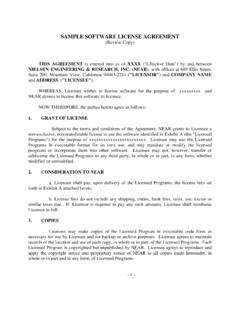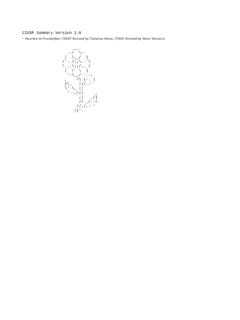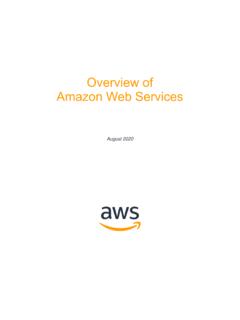Transcription of User guide. - VZW
1 User 8800L 2018 Inseego Corp. All rights reserved. The information contained in this document is subject to change without notice and should not be construed as a commitment by Inseego Corp. Patents and LicensesFor a complete list of all Inseego Corp. patents, visit License Proprietary Rights Provisions: The software drivers provided with this product are copyrighted by Inseego Corp. and/or Inseego Corp. suppliers. Although copyrighted, the software drivers are unpublished and embody valuable trade secrets proprietary to Inseego Corp. and/or Inseego Corp. suppliers. The disassembly, decompilation, and/or Reverse Engineering of the software drivers for any purpose is strictly prohibited by international law. The copying of the software drivers, except for a reasonable number of back-up copies is strictly prohibited by international law. It is forbidden by international law to provide access to the software drivers to any person for any purpose other than processing the internal data for the intended use of the software Government Restricted Rights Clause:The software drivers are classified as Commercial Computing device software and the Government is acquiring only Restricted Rights in the software drivers and their Government Export Administration Act Compliance Clause:It is forbidden by US law to export, license or otherwise transfer the software drivers or Derivative Works to any country where such transfer is prohibited by the United States Export Administration Act, or any successor legislation, or in violation of the laws of any other and Service MarksInseego Corp.
2 Is a trademark of Inseego Corp., and the other trademarks, logos, and service marks (collectively the Trademarks ) used in this user manual are the property of Inseego Corp. or their respective owners. Nothing contained in this user manual should be construed as granting by implication, estoppel, or otherwise, a license or right of use of Inseego Corp. or any other Trademark displayed in this user manual without the written permission of Inseego Corp. or its respective owners. Inseego Corp., and the Inseego Corp. logo are all trademarks of Inseego Corp. MiFi and the MiFi logo are registered trademarks of Inseego Corp. Microsoft and Windows are either registered trademarks or trademarks of Microsoft Corporation in the United States and/orother countries. Apple , Mac , and Mac OS are trademarks of Apple, Inc., registered in the and other countries. Linux is the registered trademark of Linus Torvalds in the and other names of actual companies and products mentioned in this user manual may be the trademarks of their respective Corp.
3 Revision HistoryPart NumberRevisionDescriptionDate90027123R1 Initial release08 Oct 2018 FCC ID: PKRNVWMIFI8800PN: 90027123_R1_MASTER_UG_MiFi8800L_VZW_08 Oct 2018 Please visit for the latest information about your ..1 Overview.. 2 Package Contents ..2 System Requirements.. 2 About Jetpack s Internet Connection ..3 Caring for Your Jetpack ..3 About Your Jetpack.. 4 Status Indicators ..5 Power Management ..7 Charging Your Jetpack ..7 Using Your Jetpack to Charge Other Devices.. 7 Battery Tips.. 9 Replacing the 4G LTE SIM Card ..10 Using Your Jetpack s Touchscreen ..11 Turning Your Jetpack On and Off ..12 Connecting to Your Jetpack.. 12 Using Your Jetpack s Touchscreen ..13 The Home Screen.. 13 Managing Your Jetpack Using the Touchscreen .. 15 Managing Your Jetpack Using the Touchscreen ..16 About this Chapter ..16Wi-Fi ..16 Connected Devices ..17 Data Usage.. 17 Settings ..17 Universal Charging ..18 MiFi Share.
4 18 software Update ..19 About Jetpack.. 19 Help.. 20 Managing Your Jetpack Admin Website ..21 Managing Your Jetpack Using the Admin Website ..22 About this Chapter ..22 Accessing the Jetpack Admin Website.. 22 The Jetpack Admin Website Home Screen ..23 Checking Data Usage.. 24 Changing Your Jetpack Admin Password ..25 Managing Wi-Fi.. 25iiiManaging Connected Devices ..28 Editing a Connected Device.. 28 Changing the Maximum Number of Connected Devices ..29 Blocked Devices ..29 Managing MiFi Share ..30 Managing Jetpack Settings ..31 The Preferences Tab.. 31 The software Update Tab ..32 The Backup and Restore Tab ..33 The GPS Tab ..33 The Advanced Tab ..34 Firewall.. 37 About Jetpack.. 44 Internet Status.. 44 Jetpack Info ..45 Diagnostics.. 454G LTE Network.. 46 Logs ..47 Getting Help ..48 Troubleshooting .. 49 Overview.. 50 Common Problems and Solutions.. 51 Technical Support ..55 Technical Support ..55 Product Specifications and Regulatory Information.
5 56 Product Specifications ..57 General ..57 Technology/Bands.. 57 Environmental.. 58 Regulatory Statements ..59 Wireless Communications.. 61 Limited Warranty and Liability ..61 Safety Hazards.. 62 Proper Battery Use and Disposal ..64 Glossary .. 65 OverviewAbout Your JetpackPower ManagementOverview12 OverviewCongratulations on your purchase of the Verizon Jetpack MiFi the Jetpack you can access 4G LTE networks for faster apps, uploads and downloads. Connect up to 15 Wi-Fi enabled devices to the Internet at once - laptops, tablets, e-readers, gaming consoles and more* - and experience download speeds up to 10 times faster than with Verizon s 3G*.The Jetpack is also backwards compatible to 3G networks, ensuring reliable connectivity when you need it ContentsThe Verizon Jetpack MiFi 8800L package includes: MiFi 8800L Pre-installed 4400mAh Standard Lithium Ion Battery Pre-installed 4G LTE SIM Card (4FF) QuickCharge Charger Type A to Type C USB Cable Verizon Wireless BrochuresSystem Requirements Compatible with all major operating systems Works with the latest versions of browsers, including Google Chrome , Firefox , Internet Explorer , Safari and Mobile Safari.
6 To use Wi-Fi mode, your computer or other device needs Wi-Fi capability and Internet browser software . If your computer does not have Wi-Fi capability you can use Ethernet over USB Jetpack must have proper data service to Jetpack s Internet ConnectionWith LTE you can get the speed you require to work efficiently outside the home or office. You can connect to the Internet, access your corporate intranet, check your email and download attachments at speeds that are up to 10 times faster than 3G*. 4G Mobile Broadband with LTE* Download: typical download speeds of 5-12 Mbps. Upload: typical upload speeds of 2-5 uses the GHz frequency with speeds up to 12 Mbps. uses the GHz frequency with speeds up to 12 for Your JetpackLike any electronic device, the Jetpack must be handled with care to ensure reliable operation. Inseego Corp recommends the following guidelines: Protect the Jetpack from liquids, dust, and excessive temperatures.
7 Do not apply adhesive labels to the Jetpack; they might cause the Jetpack to potentially overheat and they might alter the performance of the antenna. Store the Jetpack in a safe place when not in use.* Average download speeds of 5-12 Mbps/average upload speeds of 2-5 Mbps. Actual throughput speed and coverage may vary. 4 About Your Jetpack Power Button Powers the Jetpack on and off. Color Touchscreen ( in) Displays device status, data usage, and number of users connected. Swipe left/right/up or down to access available menu options. Test Port USB-C Port Use to connect the QuickCharge charger, Internet over USB-C, to charge one additional wireless device, and MiFi Share file sharing via mass storage. Test Port Master Reset Hole Use to reset Jetpack back to original factory settings . Battery Compartment The battery is pre-installed. Battery Removal Divot Insert a fingernail here and lift to remove the battery.
8 5 Status IndicatorsDISPLAY ICONDESCRIPTIONNo iconsThe Jetpack is powered off or not receiving power, or the screen is in power-saving Signal StrengthNetwork Signal Strength Indicator. More bars indicate more signal IndicatorData is being transferred between the mobile network and your IndicatorYour Jetpack Wi-Fi network in turned have unread DevicesShows the number of Wi-Fi devices connected to your Charge IndicatorThe battery is fully Charge Indicatorthe battery is critically low and the Jetpack will shut down unless the battery is connected to the AC Charging IndicatorDisplays when the Jetpack is connected to the AC USB Charging IndicatorDisplays when the Jetpack is connected ia USB and is AC Charging Indicator - Black6 OTHER ICONSSIM - RedIf this icon is displayed, there is no SIM card installed. SIM - RedIf this icon is displayed, your SIM is locked. Real-time data usage meter will not - RedIf this icon is displayed, there is a SIM error.
9 Check to be sure your SIM card is properly TetheredIf this icon is displayed, your Jetpack is connected to Wi-Fi via ChargingTap the icon to display Universal Charging status. Options include Available, Charging, or Not UpdateScroll and select the icon to display the current SW version, and to download and install an ShareUSB Mass storage device in ManagementCharging Your JetpackIMPORTANT Before you use your Jetpack, be sure to charge the battery for at least three hours to ensure a full initial charge. When fully charged, the battery has up to 24 hours of life. To charge the battery: Connect the USB end of the QuickCharge charger into the charging port of the Jetpack. Plug the other end of the wall charger into the appropriate electrical outlet. When the battery is fully charged, the battery icon will turn solid using your Jetpack, read the battery safety information in the "Safety Hazards" section of this guide.
10 (See Proper Battery Use and Disposal on page 124.)CAUTION! Use only batteries and chargers with your Jetpack that have been approved by Inseego Corp for optimal performance and safe Your Jetpack to Charge Other DevicesThe universal charging port allows you to charge an additional device such as a phone or tablet, using your charge an additional device: Connect the USB cable to the device to be charged. Connect the other end of the USB cable to the Universal Charging port on the check your Jetpack s battery level, from the Home screen, tap Menu > Universal Charging. Replacing the BatteryTo remove and replace the battery: Insert your fingernail in the battery removal groove at the top edge of the battery cover, then lift and remove the battery cover. Set the cover aside. Insert your finger into the battery removal divot and lift the battery out of the battery compartment. Align the gold contacts on the new battery with the gold contacts on the Jetpack and gently slide the battery into Replace the cover by setting it on the Jetpack where the notches align, then press on the cover until it clicks into place and is flat across the entire bottom TipsWARNING !