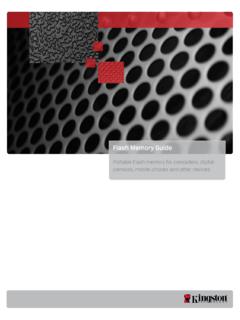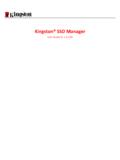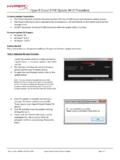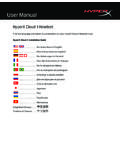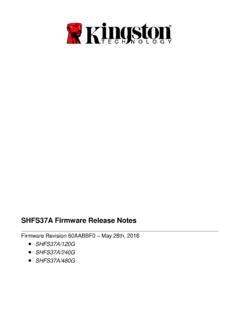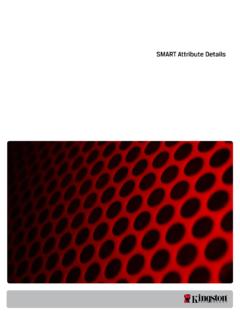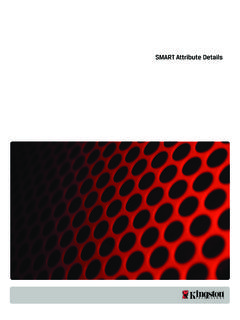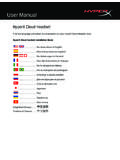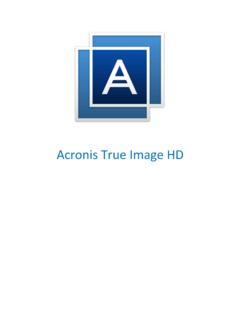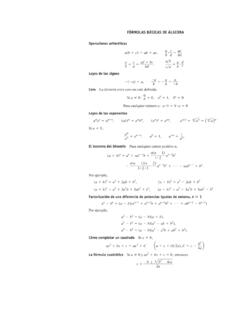Transcription of User Manual - Kingston Technology
1 User ManualHyperX Cloud OrbitTM HeadsetHyperX Cloud Orbit STM HeadsetFind the language and latest documentation for your HyperX Cloud OrbitTM headset / HyperX Cloud Orbit STM headset here. HyperX Cloud OrbitTM Headset / HyperX Cloud Orbit STM Headset User ManualSimplified Chinese .. Traditional Chinese .. For instructions in English .. Para instrucciones en Espa ol .. F r Anleitungen in Deutsch .. Pour des instructions en Fran ais .. Per le istruzioni in Italiano .. Por as instru es em Portugu s .. Instrukcje w jezyku Polskim .. Для инструкции на Pусском .. Turkce talimatlar icin .. xem h ng d n b ng ti ng Vi t Document No. HyperX Cloud OrbitTM HyperX Cloud Orbit STM Page 1 of 14 HyperX Cloud OrbitTM HyperX Cloud Orbit STM Part Numbers HX-HSCO-GM/WW HX-HSCOS-GM/WW Document No. HyperX Cloud OrbitTM HyperX Cloud Orbit STM Page 2 of 14 TABLE OF CONTENTS Overview.
2 3 Specifications .. 4 Using the Headset .. 5 USB Mode .. 5 PC USB Setup .. 5 PlayStation 4 USB Setup .. 7 Nintendo Switch USB Setup .. 8 Analog Mode .. 9 Controls .. 10 USB Audio Modes .. 12 3D Modes .. 13 EQ Presets .. 14 Charging the Headset .. 14 Document No. HyperX Cloud OrbitTM HyperX Cloud Orbit STM Page 3 of 14 Overview A. Microphone mute B. Status LED C. Power button D. 3D button E. Microphone port F. USB Type-C port G. port H. Microphone volume wheel I. Headphone volume wheel J. Detachable boom microphone K. USB Type-C to USB Type-A cable L. USB Type-C to USB Type-C cable M. cable (4-pole) Document No. HyperX Cloud OrbitTM HyperX Cloud Orbit STM Page 4 of 14 Specifications Headphone Driver: Planar transducer, 100 mm Type: Circumaural, Closed back Frequency response: 10Hz 50,000Hz Sound pressure level: >120 dB : < (1 kHz, 1 mW) Weight: 368g Modes: Orbit: 3D audio Orbit S: 3D audio with head tracking Cable length: USB Type-C to USB Type-A: 3m USB Type-C to USB Type-C: plug (4-pole): Microphone Element: Electret condenser microphone Polar pattern: Uni-directional Battery life* Analog mode: 10 hours *Tested at 50% headphone volume Document No.
3 HyperX Cloud OrbitTM HyperX Cloud Orbit STM Page 5 of 14 Using the Headset USB Mode *Compatible only in 2 Channel audio mode. Microphone output is not supported on Nintendo Switch. PC USB Setup 1. Power on the headset. 2. Connect the headset to the PC with the USB Type-C to USB Type-A cable. 3. Right click speaker icon > Select Open Sound settings > Select Sound control panel PC PlayStation 4* Nintendo Switch dock* Document No. HyperX Cloud OrbitTM HyperX Cloud Orbit STM Page 6 of 14 4. Under Playback tab, click on HyperX Cloud Orbit / HyperX Cloud Orbit S and click on Set Default. 5. Under Recording tab, click on HyperX Cloud Orbit / HyperX Cloud Orbit S and click on Set Default. Document No. HyperX Cloud OrbitTM HyperX Cloud Orbit STM Page 7 of 14 PlayStation 4 USB Setup 1. Power on the headset. 2. Hold down the microphone volume wheel for 2 seconds to change audio modes.
4 Repeat this step until the headset plays the voice prompt 2 Channel . 3. Connect the headset to the PlayStation 4 console with the USB Type-C to USB Type-A cable. 4. From the PS4 main menu, go to Settings > Devices > Audio Devices 5. Set Input Device to USB Headset (HyperX Cloud Orbit 2Ch) or USB Headset (HyperX Cloud Orbit S 2Ch) 6. Set Output Device to USB Headset (HyperX Cloud Orbit 2Ch) or USB Headset (HyperX Cloud Orbit S 2Ch) 7. Set Output to Headphones to All Audio 8. Set Volume Control (Headphones) to maximum. Document No. HyperX Cloud OrbitTM HyperX Cloud Orbit STM Page 8 of 14 Nintendo Switch USB Setup 1. Power on the headset. 2. Hold down the microphone volume wheel for 2 seconds to change audio modes. Repeat this step until the headset plays the voice prompt 2 Channel . 3. Connect the headset to the Nintendo Switch dock via the USB Type-C to Type-A cable.
5 4. Hold the HOME button on the controller for 1 second to access the Quick Settings menu. 5. Go to the USB volume control and set the level to maximum. Document No. HyperX Cloud OrbitTM HyperX Cloud Orbit STM Page 9 of 14 Analog Mode 1. Power on the headset. 2. Connect the headset to the device s port with the (4-pole) cable. Xbox One PS4 Nintendo Switch Mobile Document No. HyperX Cloud OrbitTM HyperX Cloud Orbit STM Page 10 of 14 Controls Button/Control Action Function Power button Hold down for 3 seconds Power on headset Hold down for 5 seconds Power off headset Press once Play/pause audio Microphone mute Move switch up Disable microphone mute Move switch down Enable microphone mute Power button Document No. HyperX Cloud OrbitTM HyperX Cloud Orbit STM Page 11 of 14 Button/Control Action Function Microphone volume wheel Scroll Adjust microphone volume level Short press and scroll Change EQ preset Hold down for 2 seconds Change audio mode Headphone volume wheel Scroll Adjust headphone volume level Short press and scroll Change to next/previous track Hold down for 2 seconds Disable USB charging 3D button Press once Set new center point Double press Select input mode (USB and analog) Hold down for 2 seconds Change 3D mode Microphone volume wheel Headphone volume wheel 3D button Document No.
6 HyperX Cloud OrbitTM HyperX Cloud Orbit STM Page 12 of 14 USB Audio Modes While the headset is connected to a device via USB, hold down the microphone volume wheel for 2 seconds to change the USB audio mode. A voice prompt will tell you which mode the headset is using. Audio Mode Description Channel The default mode that s best used for immersive surround sound content like gaming or movies. The headset will appear as an 8 channel sound device. 2 Channel The mode for devices that only support non Hi-Res stereo output such as PlayStation 4 or Nintendo Switch. The headset will appear as a 2 channel sound device. Hi-Res The mode that s best for listening to High-Resolution audio content with the maximum audio fidelity possible. 3D modes are not available when using Hi-Res. The headset will appear as a 2 channel sound device. Document No. HyperX Cloud OrbitTM HyperX Cloud Orbit STM Page 13 of 14 3D Modes Hold down the 3D button for 2 seconds to change the 3D mode.
7 A voice prompt will tell you which 3D mode the headset is using. 3D Mode Description 3D Manual * 3D audio and head tracking are enabled. This mode is best used when sitting down and looking at a stationary display, such as when you re playing on a PC or console. Press the 3D button once to set a new center point manually. 3D Automatic* 3D audio and head tracking are enabled. Center point is set automatically as you move your head. This mode is best used when your head may move often, such as when you re on the go. Press the 3D button once to set a new center point manually. 3D On 3D audio is enabled. Head tracking is disabled. 3D Off 3D audio is disabled. *Available only on Orbit S Document No. HyperX Cloud OrbitTM HyperX Cloud Orbit STM Page 14 of 14 EQ Presets Short press and scroll the microphone volume wheel up or down to change the EQ preset.
8 A voice prompt will tell you which EQ preset the headset is using. EQ Preset Description Default Tuned to the Audeze House curve. Foot Steps Enhances sounds of foot steps. Ballistics Enhances gunshots and other ballistic sounds in FPS games. Music Optimized for listening to music. Racing Optimized for racing games. RPG Optimized for RPGs and immersive games. Warm Treble is cut and bass is boosted slightly. Flat No EQ applied. Charging the Headset When the charge cable is connected the LED will indicate the status. Status LED Headset Status LED solid red Charging LED off Fully charged Battery low voice prompt plays at 15% battery. To disable USB charging, hold down the headphone volume wheel for 2 seconds. Questions or Setup Issues? Contact the HyperX support team at: Documento n. HyperX Cloud OrbitTM HyperX Cloud Orbit STM P gina 1 de 16 HyperX Cloud OrbitTM HyperX Cloud Orbit STM N meros de referencia HX-HSCO-GM/WW HX-HSCOS-GM/WW Documento n.
9 HyperX Cloud OrbitTM HyperX Cloud Orbit STM P gina 2 de 16 NDICE Informaci n general .. 3 Especificaciones .. 4 Uso de los auriculares .. 5 Modo USB ..5 Configuraci n USB del PC ..5 Configuraci n USB de la PlayStation 4 ..7 Configuraci n USB de la Nintendo Switch USB ..8 Modo anal gico de 3,5 mm ..9 Controles .. 10 Modos de audio USB .. 13 Modos 3D .. 14 Ajustes predeterminados de EQ .. 15 Carga de los auriculares .. 15 Documento n. HyperX Cloud OrbitTM HyperX Cloud Orbit STM P gina 3 de 16 Informaci n general A. Silenciar el micr fono B. LED de estado C. Bot n de encendido D. Bot n 3D E. Puerto del micr fono F. Puerto USB de tipo C G. Puerto de 3,5 mm H. Rueda de volumen del micr fono I. Rueda de volumen de los auriculares J. Micr fono de jirafa desmontable K. Cable USB de tipo C a USB de tipo A L. Cable USB de tipo C a USB de tipo C M. Cable de 3,5 mm (4 polos) Documento n.
10 HyperX Cloud OrbitTM HyperX Cloud Orbit STM P gina 4 de 16 Especificaciones Auriculares Controlador: transductor plano, 100 mm Tipo: circumaural, cerrado por la parte trasera Respuesta de frecuencia: 10 Hz 50 000 Hz Nivel de presi n ac stica: >120 dB Distorsi n arm nica total: <0,1 % (1 kHz, 1 mW) Peso: 368 g Modos: Orbit: audio 3D Orbit S: audio 3D con seguimiento de la cabeza Longitud del cable: USB de tipo C a USB de tipo A 3 m USB de tipo C a USB de tipo C 1,5 m Conexi n de 3,5 mm (4 polos): 1,2 m Micr fono Elemento: Micr fono de condensador electret Patr n polar: Unidireccional Duraci n de la bater a* Modo anal gico de 3,5 mm: 10 horas *Probado al 50 % del volumen de los auriculares Documento n. HyperX Cloud OrbitTM HyperX Cloud Orbit STM P gina 5 de 16 Uso de los auriculares Modo USB *Compatible solo en el modo de audio de 2 canales.