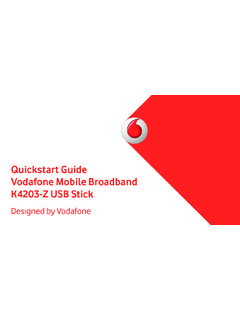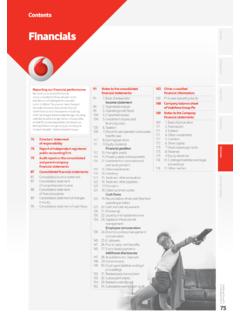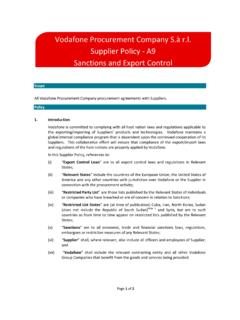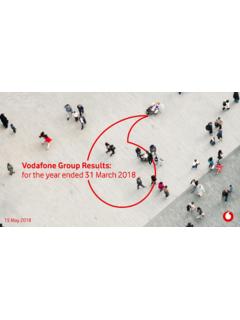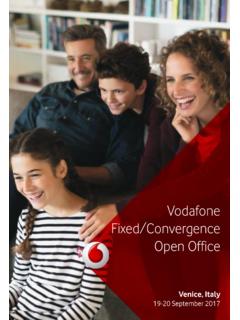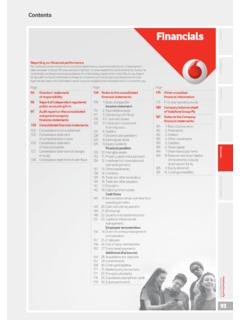Transcription of User manual Smart 4 turbo - Vodafone
1 user manual Smart 4 turbo Some services and apps may not be available in all countries. Please ask in-store for details. Android is a trademark of Google Inc. The Android robot is reproduced or modified from work created and shared by Google and used according to terms described in the Creative Commons Attribution Licence. Vodafone Group 2014. Vodafone and the Vodafone logos are trade marks of Vodafone Group. Any product or company names mentioned herein may be the trade marks of their respective owners. 1. Your mobile 1. Removing the back cover 1. Charging the battery 2. SIM card and microSD card 2. Powering on/off, Reboot and Aeroplane mode 3. Locking/unlocking the screen 3. Home screen 4. Using the touchscreen 5. Using the hard keys 5. Notification and status icons 6. Notification panel 7. Managing applications 8. Managing Home screen 8. Managing folders 9. 2. Phone calls 9. Making a call 10. Answering or rejecting a call 10.
2 During a call 11. Conference calls 11. Answering another incoming call 12. Supplementary services 12. Voicemail 13. 3. People 13. Adding a contact 13. Quick Contact 14. Managing contacts 14. Managing groups 15. Importing contacts from SIM card or storage 16. 4. Text input methods 17. Using the text input panel 17. Switching input methods 17. Editing text 17. Horizontal keyboard 18. Input method settings 18. 5. Message+ 19. Verify number 19. Start a message 19. Start a group chat 20. Settings 20. 6. Messaging 20. Creating a message 20. Replying to a message 21. Searching messages 21. Deleting a message 21. Customising message settings 21. 7. Email 21. Adding an email account 21. Switching accounts 22. Combined account view 22. Viewing emails 22. Creating and sending emails 22. Replying to and forwarding emails 23. Saving email attachments 23. Deleting an email account 23. Customising email account settings 23.
3 8. Data service 24. Turning on the data service 24. Wi-Fi 24. Sharing your phone's data connection 26. Bluetooth 28. 9. Browser 29. Browsing web pages 29. Managing bookmarks 30. Setting a home page 30. Customising browser settings 30. 10. Camera and video camera 31. Taking a photo 31. Recording a video 32. Panoramic mode 32. 11. Gallery 33. Viewing pictures and videos 33. Editing a picture 33. 12. Google PlayTM Music 34. Adding music to a playlist 35. Playing a playlist 35. Playing a music file 35. 13. Accounts and syncing 36. Adding an account 36. Enabling syncing 36. 14. More applications 37. Calendar 37. Alarm clock 38. Calculator 39. 15. Settings 39. Setting the date and time 39. Setting the display 39. Adjusting the volume 40. Changing the phone ringtone 41. Managing applications 41. Security settings 42. 16. NFC 43. 17. Location access 44. 18. Restoring factory settings 45. 19. FOTA (Firmware Over The Air) updating 45.
4 Frequently Asked Questions 47. Product Safety Information 50. Technical data 67. Accessories 68. 1. Your mobile Headset connector Micro USB port Proximity sensor Front camera Indicator Receiver Camera Power Flash Volume key keys Home key Back key Menu key Loudspeaker Removing the back cover Lift up the battery from Lift up the back cover the slot notch. from the notch. This is the This is the back cover notch. battery slot notch. Removing the back cover: Hold the sides of the phone securely; use a thumbnail to lift up the back cover from the notch. Removing the battery: Hold the sides of the phone securely and lift up the battery from the slot notch. Note: Make sure that you turn off the phone before replacing or removing the battery. 1. Charging the battery 1. Connect the small end of the supplied USB. charging/data cable to your phone, using the Micro USB port at the top. 2. Connect the other end to the supplied plug and insert that into a mains socket to start charging your phone.
5 3. The power LED will glow green when battery level is more than 90%. Hints: You can also charge your phone, though more slowly, using the powered USB ports on your computer. You can view the battery information by touching the battery icon in the quick access panel. The phone will power off automatically when the battery is too low. Charge the battery if this happens. When the battery is critically low, the charging status may not be displayed immediately (you must wait before it is displayed). Using the phone to play games or perform other activities during the charging process may cause the phone to power off due to low battery. The battery will gradually discharge if is left for a long period of time. Before using the battery again, you must recharge it in order to power on and use your phone as normal. SIM card and microSD card Insert the SIM card and the microSD card as shown in the images below.
6 Insert Insert SIM card. microSD. card. 2. Notes: Take care to keep the SIM card safe. Do not bend it, damage it, or allow it come into contact with static electricity or water. The SIM card must be inserted correctly according to the markings on the case. Make sure that your SIM card is a micro SIM (3FF) type. This phone does not support hot swapping. Unplug the data cable and power off the phone before inserting or removing the SIM card and microSD card. Powering on/off, Reboot and Aeroplane mode Power on: When the phone is off, press and hold the Power key to turn on the phone. Power off: When the phone is on, press and hold the Power key until the options pop up. Select Power off and then OK to turn off the phone. Reboot: When the phone is on, press and hold the Power key until the options pop up. Select Reboot to reboot the phone. Aeroplane mode: When the phone is on, press and hold the Power key until the options pop up.
7 Select Aeroplane mode and the phone will automatically disable all signal transmission. Locking/unlocking the screen Locking the phone turns the screen off and stops any unwanted button presses. To lock the screen while using the phone, simply press the Power key. To unlock it, press the Power key, drag to the right, you can also drag it in other directions. 3. Note: Touch > > Security > Screen lock to set the type of lock screen. You can also find on the right-most Home screen. Home screen 1. 2. 3. 4. 1. Status bar: Displays notifications and status icons. Gently slide down to open the Notification panel. 2. Display area: The main display area of the phone. 3. Touch to open the applications list. 4. Shortcut bar: Touch to enter the corresponding application. Hints: 1. Swipe your finger left or right to access other home screen panels. 2. Go to Settings > Display, mark the Home screen checkbox to enable the home screen looping function.
8 4. Using the touchscreen Touch: Launch applications and other functions. Touch and hold: Touch and hold the screen for 2 or more seconds to open the control options for the current screen. Slide/swipe: Slide the screen up, down, left and right to view information, applications, web pages, etc. Drag: Touch and hold the selected application and drag it to another location. Pinch/spread: Place two fingers on the screen and draw them apart to zoom in or together to zoom out. Rotate: Automatically change the screen orientation from portrait to landscape by turning the phone sideways. Using the hard keys (Back key): Touch the back key to view the screen for the previous operation. (Home key): Touch the home key to view the homescreen. Press and hold the home key to open Google Now TM. (Menu key): Touch the menu key to display or hide the menu of applications. Press and hold the menu key to view the multiple applications.
9 5. Notification and status icons No signal No network Signal strength Aeroplane mode 4G in use HSPAP in use HSDPA in use EDGE in use GPRS in use Roaming GPS is on Bluetooth is on Battery is charging Battery is full Battery is very low Missed call An open Wi-Fi New message network is available Connected to a Wi-Fi Uploading data network Downloading data microSD card is full Problem with sign-in USB tethering is on or synchronisation Portable Wi-Fi Google Play Music is hotspot is on running Battery Saver Alarm is set Data Roaming is on Data Roaming is off Headset connected 6. Notification panel Pull down the Status bar to open the Notification panel. You can view phone network information, new events, etc. From the Notification panel, you can do any of the following: Quickly open or close relevant applications. Touch to clear all notifications. Pull up from the bottom of the panel to close the Notification panel.
10 Using the Quick Settings button Open the Notification panel and touch to switch to the Quick Settings button panel. Dragging down the status bar with two fingers also opens the Quick Settings panel. 7. In the Quick Settings button panel, you can configure the following settings: Touch to set the brightness. Touch to open the Settings. Touch to check the Wi-Fi settings, and long press to turn Wi-Fi on or off quickly. Touch to change mobile data usage. Touch to check the battery status. Touch to turn Aeroplane Mode on or off. Touch to open the Bluetooth settings, and long press to turn Bluetooth on or off quickly. Touch to open the Location settings, and long press to turn Location on or off quickly. Touch to open the Battery Saver settings, and long press to turn Battery Saver on or off quickly. Touch to turn Data Roaming on or off. Managing applications On the Home screen, touch to enter the applications list.