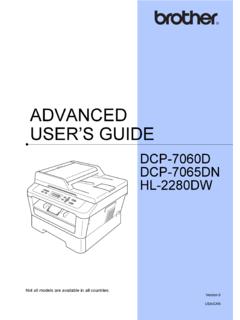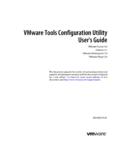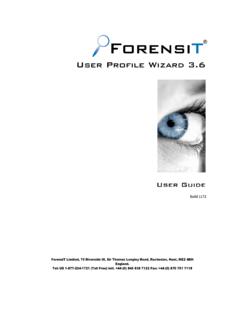Transcription of User’s Guide - Slimware Utilities
1 user s Guide Foreword SlimCleaner Plus is the premium edition of SlimCleaner, a powerful, comprehensive utility that combines the best IT tools. It s designed assist computer users, technicians, and support personnel with the task of cleaning and optimizing a computer s operating system. SlimCleaner Plus uses cloud technology to analyze the software configuration of a computer and make recommendations based on collective research from IT professionals, technicians, and computer users around the world. Optimized for Windows, SlimCleaner Plus can help greatly improve the performance and security of Windows XP, Vista, 7 and Windows 8. This user Guide is designed to show how to use SlimCleaner Plus and to explain what each utility in the SlimCleaner Plus suite of applications does and how they Use the linked table of contents to navigate to a specific section or proceed through the user Guide sequentially.
2 Its layout emulates the progression of tools in SlimCleaner and is organized from top to bottom by the utility tabs on the left hand side of the program. Slimware Utilities Back to Top 2 Contents Slimware user Community Rating Software .. 3 How Does SlimCleaner Plus Use Cloud Technology? .. 3 Where do Ratings Come From? .. 3 I have opinions, how can I participate? .. 4 Navigating SlimCleaner Plus .. 5 Dashboard .. 6 Scan Status .. 6 One Click Scan .. 8 Scan Settings .. 9 Cleaner .. 11 Customizing the Cleaner .. 11 Optimizer .. 12 Startup .. 12 Services .. 13 Restore .. 13 Updates .. 14 Software .. 14 Windows .. 15 15 Disk Tools .. 16 Summary .. 16 Disk Analysis .. 16 Disk Wiper .. 16 Shredder.
3 18 Defragger .. 18 Duplicate File Finder .. 19 Windows Tools .. 21 Settings .. 22 Updates .. 25 Help .. 25 Slimware Utilities Back to Top 3 Slimware user Community Rating Software SlimCleaner Plus is powered by the people that use it. The recommendations that SlimCleaner Plus provides are made possible by thousands of everyday computer users and technical experts that share their experience and knowledge. SlimCleaner Plus enables users to share this information online in the Slimware community, a free social network focused on helping everyday users clean and optimize their computer systems. It also enables users to share information directly in the SlimCleaner Plus application.
4 By using a special rating tool, contributors provide additional information about new software and qualify it with personal recommendations. You can join our social community by registering with us online. Register for a free Slimware Utilities user account, and you can submit ratings and comments for software items directly within SlimCleaner Plus. Your input is fed directly into our dynamic database where it is stored and made available for others to see. Your participation gives you a say in how our programs work. To do this, all you have to do is register. It s quick, easy, and free. To start a new account, click here. How Does SlimCleaner Plus Use Cloud Technology?
5 SlimCleaner Plus utilizes crowd-sourced, community feedback to provide the best recommendations for optimizing your computer. Using feedback provided by real users means that SlimCleaner Plus can provide only tried and tested system optimizations. SlimCleaner Plus then distributes this data via cloud technology, allowing anyone with an installed version of SlimCleaner Plus to obtain the latest definitions instantly. Where do Ratings Come From? SlimCleaner Plus uses the crowd-sourced data to codify each scanned item with a color, based on its usefulness. This color rating is determined by the community and is based upon an aggregate of votes that are submitted both in-app and online. Ratings are supplied by a wide demographic of users, including both everyday PC owners with no advanced computing skills and technical experts.
6 How do I know the reviews SlimCleaner Plus provides are accurate? To produce the most accurate ratings and optimization suggestions, we implement layers of checks. In addition to our staff of tech experts, we employ a second tiered rating system in our community. It enables users to up-vote the best ratings and down-vote the bad ones, thereby picking out the good ratings and eliminating the bad. Slimware Utilities Back to Top 4 I have opinions, how can I participate? The in-app rating system lets you to rate software items using a color-coded system that makes it easy for others users to distinguish the GOOD from the BAD. 1. Whenever you see the color-coded rating widget, you can provide a rating, description and reason for the software item listed next to it.
7 The more software items that you rate, the more precise SlimCleaner Plus becomes. 2. Rate the software based on its legitimacy as useful software (green), optional (yellow), or unwanted / malicious (red). Or use the colors in between to set your perception of the software s necessity, either to your computer s operation or its importance to your personal uses. 3. Once you ve rated the software item, put it in a category that best describes its purpose and then pick a general reason why you gave it the rating you did. 4. You can then optionally provide a detailed reason that explains why you gave it the rating you provided. This will help others to judge whether or not the information you provided is relevant to them.
8 5. Once you ve completed the rating form, click Save to finish and return to SlimCleaner Plus. Slimware Utilities Back to Top 5 Navigating SlimCleaner Plus SlimCleaner Plus features a fast and responsive user interface. You can easily navigate the different pages of the program by way of the accordion menu on the left-hand side of the window. Each item in the menu will take you to the utility it lists when clicked. Some items will expand to reveal further modes of the utility you are attempting to navigate to. Dashboard The Home Screen for the application. Status Gives a brief look at the system status. Click Scan Deep scan of the system for all possible optimizations. Scan Settings Configure the settings of the 1-click scan.
9 Cleaner Advanced junk file cleaner and registry optimizer. Optimizer Optimize the operating system. Startup Manage the OS startup processes. Services Manage the OS background services. Restore Restore changes. Software Manage, rate and uninstall programs on your computer. Updates Software Download and install available software updates. Windows Download and install available Windows updates. Browsers Manage and configure browsers. Internet Explorer Manage and configure Internet Explorer. Mozilla Firefox Manage and configure Mozilla Firefox. Google Chrome Manage and configure Google Chrome. Disk Tools Optimize hard disks and reclaim storage space. Disk Analysis Disk Wiper Shredder Defragger Duplicate Finder Windows Tools Quickly access Windows native tools.
10 Slimware Utilities Back to Top 6 Dashboard The dashboard is the panel you see when you first launch SlimCleaner Plus. It is the central hub from which you can monitor your system s overall status and assess the health and security of your machine. You can also make a few quick changes here and initialize some of the powerful Utilities included in SlimCleaner Plus. Scan Status On the Status Dashboard, you will first notice the Scan Status and a set of gauges. The Scan Status and gauges give you a brief glimpse of your computer's status, as determined by SlimCleaner Plus, by using color-coded positions. Each position indicates the state of your PC on a scale (red:improvements possible, green:good).