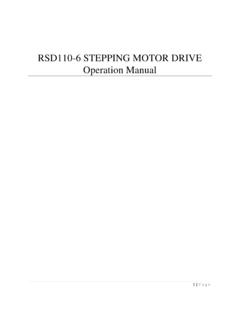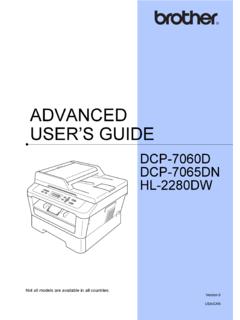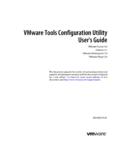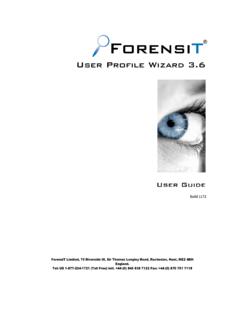Transcription of EASY MACH 3 SETUP & USER GUIDE - CNC4PC
1 easy mach 3 SETUP & user GUIDE . easy 4 STEPS SETUP : 1. Insert 2AA batteries into MPG. 2. Plug USB to computer 3. Copy into C:\Mach3\PlugIns 4. Start Mach3 and MPG can be used. easy mach 3 SETUP & user GUIDE . INSTRUCTION TO SET BUTTON. To set up button 1. Click Config Config Plugins 2. Select . easy mach 3 SETUP & user GUIDE . 3. you can change the button to the features you need. NOTICE: The Mach3 should be set at the Step for Jog Mode. you can stop the movement at any time by click STOP button Performance Description easy mach 3 SETUP & user GUIDE . Performance or Parameters Description No.
2 1 The RF is Standard with ISM the Tx power is 0DB and the RX sensitivity is -98DB. 2 The RF has 64 channels the channel gap is 1 Mhz 3 The transmission distance is further than 15 meters with no barrier 4 The protocol Designed with high performance 5 To jump frequency Adaptively when noised which can work with wireless Mic . Wlan and Bluetooth etc. devices. 6 32 sets Wireless Handle work fine at the same time in one room with no- interference each other Features Description A Button Features Description easy mach 3 SETUP & user GUIDE . Machine status display Key Indicators Two features to confirm Power Switch Low voltage lights Stop Start/ Pause Floating Back to the datum on the Breakpoint 3 working coordinate axis to continue Z-axis high security X / Y-axis points in the set center settings Coordinate axis mechanical zero Returns to machine origin Step reduce Spindle on / off Switching Z-axis Step increase movement Hand wheel to GUIDE Fine tuning Processing speed adjustment Hand wheel off Spindle speed adjustment Switching X-axis Handwheel Switch Y-axis Key Function Description Icon Name Key Function
3 Description easy mach 3 SETUP & user GUIDE . Stop button Press the button, stop the machine. If the machine can not stop, long press for 3 seconds, reset the machine . Start / Pause Machine is running, press the button, the machine to suspend processing Machine is paused, press the button, the machine continues to run Breakpoint to key Power failure or for machine tools suitable for advertisement, back on the continued operation after power Floating on the When you press the button, the machine perform operations knife start / stop on the knife; the same time, YES and NO warning lamp flashes, the need To reaffirm the need for the user of the knife.
4 If you press the YES key, the start of the knife, Icon flashes on the LCD knife; that the ongoing operation of the knife. Press NO, the withdrawal of the knife. Back to the Press the button, the machine perform operations back to the datum datum Points in X The X coordinates of points in the Workpiece Points in Y Y coordinates of points in the Workpiece Z height setting The current Z axis as the Z axis of the workpiece coordinate security point retraction X=0 The current coordinates to the X-axis workpiece coordinate Y=0 The current coordinate is set to Y axis workpiece coordinate easy mach 3 SETUP & user GUIDE .
5 Z=0 The current coordinate is set to Y axis workpiece coordinate Back to the Press the button, the machine back to the origin. mechanical origin When you press this key, YES and NO lights flashing, while of key the LCD display flashes on the chart back to mechanical origin; that the current state of the state machine returns to machine origin If the user presses YES, then all the mechanical axis back to the origin; if you press X, then X-axis mechanical origin, if the user presses the Y, the Y-axis back to the mechanical origin, if the user press Z, then Z-axis machine origin;. If the user presses NO, then exit back to the mechanical origin.
6 Step adjustment Press the button, adjust the machine moving step; the corresponding step of the LCD will display; display step are: 0X: said continuous moving 1X: step ; 5X: Step away from ; 10X: step 50X: Step away from ; 100X: Step away from 1mm; 500X: Step away from 5mm 1000X: Step away from the 10mm Fine-tuning Fine-tune the operation of the machine, with the hand button wheel, you can fine-tune the X, Y, Z axis movement. Corresponding necessary step to adjust the screen display. When in fine condition, LCD screen icon flashes on the fine-tuning, both YES and NO lights flashing, to withdraw from fine-tuning, need to press YES or NO.
7 easy mach 3 SETUP & user GUIDE . Spindle start / Start and stop the spindle from the controlling stop Band switch function description Rival band switch control wheel functions play the role of the various functions of the hand wheel, the gear through the band switch to switch, while the corresponding switch Gear icon Name Key Function Description OFF Close the hand wheel function, usually do not hand wheel, you need to band switch in the OFF state, to prevent false triggering of the opponent round and save power and prolong battery life X axis When fine-tuning or manual adjustment of the time.
8 Shaking the hand wheel to move the X-axis control Y axis When fine-tuning or manual adjustment of the time, shaking the hand wheel to move the Y-axis control Z axis When fine-tuning or manual adjustment of the time, shaking the hand wheel to move the Z-axis control Hand wheel to When the machine is in running state (corresponding to the GUIDE operation of the LCD screen icon flashes); shake the hand wheel, you can control the processing speed and pause operation control. State of the machine is stopped, and paused, hand wheel GUIDE does not work Feed speed control This time, LCD screen displays the default feed and actual values, shake the hand wheel can be adjusted to the speed control easy mach 3 SETUP & user GUIDE .
9 Spindle speed This time, LCD screen displays spindle speed preset and actual control values, shake the hand wheel to control the speed of the spindle speed setting. LCD display icon LCD display Icon name Description icon Returns to LCD display the icon that represents the state machine in machine origin the mechanical origin Back to the LCD display the icon that represents the state machine in datum the back workpiece origin Fine tuning LCD display the icon that represents the state machine is in fine-tuning The Tool LCD display the icon that represents the state machine is in the tool Run The chart blink, indicating that the machine is running Pause The icon flashes, indicating that the machine is paused Idle The icon flashes.
10 Indicating that the machine is idle easy mach 3 SETUP & user GUIDE . Step 0X That regulate machine X, Y, Z coordinates when it is adjusted continuously moving Step 1X That regulate machine X, Y, Z coordinates, when adjusted to step YES and NO A number of important operations, prompt the user need indicator light to press the YES key or NO key to re-confirm or cancel flashes the order for the corresponding operation Common displays status descriptions: Display status Description Show All 0: engraving machine system software NcStudio that is not open Or engraving machine system software NcStudio crash Flashes twice, then close the LCD display Said.