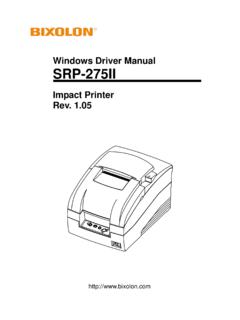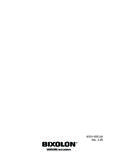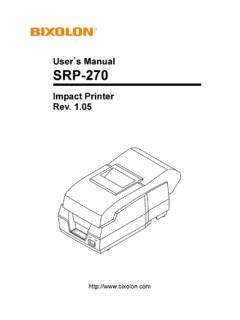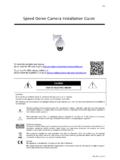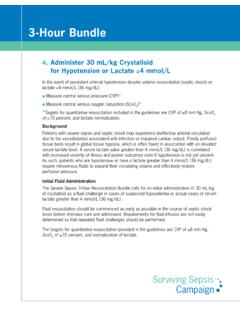Transcription of User’s Manual BCD-1100 Series - Bixolon
1 User's Manual BCD-1100 Series Customer Display Rev. BCD-1100 . Safety Precautions In using the present appliance, please keep the following safety regulations in order to prevent any hazard or material damage. WARNING & CAUTION. Violating following instructions can cause serious injury or death. Violating following instructions can cause slight wound or damage the appliance. If you observe a strange smoke, odor or noise from Keep the desiccant out of children's reach. the Display, unplug it before taking following measures. If not, they may eat it. Switch off the Display and unplug the set. After the disappearance of the smoke, call your dealer to repair it. TO UNPLUG PROHIBITED. Display Install the product on the stable surface.
2 Use only approved accessories and do not try to disassemble, repair or remodel it for yourself. If the Display falls down, it can be broken and you can hurt yourself. Call your dealer when you need these services. Display DISASSEMBLING. PROHIBITED. PROHIBITED Display Do not let water or other foreign objects in the Keep the plastic bag out of children's reach. Display. If not, a child may put the bag on his head. If this happened, switch off and unplug the Display before calling your dealer. PROHIBITED. PROHIBITED Display PROHIBITED. Rev. -2- BCD-1100 . Table of Contents 1. Complete Product 4. 2. Unpacking .. 5. 2-1 BCD-1100DN 5. 2-2 BCD-1100D Type .. 5. 2-3 BCD-1100W 6. 2-4 BCD-1100WN Type .. 6. 3. Connection 7.
3 4. 8. 4-1 Desk Top Type .. 8. 4-2 Wall Mount 8. 4-3 Etc.. 8. 5. 9. 5-1 Rotation .. 9. 5-2 10. 6. Switches .. 11. 6-1 Display Switch .. 11. 6-2 DIP switches .. 11. 6-3 Memory Switches .. 12. 7. USB Virtual COM 13. 8. Appendix .. 17. 8-1 Specifications .. 17. 8-2 17. 8-3 Label Types .. 18. Rev. -3- BCD-1100 . 1. Complete Product Configuration The display types offered include the following : - Desk-Top Type (BCD-1100D). - Desk-Top Fix Type (BCD-1100DN). - Wall Mount Types (BCD-1100W/WN). BCD-1100DN BCD-1100D. BCD-1100WN BCD-1100W. NOTES NOTES. For the table installation, please fix a For the wall-mounting installation, please fix product tightly using screw. a product tightly using screw. Rev. -4- BCD-1100 . 2. Unpacking 2-1 BCD-1100DN Type Display Set Manual Install CD Screw (M3*10) Tapping 2-2 BCD-1100D Type Display Set Manual Install CD.
4 Rev. -5- BCD-1100 . 2-3 BCD-1100W Type Display Set Manual Install CD Screw (M3*10) Tapping 2-4 BCD-1100WN Type Display Set Manual Install CD Screw (M3*10) Tapping Rev. -6- BCD-1100 . 3. Connection Type STEP1. Connect the display cable to a computer via a USB port. STEP2. Turning on the computer and the power supply unit leads to the automatic detection of the new hardware connected to the PC via the USB port. STEP3. Install the USB Virtual COM driver. (Refer to 7. USB Virtual COM Driver Installation). STEP4. After driver installation is complete, data can be received. Rev. -7- BCD-1100 . 4. Size 4-1 Desk Top Type 4-2 Wall Mount Type 4-3 Etc. Rev. -8- BCD-1100 . 5. Function 5-1 Rotation This product allows display rotation to any position or angle desired by the user.
5 Please adhere to the following instructions during installation to prevent possible product damage and/or malfunction. Following assembly, follow the sequence below to fix the DISPLAY in the desired position. POLE-ADJUST. NUT-FIX. POLE-MAIN. (a) (b) (c). (a) Lower the DISPLAY UNIT in the direction of the arrow. Rotate the NUT-FIX to allow for lowering. (Please refer to the product OPEN/CLOSE label.). (b) Rotate the DISPLAY UNIT to the desired angle. Do not rotate the DISPLAY UNIT in any direction for more that one full revolution. (Beware as the DISPLAY UNIT can be rotated continuously.). (c) After setting the DISPLAY to the desired position, secure the NUT-FIX. (When raising the DISPLAY UNIT, lateral movement is prevented.)
6 Make sure to tighten the NUT-FIX. after raising the DISPLAY UNIT to the desired height. As excessive tightening of the NUT-FIX can result in product damage and/or malfunction, secure only to the extent that the DISPLAY UNIT is fixed and does not move. As shown in figure (A), make sure to fully lower the DISPLAY UNIT before rotating. Rotation of the DISPLAY UNIT when it is not fully lowered will produce a clicking sound. This sound does not indicate any product breakage and is a result of the friction between the POLE-MAIN RIB and the rotation section within the POLE-ADJUST. Rev. -9- BCD-1100 . 5-2 Angling This product allows display tilting to any angle desired by the user. Please adhere to the following instructions during installation to prevent possible product damage and/or malfunction.
7 TILT ANGLE : The display can be angled left and right from the Center Line in 13 angle intervals for a total of 4 steps, 5 positions. (Angling: 52 max.). Center Line Center Line Rev. - 10 - BCD-1100 . 6. Switches 6-1 Display Switch 6-1-1 Feature : A Display Switch is located on the bottom of the display panel. 6-1-2 Function : Turns the power supply on/off. 6-2 DIP switches 6-2-1 Feature : Two DIP switches are located on the back of the display panel. You can remove the DIP switch cover by pushing the hook. 6-2-2 Function: DIP switch settings can be read only when the power is on. Therefore, any changes to the settings when the power is on do not take effect. 6-2-3 DIP S/W #1 Function (RS-232 Serial Input Setting).
8 No. Function Switch OFF Switch ON. 1 Default Setting DIP Switch Values EEP-ROM Data Leading 2 Reserved - - 3 Display Viewing Side Customer Side Operator Side 4 Self-test Execution Does not execute Executes 5 6 7 8 Emulation 5 6 7 8 Emulation 0 0 0 0 Samsung VFD 1 0 0 0 NCR Real POS. 0 0 0 1 Epson ESC/POS 1 0 0 1 PD6000. 0 0 1 0 ADM787/788 1 0 1 0 ICD2002. 0 0 1 1 DSP800 1 0 1 1 Reserved 5~8 Emulation 0 1 0 0 AEDEX 1 1 0 0 Reserved 0 1 0 1 UTC Standard 1 1 0 1 Reserved 0 1 1 0 UTC Enhance 1 1 1 0 Reserved 0 1 1 1 CD5220 1 1 1 1 Reserved ( 0 : S/W OFF, 1 : S/W ON). 6-2-4 DIP S/W #2 Function (Command Emulation Mode and Self Test Setting). No. Function Switch OFF Switch ON. 1 Data Length 8 bits 7 bits 2 Parity using Non parity Parity 3 Parity Selection Odd Even 4 5 6 Transmit Speed 4 5 6 Transmit Speed 0 0 0 9,600 bps 1 0 0 115,200 bps 0 0 0 4,800 bps 1 0 1 57,600 bps 4~6 Transmit Speed 0 1 1 2,400 bps 1 1 0 38,400 bps 0 1 0 1,200 bps 1 1 1 19,200 bps ( 0 : S/W OFF, 1 : S/W ON).
9 7~8 Reserved - - Rev. - 11 - BCD-1100 . 6-3 Memory Switches The following settings other than the DIP switch can be changed by software. These settings become effective after the power is turned on or initialization is executed by a command. No. Function Default Content to be set Range to be set Character code table 0-5, 16-19, Msw 10 n=0 Page 0 is selected section 254, 255. International character set Msw 11 n=0 is selected 0-13. selection Msw 12 Brightness adjustment n=4 100% 1-4. Selection of the Msw 13 n=2 Display is selected 1-3. peripheral devices Msw 14 Cursor display Selected Selected 0, 1, 48, 49. Rev. - 12 - BCD-1100 . 7. USB Virtual COM Installation PC requires software installation when it detects new hardware connected to USB Port.
10 First, connect BDC-1100DU/WU (USB) to PC USB Port and install software and set the conditions as below. 1) Connect BDC-1100DU/WU (USB) to PC USB Port. Message will pop up Found New Hardware. 2) Select Install from a list or specific location (Advanced). 3) Select the location VirtualCOM 2K&XP by Browse and select Next. Rev. - 13 - BCD-1100 . 4) Message pops up again at right bottom of PC Found New Hardware (USB Serial Port). when it completes. 5) Repeat step 1) thru 3) again at Found New Hardware Wizard. It installs twice. 6) Open Device Manager (Start > Control Panel > System > Hardware > Device Manager). Rev. - 14 - BCD-1100 . 7) Select USB Serial Port(COM x) and click on the right button of mouse. Then select Properties.