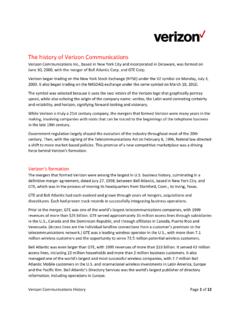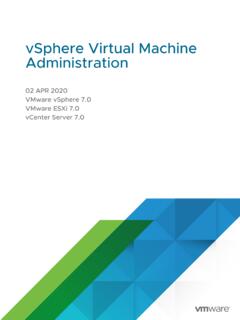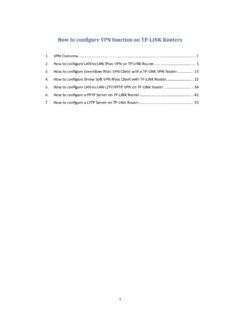Transcription of User’s Manual - Verizon
1 Wireless Broadband RouterUser s ManualMI424 WRiTable of Contents1 Introduction 1 Package Contents 1 Minimum System Requirements 2 Features 2 Getting to Know the Router 42 Connecting the Router 9 Setting Up the Router 9 Computer Network Configuration 11 configuring the Router 13 Home Page 153 configuring My Network Settings 17 Accessing My Network 17 Using My Network 184 Creating a Wireless Network 25 Overview 25 Wireless Status
2 26 Basic Security Settings 28 Advanced Security Settings 30 configuring a Wireless Windows XP Client 38 Connecting a Wireless Windows XP Client 405 Using Network Connections 45 Network (Home/Office) 46 Ethernet Connection 51 Coax Connection 54 Broadband Ethernet Connection 57 Coax Broadband Connection 62 WAN PPPoE/WAN PPPoE 2 686 configuring the Router s Security 75 General 77 Access Control
3 79 Port Forwarding 82 DMZ (Demilitarized Zone) Host 83 Port Triggering 84 Remote Administration 86 Static NAT 88 Advanced Filtering 89 Security Log 927 Using Parental Controls 99 Activating Parental Controls 99 Advanced Parental Controls
4 101iiWireless Broadband Router User Manualii8 Using Advanced Settings 103 Firmware Upgrade 105 Firmware Restore 107 Configuration File 108 System Settings 109 Date and Time 114 Scheduler Rules 115 Routing 117IP Address Distribution 119 Diagnostics 123 Restoring Default Settings 124 Reboot the Router 124 MAC Cloning 125 ARP (Address Resolution Protocol)
5 Table 125 Users 126 QoS 127 Local Administration 127 Remote Administration 128 Dynamic DNS 128 DNS Server 130 Network Objects 132 Universal Plug and Play (UPnP)
6 133 Protocols 1359 Monitoring the Router 137 Router Status 137 Advanced Status 13810 Troubleshooting 141A Quality of Service 145 Traffic Priority 145 Traffic Shaping 149B Specifications 161 General 161 Wireless Operating Range 162 LED Indicators 162 Environmental 1621 IntroductionThank you for purchasing the Wireless Broadband Router.
7 The Wireless Broadband Router supports Multimedia over Coax Alliance (MoCA), a new net-working standard that allows digital entertainment and information to be trans-mitted and distributed to multiple devices over coaxial cables. The Router also sup-ports Ethernet and Wi-Fi networking, making it the most versatile router available. If you want to take your home or office networking to the next level, the Wireless Broadband Router is sure to be one of the keys to your Contentss Wireless Broadband Routers Black Power cords Yellow cable (Ethernet, 6 ft.)s White cable (Ethernet, 10 ft.)s Quick Start Guides Installation Guides User Manual CDs Wireless Networking Guide12 Wireless Broadband Router User Manual3 Chapter 1 Introductions Wall-mount templates Vertical stands WarrantyMinimum System Requirementss Computer with Ethernet capabilitys Microsoft Windows 98SE, Me, 2000, or XP; Mac OS 9 or greater; Linux/BSD, Unixs Internet Explorer or higher.
8 Netscape Navigator or highers TCP/IP network protocol installed on each computerFeaturess Supports multiple networking standards, including:WAN - Ethernet and MoCA interfacesLAN - , , Ethernet, and MoCAs Integrated wired networking with 4-port 10/100 Mbps Ethernet switch and MoCAs Integrated wireless networking with access point enabled to support speeds up to 54 Mbps backward compatible, communicating with wireless products at speeds up to 11 Mbpss Enterprise-level security, including :Fully customizable firewall with Stateful Packet InspectionContent filtering with URL-keyword based filtering, parental control, customizable filtering policies per computer, and E-mail notificationDenial of service protection against IP spoofing attacks, intrusion and scanning attacks, IP fragment overlap, ping of death, and fragmentation attacksEvent logging2 Wireless Broadband Router User Manual3 Chapter 1 IntroductionIntrusion detectionMAC address filteringNATDMZ hostingAccess controlAdvanced wireless protection featuring WPA, WEP 64/128 bit encryp-tion, authentication.
9 And MAC address filteringICSA certifieds Other FeaturesDHCP server optionDHCP server/PPPoE server auto-detectionDNS serverLAN IP and WAN IP address selectionMAC address cloningPort forwardingPPPoE supportQoS support (end to end layer 2/3) featuring Diffserv, prioriti-zation, configurable upstream/downstream traffic shaping, random early detection and pass-through of WAN-side DSCPs, PHBs, and queuing to LAN-side devicesRemote management and secured remote management using HTTPSR everse NATS tatic NATS tatic routingTime zone supportVLAN multicast supportVPN IPSec (VPN passthrough only)4 Wireless Broadband Router User Manual5 Chapter 1 IntroductionGetting to Know the RouterThis section contains a quick description of the Router s lights (LEDs), ports, Router features several indicator lights on its front panel, and a series of ports and switches on its rear PanelThe front panel of the Router features ten indicator lights: Power, WAN Ethernet, WAN Coax, Internet, LAN Ethernet (4), LAN Coax, and Light The Power light displays the Router s current status.
10 If the Power light glows steadily green, the Router is receiving power and fully operational. When the Power light flashes rapidly, the Router is initializing. If the Power light is not illu-minated or glows red when the Power cord is plugged in and the Power switch is turned on, the Router has suffered a critical error and technical support should be Ethernet Light The WAN Ethernet light illuminates when the Router is connected to the Internet via Ethernet. If flashing, data traffic is passing across the Coax Light The WAN Coax light glows steadily or flashes w