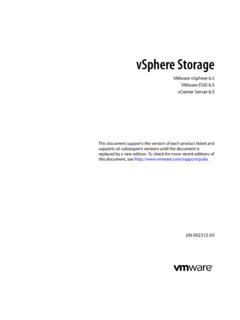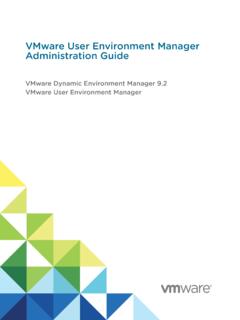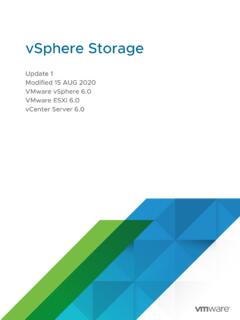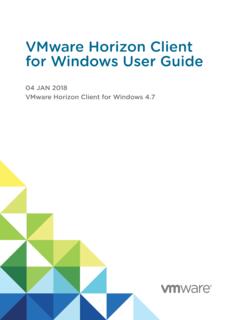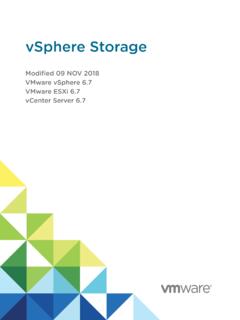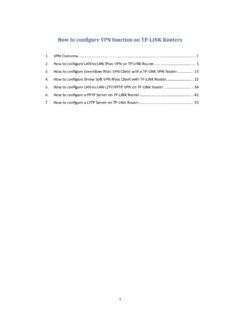Transcription of vSphere Virtual Machine Administration - VMware vSphere 7
1 vSphere Virtual Machine Administration02 APR 2020 VMware vSphere ESXi Server can find the most up-to-date technical documentation on the VMware website at: , Hillview Alto, CA 2009-2020 VMware , Inc. All rights reserved. Copyright and trademark Virtual Machine AdministrationVMware, vSphere Virtual Machine Administration101 Updated Information112 Introduction to VMware vSphere Virtual Machines12 Virtual Machine Files12 Virtual Machines and the Virtual Infrastructure13 Virtual Machine Lifecycle14 Virtual Machine Components14 Virtual Machine Hardware Available to vSphere Virtual Machines16 Virtual Machine Options 18 The vSphere Client 19 Where to Go From Here203 Deploying Virtual Machines21 Create a Virtual Machine with the New Virtual Machine Wizard22 Clone a Virtual Machine to a Template 25 Deploy a Virtual Machine from a Template 28 Clone an Existing Virtual Machine32 Cloning a Virtual Machine with Instant Clone37 Clone a Template to a Template 37 Convert a Template to a Virtual Machine404 Deploying OVF and OVA Templates42 OVF and OVA File Formats and Templates42 Deploy an OVF or OVA Template43 Export an OVF Template45 Browse VMware Virtual Appliance Marketplace465 Using Content Libraries47 Hierarchical Inheritance of
2 Permissions for Content Libraries48 Content Library Administrator Role50 Create a Library50 Edit a Content Library52 Configure Advanced Content Library Settings54 Managing a Publisher Local Library55 Create a Subscription for a Local Library57 Publish the Contents of a Library to a Subscriber58 VMware , a Single Template to a Subscription59 Delete a Subscription 60 Managing a Subscribed Library60 Synchronize a Subscribed Content Library62 Synchronize a Library Item in a Subscribed Library63 Populating Libraries with Content64 Import Items to a Content Library64 Clone a vApp to a Template in a Content Library 65 Clone a Virtual Machine or a Virtual Machine Template to a Template in a Content Library66 Clone Library Items from One Library to Another Library67 Working with Items in a Library68 Update a Content Library Item 68 Export an Item from a Content Library to Your Local Computer69 Clone Library Items from One Library to Another Library70 Edit a Content Library Item 70 Delete a Content Library Item71 Creating Virtual Machines and vApps from Templates in a Content Library72 Deploy a Virtual Machine from an OVF Template in a Content Library72 Deploy a Virtual Machine from a VM Template in a Content Library75 Create New vApp From a Template in a
3 Content Library 79 Managing VM Templates79 Templates in Content Libraries80 Check Out a Virtual Machine from a Template82 Check In a Virtual Machine to a Template83 Discard a Checked Out Virtual Machine84 Revert to a Previous Version of a Template85 Delete a Previous Version of a VM Template866 configuring Virtual Machine Hardware87 Virtual Machine Compatibility87 Set the Default Compatibility for Virtual Machine Creation89 Schedule a Compatibility Upgrade for a Single Virtual Machine90 Change the Default Virtual Machine Compatibility Setting91 Hardware Features Available with Virtual Machine Compatibility Settings92 Virtual CPU Configuration97 Virtual CPU Limitations98 configuring Multicore Virtual CPUs 98 Enable CPU Hot Add99 Change the Number of Virtual CPUs100 Allocate CPU Resources in the VMware Host Client101 Change CPU Identification Mask Settings 102vSphere Virtual Machine AdministrationVMware, VMware Hardware Assisted Virtualization103 Enable Virtual CPU Performance Counters103 Configure Processor Scheduling Affinity104 Change CPU/MMU Virtualization Settings105 Virtual Memory Configuration106 Change the Memory Configuration106 Allocate Memory Resources107 Change Memory Hot Add Settings108 Managing Persistent Memory109 Virtual Disk Configuration112 About Virtual Disk Provisioning Policies112 Large Capacity Virtual Disk Conditions and Limitations113 Change the Virtual Disk Configuration114 Use Disk Shares to Prioritize Virtual Machines115 Determine the Virtual Disk Format and Convert a Virtual Disk from the Thin Provision Format to a Thick Provision Format 116 Add a Hard Disk to a Virtual Machine116 SCSI, SATA, and NVMe Storage Controller Conditions, Limitations.
4 And Compatibility122 Add a SATA Controller125 Add a SCSI Controller to a Virtual Machine126 Add a Paravirtualized SCSI Adapter 127 Add an NVMe Controller127 Change the SCSI Controller Configuration 128 Virtual Machine Network Configuration 129 Network Adapter Basics129 Network Adapters and Legacy Virtual Machines131 Change the Virtual Machine Network Adapter Configuration132 Add a Network Adapter to a Virtual Machine133 Parallel and Serial Port Configuration134 Other Virtual Machine Device Configuration142 Change the CD/DVD Drive Configuration 142 Add or Modify a Virtual Machine CD or DVD Drive 146 Add a PCI Device to a Virtual Machine147 configuring 3D Graphics150 Using a Virtual Watchdog Timer154 Add a Precision Clock Device to a Virtual Machine155 Securing Virtual Machines with Intel Software Guard Extensions156 Enable vSGX on a Virtual Machine156 Remove vSGX from a Virtual Machine158 USB Configuration from an ESXi Host to a Virtual Machine158 USB Autoconnect Feature160vSphere Features Available with USB Passthrough161vSphere Virtual Machine AdministrationVMware.
5 USB Devices for vMotion161 Avoiding Data Loss with USB Devices162 Connecting USB Devices to an ESXi Host162 Add USB Devices to an ESXi Host163 Add a USB Controller to a Virtual Machine164 Add USB Devices from an ESXi Host to a Virtual Machine166 Remove USB Devices That Are Connected Through an ESXi Host167 Remove USB Devices from an ESXi Host167 USB Configuration from a Client Computer to a Virtual Machine168 Connecting USB Devices to a Client Computer169 Connect a USB Device to a Client Computer170 Add a USB Controller to a Virtual Machine171 Add USB Devices from a Client Computer to a Virtual Machine172 Remove USB Devices That Are Connected Through a Client Computer 173 Remove a USB Controller from a Virtual Machine174 Add a Shared Smart Card Reader to Virtual Machines175 Securing Virtual Machines with Virtual Trusted Platform Module176 Enable Virtual Trusted Platform Module for an Existing Virtual Machine177 Remove Virtual Trusted Platform Module from a Virtual Machine1787 configuring Virtual Machine Options179 Virtual Machine Options Overview179 General Virtual Machine Options180 Change the Virtual Machine Name180 View the Virtual Machine Configuration and Working File Location181 Change the Configured Guest Operating System181 configuring User Mappings on Guest Operating Systems182 View Existing SSO User Mappings182 Add SSO users to Guest Operating Systems183 Remove SSO Users from Guest Operating Systems183 VMware Remote Console Options183 Change the Virtual Machine Console Options for Remote Users 184 Configure Virtual Machine Encryption Options184 Encrypt an Existing Virtual Machine or Virtual Disk184 Decrypt an Encrypted Virtual Machine or Virtual Disk185 Clone an Encrypted Virtual Machine186 Virtual Machine Power Management Options188 Manage Power Management Settings for a Virtual Machine188 configuring VMware Tools Options189 Configure the Virtual Machine Power States 189 Virtualization
6 Based Security190vSphere Virtual Machine AdministrationVMware, Virtualization-based Security on an Existing Virtual Machine191 Enable Virtualization-based Security on the Guest Operating System191 Disable Virtualization-based Security192 Identify VBS-Enabled Virtual Machines193 configuring Virtual Machine Boot Options193 Enable or Disable UEFI Secure Boot for a Virtual Machine193 Delay the Boot Sequence195 configuring Virtual Machine Advanced Options195 Disable Virtual Machine Acceleration195 Enable Virtual Machine Logging196 Configure Virtual Machine Debugging and Statistics196 Change the Swap File Location197 Edit Configuration File Parameters197 Configure Fibre Channel NPIV Settings1988 Managing Multi-Tiered Applications with vSphere vApp200 Create a vApp201 Perform vApp Power Operations 202 Create or Add an Object to a vApp 203 Clone a vApp204 Edit vApp Notes204 Configure vApp Properties205 Edit vApp Settings 206 Configure vApp CPU and Memory Resources 206 Configure vApp IP Allocation Policy 207 Configure
7 VApp Startup and Shutdown Options209 Configure vApp Product Properties 209 View vApp License Agreements 210 Add a Network Protocol Profile 210 Assign a Port Group or Network to a Network Protocol Profile213 Use a Network Protocol Profile to Allocate IP Addresses to a Virtual Machine or vApp 214 Virtual Machine vApp Options 215 Enable vApp Options for a Virtual Machine215 Edit Application Properties and OVF Deployment Options for a Virtual Machine216 OVF Authoring Options for a Virtual Machine 2169 Monitoring Solutions with the vCenter Solutions Manager 221 View Solutions 221vSphere ESX Agent Manager222 Monitoring Agent Health Status222 Resolve Agency Issues223vSphere Virtual Machine AdministrationVMware, Virtual Machines225 Installing a Guest Operating System225 Using PXE with Virtual Machines226 Install a Guest Operating System from Media226 Upload ISO Image Installation Media for a Guest Operating System227 Customizing Guest Operating Systems228 Guest Operating System Customization Requirements228 Create a vCenter Server Application to Generate Computer Names and IP Addresses229 Customize Windows During Cloning or Deployment 230 Customize Linux During Cloning or Deployment 231 Apply a Customization Specification to an Existing Virtual Machine233 Creating and Managing Customization Specifications233 Edit Virtual Machine Startup and Shutdown Settings243 Install the VMware Enhanced Authentication Plug-in245 Using a Virtual Machine Console246 Install the VMware Remote Console Application246 Launch the VMware Remote Console Application246 Launch the Web Console247 Answer Virtual Machine Questions247 Removing and Reregistering VMs and VM Templates248
8 Adding Existing Virtual Machines to vCenter Server248 Remove VMs or VM Templates from vCenter Server or from the Datastore 248 Register a VM or VM Template with vCenter Server249 Managing Virtual Machine Templates250 Change the Template Name250 Deleting Templates250 Using Snapshots To Manage Virtual Machines252 Snapshot Files253 Snapshot Limitations255 Managing Snapshots 256 Taking Snapshots of a Virtual Machine256 Revert a Virtual Machine Snapshot259 Delete a Snapshot260 Consolidate Snapshots262 Enhanced vMotion Compatibility as a Virtual Machine Attribute263 Configure the EVC Mode of a Virtual Machine264 Determine the EVC Mode of a Virtual Machine266 Virtual Machine Storage DRS Rules268 Add a VMDK Affinity Rule268 Add a VMDK Anti-Affinity Rule269 Add a VM Anti-Affinity Rule270vSphere Virtual Machine AdministrationVMware, Virtual Machines271 Virtual Machine Conditions and Limitations for vMotion272 Migrate a Powered Off or Suspended Virtual Machine273 Migrate a Virtual Machine to a New Compute Resource 276 Migrate a Virtual Machine to New Storage 278 Migrate a Virtual Machine to a New Compute Resource and Storage28011 Upgrading Virtual Machines285 Downtime for Upgrading Virtual Machines286 Upgrade the Compatibility of a Virtual Machine Manually287 Schedule a Compatibility Upgrade for a Virtual Machine28812 Required Privileges for Common Tasks29013 Troubleshooting Overview294 Guidelines for Troubleshooting294 Identifying Symptoms295 Defining the Problem Space295 Testing Possible Solutions295 Troubleshooting with Logs29614 Troubleshooting Virtual Machines 298 Troubleshooting USB passthrough Devices298 Error Message When You Try to Migrate Virtual Machine with USB Devices Attached298 Cannot Copy Data From an ESXi Host to a USB Device That Is Connected to the Host299
9 Recover Orphaned Virtual Machines299vSphere Virtual Machine AdministrationVMware, vSphere Virtual Machine AdministrationvSphere Virtual Machine Administration describes how to create, configure, and manage Virtual machines in the VMware vSphere guide provides introductions to the tasks that you can perform within the system and also cross-references to the documentation that describes the tasks in information focuses on managing Virtual machines and includes the following and deploying Virtual machines, templates, and clonesnDeploying OVF templatesnUsing content libraries to manage templates and other library itemsnConfiguring Virtual Machine hardware and Virtual Machine optionsnManaging multi-tiered applications with VMware vSphere vAppnMonitoring solutions with the vCenter Solutions ManagernManaging Virtual machines, including using snapshotsnUpgrading Virtual machinesnTroubleshooting Virtual machinesvSphere Virtual Machine Administration covers VMware ESXi and VMware vCenter Server.
10 Intended AudienceThis information is written for experienced Windows or Linux system administrators who are familiar with , Information1 This vSphere Virtual Machine Administration document is updated with each release of the product or when table provides the update history of the vSphere Virtual Machine Administration AUG 2020At VMware , we value inclusion. To foster this principle within our customer, partner, and internal community, we are replacing some of the terminology in our content. We have updated this guide to remove instances of non-inclusive JUL 2020nRemoved information about SCSI device and Floppy drive in Other Virtual Machine Device procedure for adding and configuring a SCSI information about a SCSI device in Modes of Consumption of the Persistent Memory Resources of the the prerequisite section in Add USB Devices to an ESXi information about hot adding and removing SCSI devices in Add USB Devices to an ESXi Host and Configure a Host Device Type for the CD/DVD Drive.