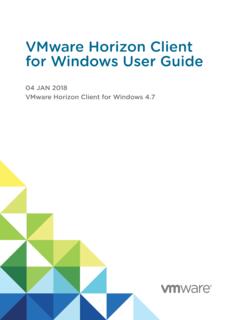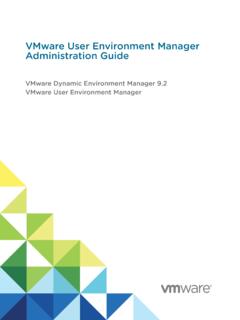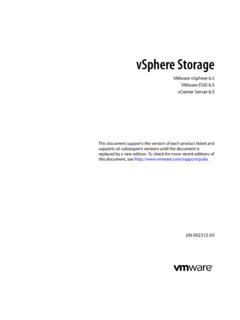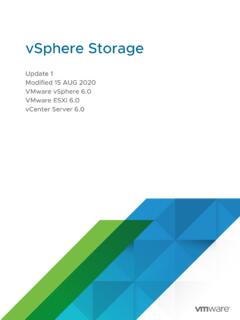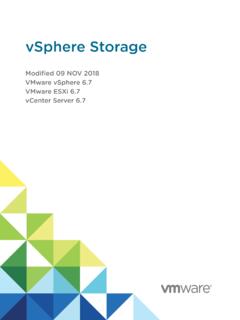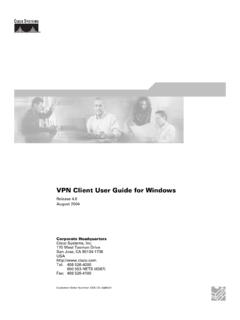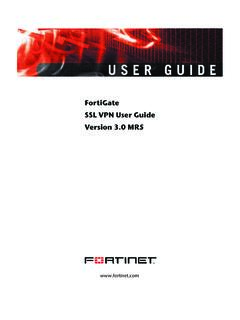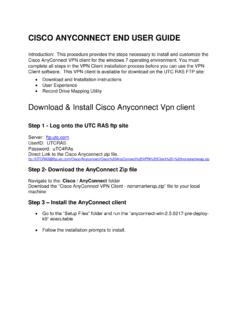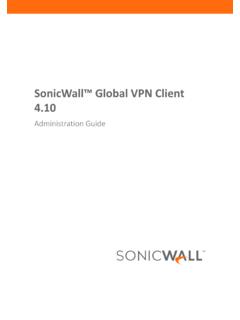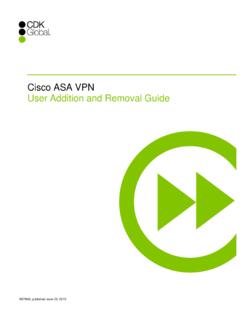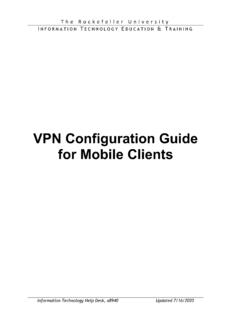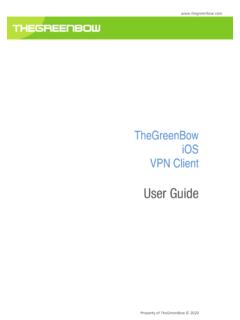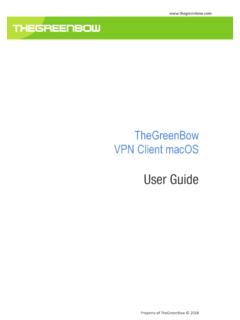Transcription of VMware Horizon Client for Linux User Guide - VMware ...
1 VMware Horizon Clientfor Linux user GuideModified on 4 JAN 2018 VMware Horizon Client for Linux Horizon Client for Linux user GuideVMware, Inc. 2 You can find the most up-to-date technical documentation on the VMware website at: you have comments about this documentation, submit your feedback 2012 2018 VMware , Inc. All rights reserved. Copyright and trademark , Hillview Alto, CA Horizon Client for Linux user Guide 4 1 How Do I Log In? 5 2 Connecting to Remote Desktops and Applications 6 Setting the Certificate Checking Mode in Horizon Client 6 Connect to a Remote Desktop or Application 7 Connect to Published Applications Using Unauthenticated Access 8 Log Off or Disconnect 10 3 Using Remote Desktops and Applications 12 Share Access to Local Folders and Drives with Client Drive Redirection 12 Internationalization 14 Copying and Pasting Text 14 Saving Documents in a Published Application 15 Switch Remote Desktops or Published Applications 15 Using the Seamless Window Feature 15 Using the Session Collaboration Feature 16 4 Using External Devices 20 Keyboards and Monitors 20 Connect USB Devices 22 Using the Real-Time Audio-Video Feature for Webcams and Microphones 25 Set Printing Preferences for a virtual Printer Feature on a Remote Desktop 26 5 Troubleshooting Horizon Client 28 Restart a Remote Desktop 28 Reset a
2 Remote Desktop or Published Applications 29 Uninstall Horizon Client for Linux 29 Problems with Keyboard Input 30 What to Do If Horizon Client Exits Unexpectedly 30 Connecting to a Server in Workspace ONE Mode 31 VMware , Inc. 3 VMware Horizon Client for Linux UserGuideThis document, VMware Horizon Client for Linux user Guide , explains how to use VMware Horizon Client for Linux to connect to and use remote desktops and information about the software installed on your remote desktops, contact your system document assumes that Horizon Client for Linux is already installed and configured on your clientsystem. For information about installing and configuring Horizon Client for Linux , see the VMware HorizonClient for Linux Installation and Setup Guide , Inc. 4 How Do I Log In?1 Before you can log in and connect to a remote desktop or application, a system administrator at yourcompany must set up your user account.
3 If your system administrator has not set up your user account,you cannot use Horizon Client or HTML Horizon Client prompts you for a server name and domain name, your system administrator must tellyou the server name to type and domain to select. At some companies, Horizon Client automaticallyconnects to the correct server and selects the correct domain for you do not know your user name or password or how to reset your password, contact the systemadministrator at your you are ready to log in and get started, see Connect to a Remote Desktop or , Inc. 5 Connecting to Remote Desktopsand Applications2 You can use Horizon Client to connect to remote desktops and chapter includes the following topics:nSetting the Certificate Checking Mode in Horizon ClientnConnect to a Remote Desktop or ApplicationnConnect to Published Applications Using Unauthenticated AccessnLog Off or DisconnectSetting the Certificate Checking Mode in Horizon ClientYou can determine whether Client connections are rejected if any or some server certificate checks fail byconfiguring a setting in Horizon At some companies, an administrator might set the default certificate verification mode and preventend users from changing it in Horizon checking occurs for SSL connections between the server and Horizon Client .
4 Certificateverification includes the following checks:nIs the certificate intended for a purpose other than verifying the identity of the sender and encryptingserver communications? That is, is it the correct type of certificate?nHas the certificate expired, or is it valid only in the future? That is, is the certificate valid according tothe computer clock?nDoes the common name on the certificate match the host name of the server that sends it? Amismatch can occur if a load balancer redirects Horizon Client to a server that has a certificate thatdoes not match the host name entered in Horizon Client . Another reason a mismatch can occur is ifyou enter an IP address rather than a host name in the the certificate signed by an unknown or untrusted certificate authority (CA)? Self-signed certificatesare one type of untrusted pass this check, the certificate's chain of trust must be rooted in the device's local certificate , Inc.
5 6In addition to presenting a server certificate, the server also sends a certificate thumbprint toHorizon Client . The thumbprint is a hash of the certificate public key and is used as an abbreviation of thepublic key. If the server does not send a thumbprint, you see a warning that the connection is your Horizon administrator has allowed it, you can set the certificate checking mode. To set thecertificate checking mode, start Horizon Client and select File > Preferences from the menu bar. Youhave three choices:nNever connect to untrusted servers. If any of the certificate checks fails, the Client cannot connectto the server. An error message lists the checks that before connecting to untrusted servers. If a certificate check fails because the server uses aself-signed certificate, you can click Continue to ignore the warning. For self-signed certificates, thecertificate name is not required to match the server name you entered in Horizon not verify server identity certificates.
6 This setting means that no certificate checking to a Remote Desktop or ApplicationAfter logging in to a server, you can connect to the remote desktops and applications that you areauthorized to your administrator has allowed it, you can configure the certificate checking mode for the SSL certificatepresented by Connection Server. To determine which mode to use, see Setting the Certificate CheckingMode in Horizon you want to use an account configured with unauthenticated access to launch published applications,see Connect to Published Applications Using Unauthenticated Access for the following information from your View administrator:nInstructions about whether to turn on a VPN ( virtual private network ) name to use for connecting to the the port is not 443, the port number to use for connecting to the to log in, such as an Active Directory user name and password, RSA SecurID user nameand passcode, RADIUS authentication user name and passcode, or smart card personal identificationnumber (PIN).
7 NDomain name for logging a VPN connection is required, turn on the open a terminal window and enter VMware -view or search the applications for VMwareHorizon Client , and double-click the you are prompted for RSA SecurID credentials or RADIUS authentication credentials, enter theuser name and passcode and click Horizon Client for Linux user GuideVMware, Inc. 74If you are prompted for a user name and password, supply Active Directory Type the user name and password of a user who is entitled to use at least one desktop orapplication the Domain drop-down menu is disabled, you must type the user name as domain\usernameor (Optional) Select a domain value from the Domain drop-down Click the desktop security indicator turns red and a warning message appears, respond to the , this warning means that Connection Server did not send a certificate thumbprint to the thumbprint is a hash of the certificate public key and is used as an abbreviation of the public (Optional) To configure display settings for remote desktops, either right-click a desktop icon or selecta desktop icon and click the Settings (gear-shaped)
8 Icon next to the server name in the upper portionof the protocolIf the Horizon administrator has allowed it, you can use the Connect Via list toselect the display protocol. To use VMware Blast, Horizon Agent or later mustbe layoutUse the Display list to select a window size or to use multiple monitors. 7(Optional) To mark the remote desktop or application as a favorite, right-click the desktop orapplication icon and select Mark as Favorite from the context menu that star icon appears in the upper-right corner of the desktop or application name. The next time youlog in, you can click the Show Favorites button to find this application or desktop a remote desktop or application to you are connecting to a session-based remote desktop, which is hosted on a Microsoft RDS host,and if the desktop is already set to use a different display protocol, you will not be able to connectimmediately. You will be prompted to either use the protocol that is currently set or have the systemlog you off of the remote operating system so that a connection can be made with the protocol you are connected, the Client window to Published Applications Using UnauthenticatedAccessYou can connect to published applications using an unauthenticated access account with Horizon Horizon Client for Linux user GuideVMware, Inc.
9 8 PrerequisitesObtain the following information from your Horizon administrator:nInstructions about whether to turn on a VPN ( virtual private network ) of server on which you have unauthenticated access to remote the port is not 443, the port number to use for connecting to the Unauthenticated Access user account to use for logging in anonymously, if about whether to select Log in anonymously using Unauthenticated Access inHorizon your system administrator instructs you to configure the certificate checking mode, see Setting theCertificate Checking Mode in Horizon a VPN connection is required, turn on the open a terminal window and enter VMware -view or search the applications for VMwareHorizon Client , and double-click the the Horizon Client home screen, select File > Log in anonymously using UnauthenticatedAccess from the menu bar, if it is not already to the Connection Server that is configured for unauthenticated the server that you need has not yet been added.
10 Double-click the + Add Server button if noservers have yet been added or click the + New Server button in the menu bar to add a new one,and enter the name of the Connection Server or a security server, and click the server that you need is displayed in the Horizon Client home screen, right-click the icon forthe server and select Connect from the context might see a message that you must confirm before the login dialog box the Server Login dialog box, specify the unauthenticated access account to Select a user account from the drop-down list of existing unauthenticated access default user account has (default) displayed next to (Optional) Click Always use this account if you want to bypass the Server Login dialog box thenext time you connect to the Click Horizon Client for Linux user GuideVMware, Inc. 9 The application selector window appears and displays the published applications that theunauthenticated access account is authorized to If you had selected the Always use this account option during a previous unauthenticatedaccess login session, you will not be prompted for the account to use for the current unauthenticatedaccess session.