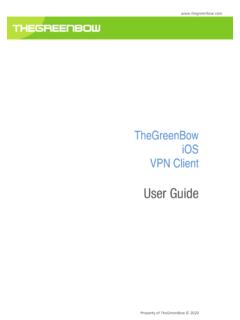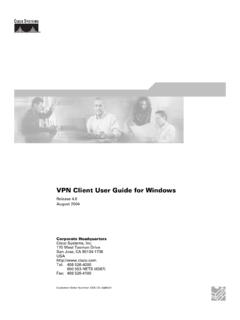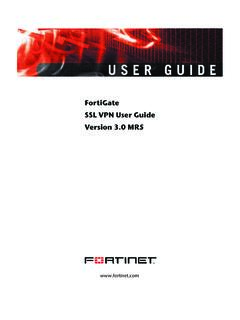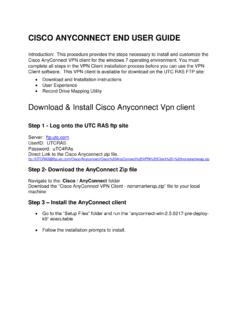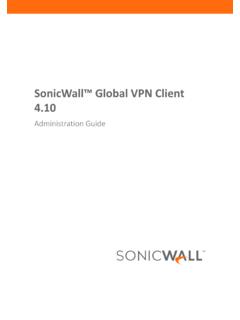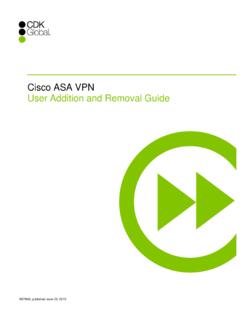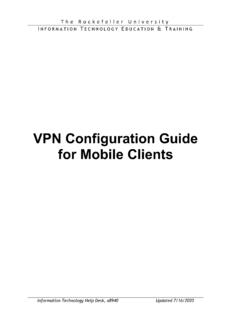Transcription of TheGreenBow VPN Client macOS
1 Property of TheGreenBow 2018 TheGreenBow VPN Client macOS user Guide TheGreenBow VPN Client user Guide May 2018 TheGreenBow VPN Client Property of TheGreenBow 2018 2/27 Table of Contents 1 Presentation .. 3 TheGreenBow VPN Client .. 3 TheGreenBow VPN Client features .. 3 2 Installation .. 4 Installation and Updates .. 4 Full Access In App Purchase .. 4 Test Configuration .. 4 Uninstallation .. 5 3 user Interface .. 6 Overview .. 6 Menus .. 6 Shortcuts .. 7 VPN Tunnel tree .. 7 4 Import, Export VPN Security Policy .. 10 Import a VPN security policy .. 10 Exporting a VPN security policy .. 10 5 Configure a VPN tunnel .. 11 Modify and save the VPN configuration .. 11 Configure an IKEv2 IPsec tunnel.
2 11 6 Redundant Gateway .. 19 7 Managing Certificates .. 20 Configuration .. 20 Import a certificate .. 21 8 Console .. 22 Console .. 22 9 Specifications .. 23 Main 23 Languages .. 23 OS Compatibility .. 23 Cryptography .. 23 10 Contact .. 24 Information .. 24 Sales .. 24 Support .. 24 11 Credits and Licences .. 25 TheGreenBow VPN Client user Guide May 2018 TheGreenBow VPN Client Property of TheGreenBow 2018 3/27 1 Presentation TheGreenBow VPN Client TheGreenBow VPN Client macOS is a VPN Client software designed for enables to establish secure connections between the user device and the Information System of the company. TheGreenBow VPN Client macOS enables to open VPN connections with any VPN Gateway (see the list of qualified VPN gateways).
3 TheGreenBow VPN Client implements IPsec, IKEV2 standards to be compatible with all VPN Gateways. For most IKEv2 VPN gateways on the market, TheGreenBow provides a configuration guide. To configure your VPN gateway, see the list of configuration guides of VPN gateways. TheGreenBow VPN Client features TheGreenBow VPN Client provides the following features: - Ability to create IPsec VPN tunnel using IKEv2 - "DPD" (Dead Peer Detection) features - Mode CP (IKEv2) management - Intuitive and powerful graphical interface IKEv2 / IPsecVPN TunnelVPN GatewayTheGreenBowVPN macOS TheGreenBow VPN Client user Guide May 2018 TheGreenBow VPN Client Property of TheGreenBow 2018 4/27 2 Installation Installation and Updates The VPN Client should be downloaded from Apple s App Store.
4 As a consequence, all software updates will be handled by Apple s App Store as well. The application is free, but requires an In-App purchase to be made to be fully functional (See also Full Access In App Purchase). Installation requirements In order to run TheGreenBow VPN Client macOS , the minimal macOS version is macOS Full Access In App Purchase All management of VPN configurations can be done freely. However, to open a VPN tunnel, an In-App purchase is required. This Full Access In-App purchase is an auto-renewing subscription with a subscription period of 1 year. There is a 1 month trial after which you will be billed for the subscription, unless you decided to cancel the subscription explicitly. The application will automatically check whether you have a valid subscription and show the subscription page if not so.
5 If the subscription page is shown despite being subscribed, then use the restore button and log in with the correct App-Store account when asked to do so. The subscription page will not be shown anymore once a valid subscription is detected. Test Configuration After the application is installed, a test VPN configuration is automatically added to the list of VPN configurations. This test configuration can be used to check that TheGreenBow VPN Client is operational. After the tunnel is open you should be able to ping the machine at IP , or visit the webpage at in your web browser. TheGreenBow VPN Client TheGreenBow VPN Client Uninstallation The application can be uninstalled as all macOSmouse pointer over the app s icon, press and hold it until all the icons begin to jiggle.
6 Then click the Delete button. The app can be always be reinstalled from the App Store if wanted. user Guide Property of TheGreenBow 2018 on can be uninstalled as all macOSApp Store applications from the Launchpad by positioning the mouse pointer over the app s icon, press and hold it until all the icons begin to jiggle. Then click the Delete button. ed from the App Store if wanted. May 2018 5/27 applications from the Launchpad by positioning the mouse pointer over the app s icon, press and hold it until all the icons begin to jiggle. Then click the Delete button. TheGreenBow VPN Client user Guide May 2018 TheGreenBow VPN Client Property of TheGreenBow 2018 6/27 3 user Interface Overview After the VPN Client is started, the Configuration Panel and the menu are visible.
7 The Configuration Panel is composed of the following elements: - The VPN Tunnel tree which can be found on the left side of the panel - The Configuration tabs for VPN tunnels which can be found on the right side of the panel Menus TheGreenBow VPN Client - About .. window - Save: Save all configurations - New: Create a new security policy - Import: Import a VPN security policy (VPN Configuration) - Export: Export the selected VPN security policy/policies - Quit: Close the application. * TheGreenBow VPN Client TheGreenBow VPN Client Edit Tools * Tunnels will not be closed when the application closes Shortcuts S Save all VPN Configuration N Create a new security policy H Import a VPN security policy (VPN configuration) Q Quit D Open the IKE connection trace w VPN Tunnel tree Introduction The left side of the Configuration Panel is the tree represenan unlimited number of VPN tunnels.
8 There is one entry at the root level which allowmultiple IKE Auth and Child SA connections. user Guide Property of TheGreenBow 2018 - Copy - Paste Console: IKE connection trace window* Tunnels will not be closed when the application closes VPN Configurations security policy Import a VPN security policy (VPN configuration) IKE connection trace window The left side of the Configuration Panel is the tree representation of the VPN security policies. The tree can contain at the root level which allows you to see, edit or create IPsec configurations using IKEv2 with multiple IKE Auth and Child SA connections. Each IKE Auth can contain multiple Child 2018 7/27 Console: IKE connection trace window tation of the VPN security policies. The tree can contain u to see, edit or create IPsec configurations using IKEv2 with Each IKE Auth can contain multiple Child SA.
9 TheGreenBow VPN Client TheGreenBow VPN Client The icon to the left of the tunnel indicates its status: Closed tunnel. Double-click the tunnel will open it if no other tunnel is opened Tunnel opened. Double-click the tunnel to close it Tunnel is opening or closing By clicking twice (slowly) on any item, or selecting modify the name of this item. An unsaved configuration is indicated by a superscript asterisk after the will disappea The Save command will save all configurations, not individual configuration Contextual Menus IKEv2 Right-click on the item IKEv2 displays the following contextual menu which allows to Save Save all IKEv2 tunnelsNew IKE Auth Create a new IKE Auth IKE Auth Right-click on an IKE Auth item displays the following contextual menu which allows to copy, rename or delete anIKE Auth: user Guide Property of TheGreenBow 2018 The icon to the left of the tunnel indicates its status.
10 Click the tunnel will open it if no other tunnel is opened click the tunnel to close it , or selecting an item and hitting the space bar, it is possible to edit and An unsaved configuration is indicated by a superscript asterisk after the will disappeaThe Save command will save all configurations, not individual configurations. IKEv2 displays the following contextual menu which allows to save or IKEv2 Menu tunnels Create a new IKE Auth, configured with default parameters KE Auth item displays the following contextual menu which allows to copy, rename or delete IKE Auth menu May 2018 8/27 , it is possible to edit and An unsaved configuration is indicated by a superscript asterisk after the will disappear after saving. save or createan IKE Auth: KE Auth item displays the following contextual menu which allows to copy, rename or delete TheGreenBow VPN Client user Guide May 2018 TheGreenBow VPN Client Property of TheGreenBow 2018 9/27 Copy Copy the selected IKE Auth into the clipboard Rename Rename the IKE Auth.