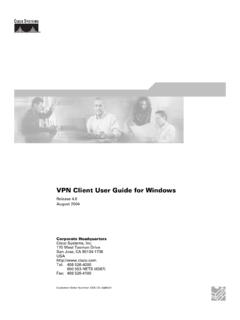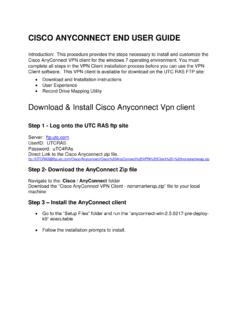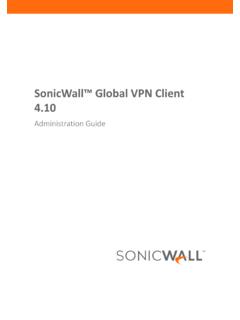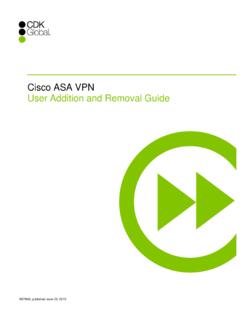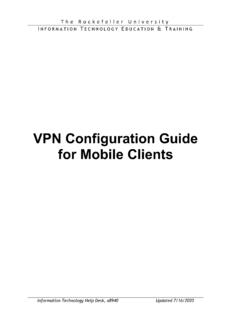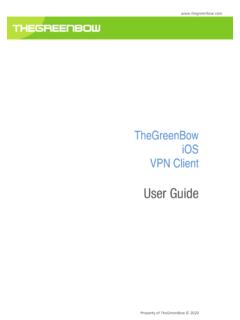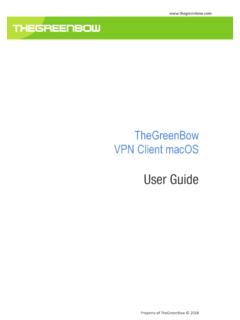Transcription of FortiGate SSL VPN User Guide - Firewall Shop
1 VPN user GuideVersion MR5 user GUIDEF ortiGate SSL VPN user Guide11 September 200701-30005-0348-20070911 Copyright 2007 Fortinet, Inc. All rights reserved. No part of this publication including text, examples, diagrams or illustrations may be reproduced, transmitted, or translated in any form or by any means, electronic, mechanical, manual, optical or otherwise, for any purpose, without prior written permission of Fortinet, , APSecure, FortiASIC, FortiAnalyzer, FortiBIOS, FortiBridge, FortiClient, FortiGate , FortiGuard, FortiGuard-Antispam, FortiGuard-Antivirus, FortiGuard-Intrusion, FortiGuard-Web, FortiLog, FortiManager, Fortinet, FortiOS, FortiPartner, FortiProtect, FortiReporter, FortiResponse, FortiShield, FortiVoIP, and FortiWiFi are trademarks of Fortinet, Inc.
2 In the United States and/or other countries. The names of actual companies and products mentioned herein may be the trademarks of their respective FortiGate SSL VPN user Guide01-30005-0348-200709113 ContentsIntroduction .. 7 About FortiGate SSL VPN .. 7 About this 8 Document 8 Typographic 9 FortiGate documentation .. 9 Related documentation .. 10 FortiManager documentation .. 10 FortiClient documentation .. 11 FortiMail documentation .. 11 FortiAnalyzer documentation .. 11 Fortinet Tools and Documentation CD .. 11 Fortinet Knowledge Center .. 11 Comments on Fortinet technical documentation .. 12 Customer service and technical support.
3 12 Configuring a FortiGate SSL VPN .. 13 Comparison of SSL and IPSec VPN 13 Legacy versus web-enabled applications .. 13 Authentication differences .. 14 Connectivity considerations .. 14 Relative ease of use .. 14 Client software requirements .. 14 Access control .. 14 Session failover support .. 15 SSL VPN modes of operation .. 15 Web-only mode .. 15 Web-only mode client requirements .. 16 Tunnel mode .. 16 Tunnel-mode client requirements .. 17 Infrastructure requirements .. 18 Configuration 18 Configuring SSL VPN settings .. 19 Enabling SSL VPN connections and editing SSL VPN settings.
4 19 Specifying a port number for web portal connections .. 21 Specifying an IP address range for tunnel-mode clients .. 21 FortiGate SSL VPN user Guide401-30005-0348-20070911 ContentsTo reserve a range of IP addresses for tunnel-mode clients .. 22 Enabling strong authentication through security certificates .. 22 Specifying the cipher suite for SSL negotiations .. 22 Setting the idle timeout setting .. 23 Setting the client authentication timeout setting .. 23 Adding a custom caption to the web portal home page .. 23To add a custom caption .. 23 Adding WINS and DNS services for clients .. 23 Redirecting a user group to a popup window.
5 23To display a custom popup window for a user group .. 24 Customizing the web portal login page .. 24To edit the HTML code .. 24 Configuring user accounts and SSL VPN user groups .. 25To create a user account in the Local 25To create a user group .. 26 Configuring Firewall policies .. 28 Configuring Firewall addresses .. 28 Configuring Web-only Firewall 29To specify the destination IP 29To define the Firewall policy for web-only mode connections .. 29 Configuring tunnel-mode Firewall policies .. 30To specify the source IP address .. 31To specify the destination IP 32To define the Firewall policy for tunnel-mode operations.
6 32 Configuring SSL VPN event-logging .. 33To log SSL VPN 33To filter SSL VPN events .. 33To view SSL VPN event logs .. 33 Monitoring active SSL VPN sessions .. 34 Configuring SSL VPN bookmarks and bookmark 35 Viewing the SSL VPN bookmark list .. 35 Configuring SSL VPN bookmarks .. 35 Viewing the SSL VPN Bookmark Groups list .. 36 Configuring SSL VPN bookmark 36 Assigning SSL VPN bookmark groups to SSL VPN users .. 37 Granting unique access permissions for SSL VPN tunnel user 38 Sample configuration for unique access permissions with tunnel mode user groups .. 38 Working with the web portal .. 43 Connecting to the FortiGate unit.
7 43To log in to the FortiGate secure HTTP gateway .. 43 Web portal home page features .. 44 Contents FortiGate SSL VPN user Guide01-30005-0348-200709115 Launching web portal applications .. 45 Adding a bookmark to the My Bookmarks list .. 46To add an HTTP or HTTPS connection and access the web server .. 47To add a telnet connection and start a telnet session .. 47To add an FTP connection and start an FTP session .. 48To add a SMB/CIFS connection and start a SMB session .. 50To add a VNC connection and start a VNC 52To add a RDP connection and start a RDP 53 Starting a session from the Tools area .. 55To connect to a web server from the Tools area.
8 55To ping a host or server behind the FortiGate unit .. 55To start a telnet session from the Tools area .. 55 Tunnel-mode features .. 55 Working with the ActiveX plugin .. 56To download and install the ActiveX plugin .. 56To initiate a VPN tunnel with the FortiGate unit .. 57 Uninstalling the ActiveX plugin .. 58To uninstall the ActiveX 58 Logging out .. 59 FortiGate SSL VPN user Guide601-30005-0348-20070911 ContentsIntroduction About FortiGate SSL VPNF ortiGate SSL VPN user Guide01-30005-0348-200709117 IntroductionThis section introduces you to FortiGate Secure Sockets Layer (SSL) VPN technology and provides supplementary information about Fortinet following topics are included in this section: About FortiGate SSL VPN About this document FortiGate documentation Related documentation Customer service and technical supportAbout FortiGate SSL VPNF ortiGate SSL VPN technology makes it safe to do business over the Internet.
9 In addition to encrypting and securing information sent from a web browser to a web server, FortiGate SSL VPN can be used to encrypt most Internet-based the FortiGate unit s built-in SSL VPN capabilities, small home offices, medium-sized businesses, enterprises, and service providers can ensure the confidentiality and integrity of data transmitted over the Internet. The FortiGate unit provides enhanced authentication and restricted access to company network resources and two modes of SSL VPN operation, supported in NAT/Route mode only, are: web-only mode, for thin remote clients equipped with a web browser only tunnel mode, for remote computers that run a variety of client and server applicationsWhen the FortiGate unit provides services in web-only mode, a secure web connection between the remote client and the FortiGate unit is established using the SSL VPN security in the FortiGate unit and the SSL security in the web browser.
10 After the connection has been established, the FortiGate unit provides access to selected services and network resources through a web users have complete administrative rights over their computers and use a variety of applications, tunnel mode allows remote clients to access the local internal network as if they were connected to the network directly. In tunnel mode, a secure SSL connection is established initially for the FortiGate unit to download SSL vpn client software (an ActiveX plugin) to the web browser. After the user installs the SSL vpn client software, they can initiate a VPN tunnel with the FortiGate unit whenever the SSL connection is the SSL VPN feature is used, all client traffic is encrypted and sent to the SSL VPN.