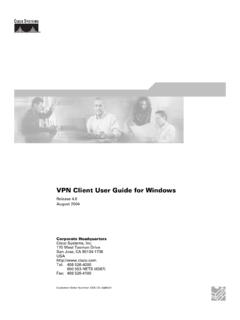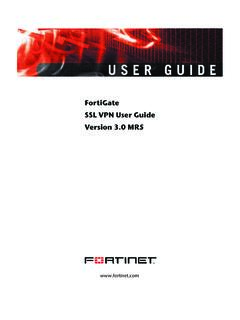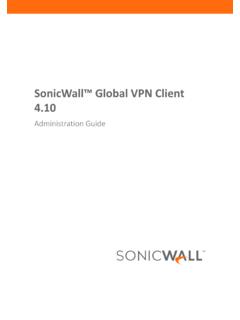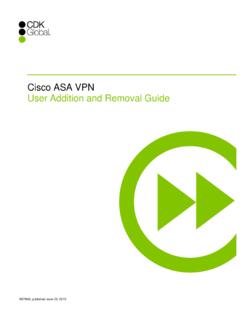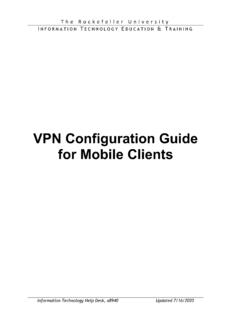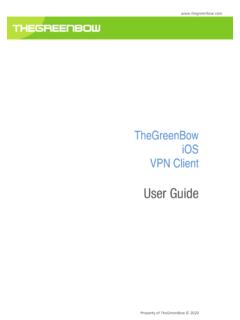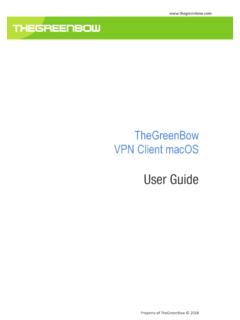Transcription of CISCO ANYCONNECT END USER GUIDE - en.onity
1 CISCO ANYCONNECT END user GUIDE Introduction: This procedure provides the steps necessary to install and customize the CISCO ANYCONNECT vpn client for the windows 7 operating environment. You must complete all steps in the vpn client installation process before you can use the vpn client software. This vpn client is available for download on the UTC RAS FTP site: Download and Installation instructions user Experience Record Drive Mapping Utility Download & Install CISCO ANYCONNECT vpn client Step 1 - Log onto the UTC RAS ftp site Server: UserID: UTCRAS Password: uTC4 RAs Direct Link to the CISCO ANYCONNECT zip file. Step 2- Download the ANYCONNECT Zip file Navigate to the: CISCO / ANYCONNECT folder Download the CISCO ANYCONNECT vpn client - file to your local machine Step 3 Install the ANYCONNECT client Go to the Setup Files folder and run the executable Follow the installation prompts to install.
2 Click next to start the installation Accept the End- user License Agreement Click install. Click finish CISCO ANYCONNECT user Experience Start the ANYCONNECT Client from a clear Internet Connection. Please note, the CISCO ANYCONNECT client is complimented by the CSC Record drive mapping utility, discussed further below. Step 1: Choose a suitable VPN Server based on your geographical location If the dropdown list is not present, type and hit enter. Step 2: Click Select Step 3: Choose a Profile for your Business Unit Navigate to the appropriate group profile by using the up/down arrows on your keypad. Or you may type the first letter of your business unit to jump to the corresponding profiles for your business unit. Step 4: Enter your SecurID username and Passcode (Pin + Token code): Step 5: Click Connect Step 6: Respond to Warning Screen Click Accept.
3 Step 7: Wait for VPN connection to establish. When the window disappears, you re good to go . To end your session, right click the ANYCONNECT icon - - in the system tray (bottom right) and click Disconnect. The next time you connect, your host and profile will be saved and you just enter your Passcode (Pin + Token Code). Drive Mapping with CISCO ANYCONNECT The CISCO ANYCONNECT vpn client will automatically map all your network drives each time it connects, but only after you have primed it. Use this one time procedure to set up the network drives you wish to map when utilizing Remote Access. 1. While connected to the Local Area Network at work, log on to Windows. This will run your logon script which maps your network drives. 2. Run the Record Drive Mappings utility from the Start menu. Start/All Programs/ CISCO / CISCO ANYCONNECT vpn client /Record Drive Mappings 3.
4 The program will run and display a status when completed. Click OK to close the program. Now your network drives will automatically map each time you establish a CISCO ANYCONNECT VPN connection. If your mapped drives change in the future, just run the utility again while logged on to the network at work to refresh the drive mappings.