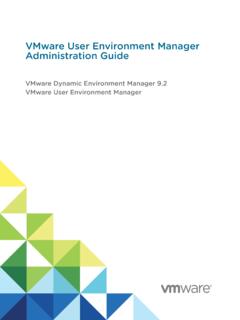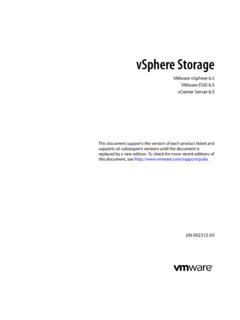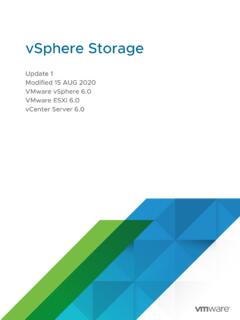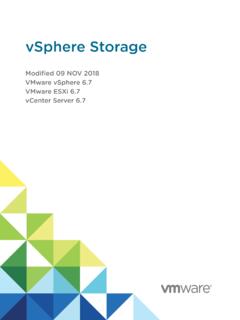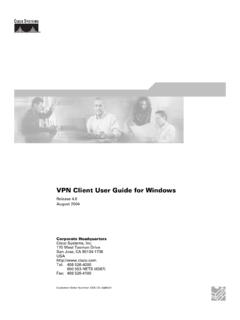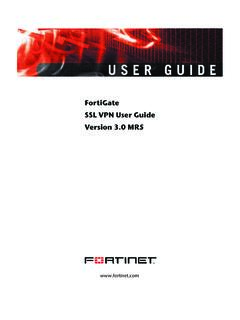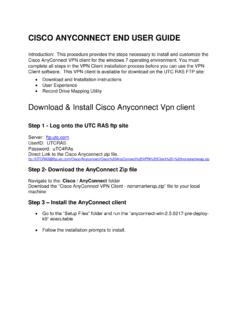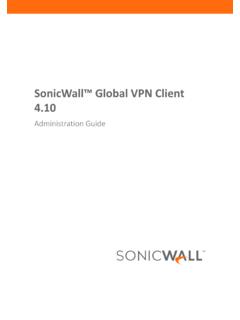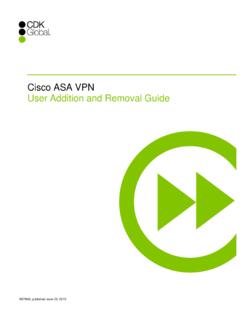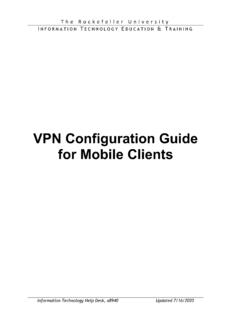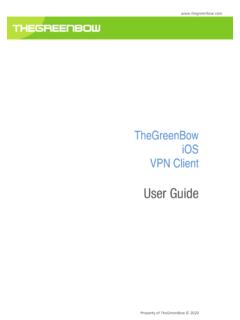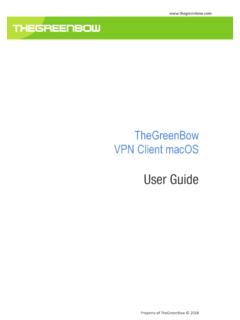Transcription of VMware Horizon Client for Windows User Guide - VMware ...
1 VMware Horizon Clientfor Windows user Guide04 JAN 2018 VMware Horizon Client for Windows Horizon Client for Windows user GuideVMware, Inc. 2 You can find the most up-to-date technical documentation on the VMware website at: you have comments about this documentation, submit your feedback 2008 2018 VMware , Inc. All rights reserved. Copyright and trademark , Hillview Alto, CA 1 VMware Horizon Client for Windows user Guide 5 2 How Do I Log In? 6 3 Connecting to Remote Desktops and Applications 7 Setting the Certificate Checking Mode in Horizon Client 7 Connect to a Remote Desktop or Published Application 8 Use Unauthenticated Access to Connect to Published Applications 10 Log Off or Disconnect 11 Reconnecting to a Desktop or Published Application 13 Hide the VMware Horizon Client Window 13 Create a Desktop or Application Shortcut on the Client Desktop or Start Menu 14 Using Start Menu Shortcuts That the Server Creates 14 4 Using Remote Desktops and
2 Applications 16 Keyboard Shortcuts 16 Copying and Pasting Text and Images 19 Share Access to Local Folders and Drives with Client Drive Redirection 20 Switch Remote Desktops or Published Applications 22 Printing from a Remote Desktop or Published Application 22 Using Published Applications 24 Clicking URL Links That Open Outside of Horizon Client 27 Tips for Using the Desktop and Application Selector 27 Control Adobe Flash Display 28 Resizing the Remote Desktop Window 28 Use Display Scaling 29 Using DPI Synchronization 29 Using the Session Collaboration Feature 31 5 Using External Devices 35 Monitors and Screen Resolution 35 Supported Multiple Monitor Configurations 36 Use USB Redirection to Connect USB Devices 38 Using Scanners 41 Using the Real-Time Audio-Video Feature for Webcams and Microphones 42 Using Serial Port Redirection 44 Using the Relative Mouse Feature for CAD and 3D Applications 46 VMware , Inc.
3 36 Update Horizon Client Online 47 7 Troubleshooting Horizon Client 48 Restart a Remote Desktop 48 Reset a Remote Desktop or Published Applications 49 Repair Horizon Client for Windows 49 Uninstall Horizon Client for Windows 50 Problems with Keyboard Input 50 What to Do If Horizon Client Exits Unexpectedly 51 Connecting to a Server in Workspace ONE Mode 51 VMware Horizon Client for Windows user GuideVMware, Inc. 4 VMware Horizon Client forWindows user Guide1 This document, VMware Horizon Client for Windows user Guide , explains how to use VMwareHorizon Client for Windows to connect to and use remote desktops and information about the software installed on your remote desktops, contact your system document assumes that Horizon Client for Windows is already installed and configured on your clientsystem.
4 For information about installing and configuring Horizon Client for Windows , see the VMwareHorizon Client for Windows Installation and Setup Guide , Inc. 5 How Do I Log In?2 Before you can log in and connect to a remote desktop or application, a system administrator at yourcompany must set up your user account. If your system administrator has not set up your user account,you cannot use Horizon Client or HTML Horizon Client prompts you for a server name and domain name, your system administrator must tellyou the server name to type and domain to select.
5 At some companies, Horizon Client automaticallyconnects to the correct server and selects the correct domain for you do not know your user name or password or how to reset your password, contact the systemadministrator at your you are ready to log in and get started, see Chapter 3 Connecting to Remote Desktops , Inc. 6 Connecting to Remote Desktopsand Applications3 You can use Horizon Client to connect to remote desktops and chapter includes the following topics:nSetting the Certificate Checking Mode in Horizon ClientnConnect to a Remote Desktop or Published ApplicationnUse Unauthenticated Access to Connect to Published ApplicationsnLog Off or DisconnectnReconnecting to a Desktop or Published ApplicationnHide the VMware Horizon Client WindownCreate a Desktop or Application Shortcut on the Client Desktop or Start MenunUsing Start Menu Shortcuts That the Server CreatesSetting the Certificate Checking Mode in Horizon ClientYou can determine whether Client connections are
6 Rejected if any or some server certificate checks fail byconfiguring a setting in Horizon At some companies, an administrator might set the default certificate verification mode and preventend users from changing it in Horizon checking occurs for SSL connections between the server and Horizon Client . Certificateverification includes the following checks:nHas the certificate been revoked?nIs the certificate intended for a purpose other than verifying the identity of the sender and encryptingserver communications?
7 That is, is it the correct type of certificate?nHas the certificate expired, or is it valid only in the future? That is, is the certificate valid according tothe computer clock?nDoes the common name on the certificate match the host name of the server that sends it? Amismatch can occur if a load balancer redirects Horizon Client to a server that has a certificate thatdoes not match the host name entered in Horizon Client . Another reason a mismatch can occur is ifyou enter an IP address rather than a host name in the , Inc.
8 7nIs the certificate signed by an unknown or untrusted certificate authority (CA)? Self-signed certificatesare one type of untrusted pass this check, the certificate's chain of trust must be rooted in the device's local certificate set the certificate checking mode, start Horizon Client and select Configure SSL in the Options menuon the Horizon Client menu bar. You have three choices:nNever connect to untrusted servers. If any of the certificate checks fails, the Client cannot connectto the server. An error message lists the checks that before connecting to untrusted servers.
9 If a certificate check fails because the server uses aself-signed certificate, you can click Continue to ignore the warning. For self-signed certificates, thecertificate name is not required to match the server name you entered in Horizon can also receive a warning if the certificate has not verify server identity certificates. This setting means that no certificate checking the certificate checking mode is set to Warn, you can still connect to a server that uses a to a Remote Desktop or Published ApplicationTo connect to a remote desktop or published application, you must provide the name of a server andsupply credentials for your user your system administrator instructs you to configure the certificate checking mode, see Setting theCertificate Checking Mode in Horizon the following information from your system administrator.
10 NInstructions about whether to turn on a VPN ( virtual private network ) name to use for connecting to the the port is not 443, the port number to use for connecting to the to log in, such as an Active Directory user name and password, RSA SecurID user nameand passcode, RADIUS authentication user name and passcode, or smart card personal identificationnumber (PIN).nDomain name for logging a VPN connection is required, turn on the the VMware Horizon Client desktop shortcut or click Start > Programs > VMwareHorizon Horizon Client for Windows user GuideVMware, Inc.