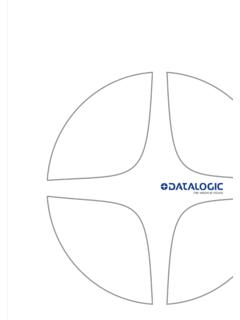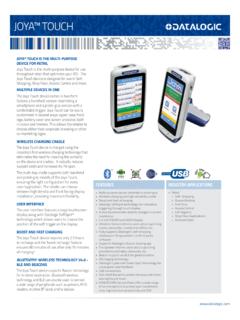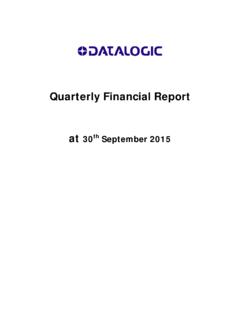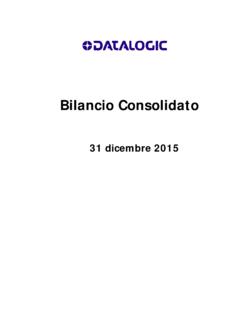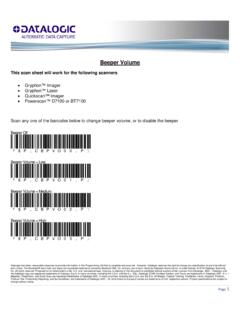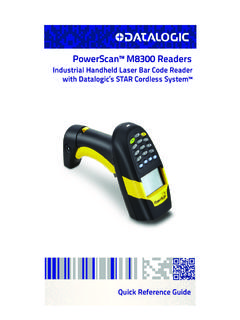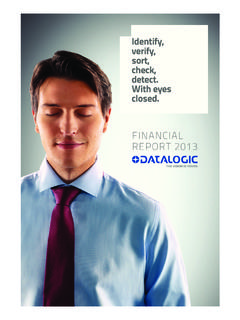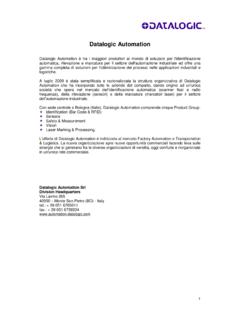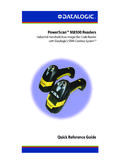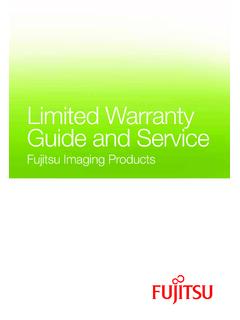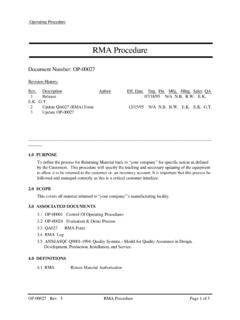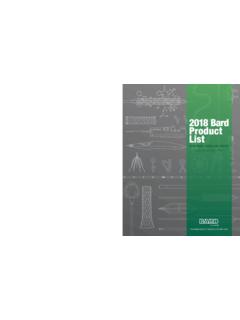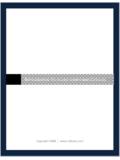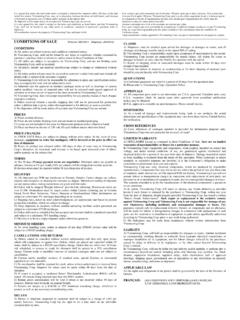Transcription of Users Guide to On-Line RMAs - Datalogic
1 EASEOFCARE User s Guide to On-Line RMAs EASEOFCARE - User s Guide to On-Line RMAs Page 1 of 17 E A S E O F C A R E U s e r s G u i d e t o O n - l i n e R M A s Introduction This User s Guide is intended to instruct you in the process of submitting an online RMA (Return Material Authorization) and tracking current RMA listings. Specifically, you will be shown how to: Create a myDatalogic Web Account New Users will be shown how to register for an Online RMA account Log on to your myDatalogic web account Request Premium Services to set up your online RMA account Submit an RMA Logging on to submit an RMA for repair Check product entitlement Receive an RMA for product repairs Produce shipping labels to ensure correct shipment Track RMA Listings Tracking returns throughout the repair process View repair information (reason for return, diagnostic and repair description) Track any shipments being returned to you This Guide will provide all of the information necessary for you to submit and track RMAs On-Line for product repairs.
2 EASEOFCARE - User s Guide to On-Line RMAs Page 2 of 17 Getting Started Please go to: From the Support menu select the product family to be repaired: IN-COUNTER/ON-COUNTER SCANNERS/SCALES, INDUSTRIAL HANDHELD SCANNERS, MACHINE VISION, STORE AUTOMATION, MOBILE COMPUTERS etc. see Fig. 1 Fig. 1 Support access page Fig. 1 Support menu Go to Repair Program , select the Product Model, see Fig. 2. Note: only if the product is eligible for online RMA Create an On-Line RMA section is displayed. Fig. 2 Repair Program EASEOFCARE - User s Guide to On-Line RMAs Page 3 of 17 New Users Select the Login icon and then click on Register for myDatalogic link (see Fig. 3). Fig. 3 RMA Log In In the Premium Services section, check the EASEOFCARE Repair Services box (see Fig.)
3 4), enter your information, then click Submit Registration for myDatalogic . Note: To complete a successful registration, please have this information on hand before starting: A valid email address Your Company Bill To exact details1 Your Company Bill To associated VAT number (Mandatory for EU)2 A Datalogic unit Serial Number3 1 Prior to submitting registration, please ensure that the Street Address, City and Zip/Postal Code entered match with your Company Bill To details and VAT Number. If the Shipping information related to your account is different from the Bill To , please notify Datalogic at the time an RMA is created. 2A VAT number can be entered either with or without a country code prefix, but must be in one character string without any separator (dots, dashes, etc.) or a blank space. 3A Serial Number can be from any of your Datalogic products and is required as a confirmation step against web automated registrations.
4 Fig. 4 myDatalogic Registration Form EASEOFCARE - User s Guide to On-Line RMAs Page 4 of 17 Fig. 5 Forgotten Password Recover Password If you already have a myDatalogic or EASEOFCARE Service account and forgot your password you can retrieve it at any time. At the Login screen click the Forgot your password? link, enter the account email address, and then click the Recover Password (See Fig. 5 and Fig. 5A) You will receive an email including your user name (the email address you registered with) and your password. Remember to look in your spam folder where automated messages sometimes filter. Fig. 5A Recover Password EASEOFCARE - User s Guide to On-Line RMAs Page 5 of 17 Registered Users / Returning Users Go to the Datalogic web site at: From the Support menu select the product to be repaired then go to Repair Program menu.
5 Click on online RMA LOG IN button At the Log In screen (Fig. 6), enter your Email address and Password, and then click the Log In button. Your myDatalogic page provides you with a single access point for your account. To submit an On-Line RMA, click the link EASEOFCARE - Submit an RMA shown under myServices (See Fig. 6A). Fig. 6 Login to myDatalogic Fig. 6A EASEOFCARE - Submit an RMA EASEOFCARE - User s Guide to On-Line RMAs Page 6 of 17 Starting an RMA Request A serial number of the product being submitted is required. In most cases, the serial number can be found on the actual unit. Please have this number ready before beginning the process. Note: If a Serial Number can t be found or is no longer readable, a Re-Serialization fee may apply to the unit and you will be prompted to provide the Product Name.
6 Please see page 9 - Unknown Serial Numbers for additional information. Step 1 - Enter Product Information Enter the Serial Number in the appropriate box. In the drop-down box, select the reason for returning the product. FiFig. 7 Enter Product Information Click on Find (see Fig. 7). The application will search for the product information and status. Note: You don t have to worry about differences in entitlements when several products are submitted at the same time. System will automatically generate multiple RMAs as it is appropriate, BUT if you try to create an RMA for products that are repaired in different locations, you will be blocked and have to split the RMAs EASEOFCARE - User s Guide to On-Line RMAs Page 7 of 17 Step 1 - Enter Product Information Confirm Entitlement Verify the Product Information and Entitlement (see ).
7 Accept Estimate, in which case the product is repaired without any further notification, or Request Quote, in which case the product is not repaired until you accept the quote. Press Add Product and Continue or go Back one step if additional editing is needed. Note: Entitlement doesn t have to be confirmed when product is under coverage of an EASEOFCARE service program or under Factory Warranty. If you dispute the Entitlement, please provide as much relevant information as possible in the Step 3 Additional Information box, such as date of purchase, contract number, etc. Note: If needed, a Datalogic representative may contact you for additional information and details regarding the RMA Request. Fig. 8 Confirm Entitlement EASEOFCARE - User s Guide to On-Line RMAs Page 8 of 17 Step 1 - Enter Product Information Additional Products If you have additional products to return, continue to add the Serial Numbers and the reason for the return (see Fig.)
8 9). If you have finished entering products for return, click on DoneAdding Product Information - Next > (see Fig. 9A). Note: You can at any time discard a product from the list if you don t want to return it by clicking the Delete icon. Fig. 9 Enter Product Information Fig. 9A Enter Product Information EASEOFCARE - User s Guide to On-Line RMAs Page 9 of 17 Step 1 - Enter Product Information Unknown Serial Numbers Occasionally, a Serial Number may be worn off of a product or lost for various reasons. If this is the case, please enter Unknown (see Fig. 10) in the Enter Serial Number box. In the drop-down box, please select a reason for returning the product. Press Find . The screen will refresh and you will be asked to provide the Product Name associated with the unknown Serial Number (see Fig.
9 10A). Check the box to acknowledge the conditions regarding the unverified product. Click Add Product and Continue . The screen will refresh. Select Done Adding Product Information to advance to the next screen. Fig. 10 Unknown Serial Number Fig. 10A Serial Number Required EASEOFCARE - User s Guide to On-Line RMAs Page 10 of 17 Step 1 - Enter Product Information Additional Notes and Attachments To enter related product technical information and/or to attach a document relevant to the repair of your device, click the + icon (see Fig. 11). Fig. 11 Enter Product Information Additional Notes will accommodate up to 40 characters (see Fig. 11A). An Attachment cannot exceed 5 Mb per item (see Fig.
10 11B). Fig. 11A Adding Additional Notes Fig. 11B Adding an Attachment Information in both of these features can be edited and/ or deleted at any time (see Fig. 11C). Fig. 11C Editing Information EASEOFCARE - User s Guide to On-Line RMAs Page 11 of 17 Step 2 - Enter Shipping Information There are four options: 1) Select the desired Customer # from the list associated to your account, which automatically populates the fields based on selected Customer # details. Note: Please check for multiple pages to list all proposed pre-defined Ship To locations. 2) Click on New Address and manually fill in the fields (see Fig. 12 for options). 3) Click on Same as Billing Address which automatically populates the fields. 4) Click on Use Most Recent Address , which automatically populates the fields based on your last Ship To location entered.