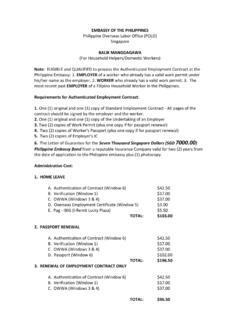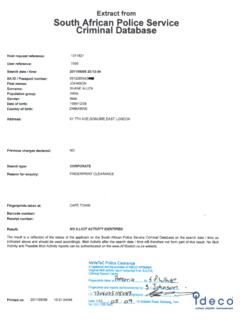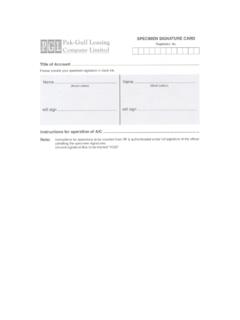Transcription of Using Azure Management APIs to get data about …
1 Using Azure Management apis to get data about your deployed resources By Abhisek Banerjee, Rangarajan Srirangam, Mandar Inamdar, and Rakesh Patil Azure Customer Advisory Team (AzureCAT) June 2017 2 Contents Overview .. 3 Work with Azure data .. 3 Step 1: Extract .. 3 A. Log on .. 4 CLI .. 4 CLI .. 4 PowerShell .. 4 B. Choose deployment mode .. 5 C. Select a subscription .. 5 CLI .. 5 CLI .. 5 PowerShell .. 5 D. Fetch VM and storage account information .. 5 CLI .. 5 CLI .. 6 PowerShell .. 6 Step 2: Transform .. 6 Step 3: Generate inventory .. 7 Run the sample code .. 7 Run the sample code in Windows .. 7 Run the sample code in Linux.
2 8 Comparing cmdlets in ARM and ASM .. 9 Learn more .. 10 Authored by Abhisek Banerjee, Rangarajan Srirangam, Mandar Inamdar, and Rakesh Patil. Edited by Nanette Ray, Tycen Hopkins, and Mark Simms. Reviewed by Mark Simms, Manbeen Kohli, and Mike Wasson. 2017 Microsoft Corporation. This document is for informational purposes only. MICROSOFT MAKES NO WARRANTIES, EXPRESS OR IMPLIED, IN THIS SUMMARY. The names of actual companies and products mentioned herein may be the trademarks of their respective owners. Using Azure Management apis 3 Overview This article and the accompanying sample files show you how to collect information about your deployed resources in Azure Using data from the Azure Management apis , suitable for reporting and automation.
3 See the GitHub repo at Azure Management API IaaS VM Inventory Sample Scripts. We walk through an approach based on retrieving the raw information (in this case, a list of virtual machines). Then we use scripts to convert the information into a report-friendly format such as a CSV file that you can easily review in Microsoft Excel or another program. You can extend this extract-transform approach to other services as well. Azure offers two command environments and two deployment models. In this walk-through, we use PowerShell cmdlets and the Azure command line interface (CLI) to access Azure data, working against Azure Resource Manager resources.
4 The commands vary, particularly if you re working with a classic Azure Service Manager (ASM) deployment. (See the comparison table at the end of this article.) Since a single Azure subscription might include both Resource Manager and Service Manager resources, we include sample files for these combinations. Work with Azure data This walk-through uses an example deployment of Azure VMs. Using the sample scripts, we will generate a list of VMs and associated disks that allows you to examine the deployed resources. You can then extrapolate this approach to include other information as needed. In this example, we want to obtain a list of deployed VMs and ensure that all of them are deployed in availability sets (with at least two VMs in an availability set) for resiliency.
5 The sample scripts will extract the relevant data from the Management apis , and examine: Are any VMs not in availability sets? Which aren t in availability sets? Do any availability sets have only one VM? Which have a single VM? This logic can also be modified for different scenarios. For example, although the best practice is to remove single points of failure through redundancy and resilient design, Azure also offers an SLA for single-instance VMs Using premium storage for all disks. If you plan to deploy a combination of VMs in availability sets plus single-instance VMs on premium storage, you could modify the script logic to check for either condition.
6 Step 1: Extract The first step in our walk-through shows how to execute commands to connect to an Azure subscription and extract the data you want. With just a few commands, you can fetch detailed information about VMs and storage accounts in the JSON format. The idea is to retrieve this information up front so your extraction routine can remain virtually unchanged even as you add more logic later. Using Azure Management apis 4 Example scripts showing how perform this extraction are included for Windows Using PowerShell (\samplecode\extract\windows\ ) and Linux Using Bash (\samplecode\extract\linux\ ). We also include sample files containing dumps of information extracted through the extraction commands.
7 These JSON files are named for the deployment mode (ARM or ASM), command line (PS or CLI), and object (VM or SA). For example, contains sample data for Azure Resource Manager storage accounts extracted Using PowerShell. NOTE: When creating or modifying your own scripts, consider that each call to an Azure API has a time-based quota; calls to Azure apis can be made only so many times within a certain period. For details about these limits, see Throttling Resource Manager requests. If your scripts receive a throttling response, please ensure that they back off for a period of time to prevent affecting other operations against your Azure subscription.
8 A. Log on To extract the necessary information about an Azure deployment, you need to execute commands that log on to Azure , choose a deployment mode, select a subscription, and fetch data. CLI In CLI you can log on to a subscription Using : az login When you run the command without additional options, Azure login prompts you to continue logging on interactively through a web portal. But multiple scenarios are supported. For more information, see Log in to Azure from the Azure CLI. CLI In CLI , you can log on to a subscription Using : Azure login PowerShell In PowerShell, you can have two different commands for adding an authenticated account: To add an authenticated account for use with Resource Manager cmdlets, execute: Add-AzureRMAccount This command also provides for multiple login scenarios.
9 For more information, refer to the syntax documentation for Add-AzureRmAccount. To add an authenticated account for use with Service Management cmdlets, execute: Add-AzureAccount Using Azure Management apis 5 B. Choose deployment mode In CLI , you choose a deployment mode Using the following command: Azure config mode arm You don t have to set a deployment mode for CLI preview, which supports only ARM, or in PowerShell, where the commands that work on resources are distinctly named for ARM and ASM. C. Select a subscription Since you might have more than one Azure subscription, you need to choose from among them. CLI In CLI , you choose a subscription Using : az account set --subscription "SubscriptionId" The Subscription ID is not needed in subsequent commands.
10 CLI In CLI , you pass the subscription ID to each command that works on resources Using the parameter: --subscription PowerShell In PowerShell, you select an ARM subscription Using either the Set-AzureRmContext or Select-AzureRmSubscription command: Set-AzureRmContext -SubscriptionId $SubscriptionID Select-AzureSubscription -SubscriptionId $SubscriptionID -Current And an ASM subscription: Set-AzureContext -SubscriptionId $SubscriptionID Select-AzureSubscription -SubscriptionId $SubscriptionID -Current D. Fetch VM and storage account information The next step is to fetch the VM and storage account details. CLI To fetch VM and storage account details, in CLI you execute the following commands: az vm list az storage account list To write the output of the commands to local files, use the output redirection operator (>).