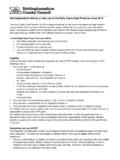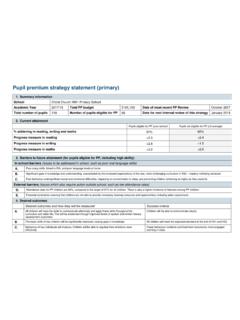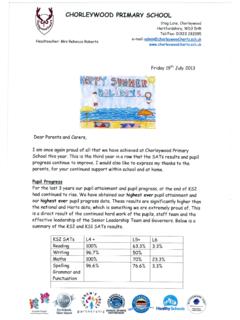Transcription of Using the tracking spreadsheet - Pearson …
1 1 Using the tracking spreadsheet Primary schoolsABCDEFGHIJKLMNOPQRSTUVWXYZ abcdefghijklmnopqrstuvwxyz-&!?,' .()[]/\*@;:1234567890 Using the tracking spreadsheetPrimary schoolsIntroductionThe tracking Pupil Premium tracking spreadsheet is designed to help you monitor: the attainment and progress of individual pupils eligible for the Pupil Premium the average attainment and progress of all eligible pupils at your school, and of subgroups within that set of pupils how much the school is spending on each type of Pupil Premium-funded provision how much Pupil Premium spending each individual pupil benefi ts from (a reasonable estimate)
2 The value for money that each type of Pupil Premium-funded provision do this, you will need to enter certain information into the spreadsheet . Once you have done so, all calculations are done for you and as much data as possible is fi lled in spreadsheet contains fi ve worksheets, which you can get to Using the tabs at the bottom of the worksheets are: Pupils Lists the names and characteristics of pupils who are eligible for the Pupil Premium, along with their attainment for the current year. Used to view pupils attainment and progress, and to calculate the average attainment and progress of all pupils and of subgroups.
3 Attainment_tables An automatically generated summary of the progress and attainment of eligible pupils in each year group. Spending Lists the types of provision on which the Pupil Premium is being spent. Pupils_spending Used to keep track of which pupils are benefi ting from each type of provision. Can also calculate the average progress of the pupils who use each type of provision, and an estimate of the amount of Pupil Premium funding that is spent on each pupil.'-&!?,.()[]/*@;:456789 ABCDEFGHIJKLM nopqrstuvwxyzAnspear Tel 01223 3505552 Using the tracking spreadsheet Primary schools Working This is where you enter the levels and grades you are Using to measure pupils attainment.
4 You only need to do this once, and guidance is provided in the separate document Setting up your assessment system. (If you are Using the alternate spreadsheet based on the old levels system, you don t need to edit the Working worksheet at all.)Pupils worksheetThis worksheet is where you will fi ll in most of your eligible pupils details. Pupil names and characteristicsThere are columns for you to fi ll in the following: Name Year group enter numbers only, eg 6 instead of Year 6 or Y6 Gender Ethnicity PP reason the reason this pupil is eligible for funding SEN status EAL status Class teacher Assigned teaching assistant RfL score (for schools who have used the Pupil Perceptions system see ).
5 You do not have to complete all of these columns if you don t want to. The only essential columns are Name and Year group. In particular note that pupils need to have a year group entered in order to be included in average attainment and progress fi in names, year groups, etcUse fi lter arrows to show subsets of pupilsAverage progress and attainment of listed pupilsProgress calculated automatically'-&!?,.()[]/*@;:456789 ABCDEFGHIJKLM nopqrstuvwxyzAnspear Tel 01223 3505553 Using the tracking spreadsheet Primary schoolsFor ethnicity, SEN status and EAL status, you can choose what categories to use, but be aware that too much detail, ie too many different categorisations, will tend to make filtering less you want to add additional columns, you can do so, but you will need to turn off the filtering first click on Data>Filter>AutoFilter.
6 Then add the columns you want, and turn filtering back on by highlighting any cell in the relevant area and clicking on Data>Filter>AutoFilter dataNext, there are columns to enter pupils attainment in reading, writing and maths at the start of the year, and at the end of each term. The list of levels and grades that can be used is taken from the Working worksheet see the separate Setting up your assessment system document for guidance on that each pupil needs to have start-of-year attainment filled in for each subject for certain calculations to work properly.
7 If starting attainment data is not available, their starting attainment should be estimated, or failing that, the first assessment made during the year can be entered as starting attainment. At the end of each row, the spreadsheet shows how many points of progress each pupil has made in each subject over the year so far. This is shown in points, again Using the system you have defined on the Working worksheet. It is calculated based on the difference between the start-of-year attainment and the most recent end-of-term attainment entered so far.
8 Progress scores are coloured red for zero (or negative), green for expected or above, and amber for above zero but below attainment and progressAt the top of the worksheet are two boxes that show the average progress and attainment (as the nearest level or grade, rounded down) of all the pupils that average attainment is only meaningful within a single year group, so the overall level will not tell you very much. The average attainment box becomes useful when you use filtering (see below).Groups of pupils: filteringTo see the average progress and attainment of a particular group of pupils (eg a year group, SEN pupils only, boys only, or any combination of characteristics), you can use filtering.
9 Each column heading displays an arrow; clicking on this gives you a drop-down menu where you can select a particular value. When you do, the list only shows rows that have that value, and the average progress and attainment at the top of the worksheet change to show the averages for only the rows that are displayed.'-&!?,.()[]/*@;:456789 ABCDEFGHIJKLM nopqrstuvwxyz Anspear Tel 01223 3505554 Using the tracking spreadsheet Primary schoolsBy doing this, you can see how diff erent groups of pupils compare, possibly identifying groups where Pupil Premium funding is successful and/or groups that might need a change of worksheetThis worksheet has tables of fi gures showing the average progress and attainment for each year group in each core subject.
10 The only fi gures you need to enter on this sheet are the whole school and national averages in the third table everything else is entered automatically based on the data in the Pupils tables show: Progress made by eligible pupils The average points of progress made by each year group. There is also a school average, and estimated fi gures for KS1 overall and KS2 overall. Attainment of eligible pupils The average attainment reached by pupils in each year group. For Year 2 and Year 6, these are colour-coded according to whether they reach the expected thresholds or progress tableAverage attainment tableThreshold measuresFill in school and national percentages for comparison'-&!