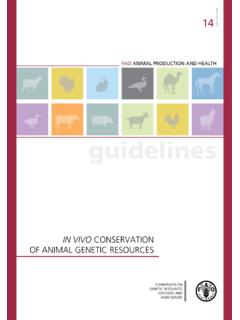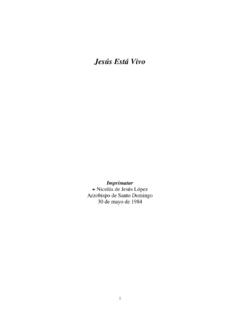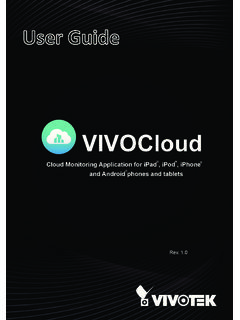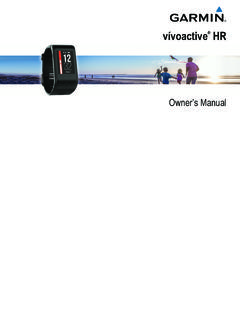Transcription of vívoactive - Garmin International
1 V voactive . Owner's Manual 2015 2016 Garmin Ltd. or its subsidiaries All rights reserved. Under the copyright laws, this manual may not be copied, in whole or in part, without the written consent of Garmin . Garmin reserves the right to change or improve its products and to make changes in the content of this manual without obligation to notify any person or organization of such changes or improvements. Go to for current updates and supplemental information concerning the use of this product. Garmin , the Garmin logo, ANT+ , Auto Lap , and Auto Pause are trademarks of Garmin Ltd. or its subsidiaries, registered in the USA and other countries.
2 Connect IQ , Garmin Connect , . Garmin Express , tempe , VIRB , and v voactive are trademarks of Garmin Ltd. or its subsidiaries. These trademarks may not be used without the express permission of Garmin .. Android is a trademark of Google Inc. The Bluetooth word mark and logos are owned by the Bluetooth SIG, Inc. and any use of such marks by Garmin is under license. iOS is a registered . trademark of Cisco Systems, Inc. used under license by Apple Inc. Mac is a trademark of Apple Inc., registered in the and other countries. Windows is a registered trademark of Microsoft . Corporation in the United States and other countries.
3 Other trademarks and trade names are those of their respective owners. This product is ANT+ certified. Visit for a list of compatible products and apps.. Table of Contents Background Settings .. 9. Bluetooth Settings ..9. System Settings .. 9. Pairing Your Smartphone .. 1 Time Settings .. 9. Charging the Device .. 1 Backlight Settings .. 9. Device Overview .. 1 Changing the Units of Measure .. 9. Icons .. 1 Changing the Satellite Setting .. 9. Touchscreen Tips .. 1 Device 10. Unlocking the Device .. 2 v voactive Specifications .. 10. Starting an Activity .. 2 Heart Rate Monitor Specifications.
4 10. Viewing the Data Screens .. 2 User Replaceable Batteries .. 10. Stopping an Activity .. 2 Replacing the Heart Rate Monitor Battery .. 10. Connect IQ 2 Data Management .. 10. Downloading Connect IQ Features .. 2 Disconnecting the USB Cable .. 10. Downloading Connect IQ Features Using Your Deleting Files .. 10. Computer .. 2 10. 2 Resetting the Device .. 10. Viewing Widgets .. 2 Restoring All Default Settings .. 10. Activity Tracking .. 2 Acquiring Satellite Signals .. 10. Auto Goal .. 2 Maximizing Battery Life .. 10. Using the Move Alert .. 2 Support and Updates .. 11. Sleep Tracking.
5 2 Setting Up Garmin Express .. 11. VIRB Remote .. 3 Software Update .. 11. Controlling a VIRB Action Camera .. 3 11. 3 Device Care .. 11. Activities .. 3 Cleaning the Device .. 11. Running .. 3 Caring for the Heart Rate Monitor .. 11. Biking .. 3 Data Fields .. 11. Walking .. 3 Heart Rate Zone Calculations .. 12. Navigating Back to Start .. 3 Wheel Size and Circumference .. 12. Swimming .. 4 Software License Agreement .. 13. Golfing .. 4 Symbol Definitions .. 13. Indoor Activities .. 5 14. Locating a Lost Mobile Device .. 5. Bluetooth Connected Features .. 5. Enabling Bluetooth Notifications.
6 5. Viewing Notifications .. 5. Managing Notifications .. 5. Turning Off Bluetooth Technology .. 5. 5. Using History .. 6. Garmin Connect .. 6. Using Garmin Connect Mobile .. 6. Using Garmin Connect on Your Computer .. 6. ANT+ 6. Pairing ANT+ Sensors .. 6. Putting On the Heart Rate Monitor .. 6. Setting Your Heart Rate Zones .. 7. Tips for Erratic Heart Rate Data .. 7. Foot Pod .. 7. Calibrating Your Foot Pod .. 7. Using an Optional Bike Speed or Cadence Sensor .. 7. Calibrating Your Speed Sensor .. 7. tempe .. 8. Customizing Your 8. Changing the Watch Face .. 8. Setting Up Your User Profile.
7 8. Activity Settings .. 8. Customizing the Data Screens .. 8. Alerts .. 8. Auto Lap ..8. Using Auto Pause .. 9. Using Auto Scroll .. 9. Table of Contents i Introduction WARNING. See the Important Safety and Product Information guide in the product box for product warnings and other important information. Always consult your physician before you begin or modify any exercise program. Pairing Your Smartphone To get the most out of the v voactive device, you should pair it with your smartphone and complete the setup using the Garmin Connect Mobile app. This allows you to share and analyze data, download software updates, and download additional 2 Plug the USB cable into a USB port on your computer.
8 Connect IQ features from Garmin and other providers. You . 3 Charge the device completely. can also view notifications and calendar events from your paired smartphone. Device Overview NOTE: Unlike other Bluetooth devices that are paired from the . Bluetooth settings on your mobile device, your v voactive device must be paired directly through the Garmin Connect Mobile app. 1 Go to on your mobile browser. 2 Follow the on-screen instructions to get the app. 3 Install and open the Garmin Connect Mobile app. 4 Select an option: During the initial setup, follow the on-screen instructions to pair your device with your smartphone.
9 If you did not pair your device with your smartphone during the initial setup, select the action key on the v voactive device, and select Settings > Bluetooth. 5 Select an option to add your device to your Garmin Connect account: Select to turn the backlight on or off. If this is the first device you have paired with the Garmin . Hold to turn the device on or off. Connect Mobile app, follow the on-screen instructions. Action key Select to start or stop activities or apps.. If you have already paired another device with the Garmin Select to open the menu from an activity or app. Connect Mobile app, select > Garmin Devices > in.
10 The Garmin Connect Mobile app, and follow the on-screen Select to return to the previous screen. instructions. Select to mark a new lap. Touchscreen Swipe left or right to scroll through menus, options, Charging the Device . and settings. Touch to select. WARNING. This device contains a lithium-ion battery. See the Important Safety and Product Information guide in the product box for Icons product warnings and other important information. A flashing icon means the device is searching for a signal. A. solid icon means the signal was found or the sensor is The charging cradle contains a magnet.