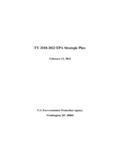Transcription of vívosmart HR/HR+
1 V vosmart HR/HR+ Owner s Manual 2015 Garmin Ltd. or its subsidiariesAll rights reserved. Under the copyright laws, this manual may not be copied, in whole or in part, without the written consent of Garmin. Garmin reserves the right to change or improve its products and to make changes in the content of this manual without obligation to notify any person or organization of such changes or improvements. Go to for current updates and supplemental information concerning the use of this , the Garmin logo, ANT+ , Auto Lap , Auto Pause , Edge , VIRB , and v vosmart are trademarks of Garmin Ltd. or its subsidiaries, registered in the USA and other countries. Garmin Connect , Garmin Express , Garmin Move IQ , and Virtual Pacer are trademarks of Garmin Ltd. or its subsidiaries. These trademarks may not be used without the express permission of Heart Association is a registered trademark of American Heart Association, Inc.
2 Android is a trademark of Google Inc. Apple and Mac are trademarks of Apple Inc., registered in the and other countries. The Bluetooth word mark and logos are owned by Bluetooth SIG, Inc. and any use of such marks by Garmin is under license. Advanced heartbeat analytics by Firstbeat. Windows is a registered trademark of Microsoft Corporation in the United States and other countries. Other trademarks and trade names are those of their respective product may contain a library (Kiss FFT) licensed by Mark Borgerding under the 3-Clause BSD License product is ANT+ certified. Visit for a list of compatible products and : A02947, A02933 Table of the Device and Heart and Your Up the Device On Your Tracking and the Heart Rate a Fitness Heart Rate Data to Garmin vosmart HR Training the Activity Your Heart Rate vosmart HR+ GPS Training the Activity Your Heart Rate Your Activity Calorie Intensity Minutes Satellite Connected a Lost Your Connect Do Not Disturb the Alarm vosmart HR/HR+ Device the my smartphone compatible with my device?
3 8My phone will not connect to the for Erratic Heart Rate Battery the All Default device is in the wrong device does not display the correct the Software Using Garmin Connect the Software Using Garmin More Heart Rate Rate Zone 3-Clause of ContentsiIntroduction WARNINGSee the Important Safety and Product Information guide in the product box for product warnings and other important consult your physician before you begin or modify any exercise StartedWhen using your device for the first time, you should complete these tasks to set up the device and learn about the basic the device (Charging the Device, page 8).2 Select an option to complete the setup process with your Garmin Connect account: Set up the device on your compatible smartphone (Pairing Your Smartphone, page 1). Set up the device on your computer (Setting Up the Device On Your Computer, page 1).NOTE: Until you complete the setup process, the device has limited your data with your Garmin Connect account (Synchronizing Your Data with the Garmin Connect Mobile App, page 1) (Synchronizing Your Data with Your Computer, page 2).
4 Device Overview TouchscreenSwipe to scroll through features, data screens, and to select. Device keyHold to lock the screen and turn the device on and to open and close the to start and stop the OrientationYou can customize the screen orientation in the device settings on your Garmin Connect account (Device Settings on Your Garmin Connect Account, page 6). The device can display data in landscape or portrait TipsYou can use the touchscreen to interact with many device features. Swipe left or right in landscape orientation. Swipe up or down in portrait orientation. From the time of day screen, swipe to scroll through activity tracking data and features. Press the device key, and swipe to scroll through menu options. During a timed activity, swipe to view data screens. Tap the touchscreen to make a selection. Select to return to the previous screen. Make each touchscreen selection a separate the Backlight At any time, tap or swipe the touchscreen to turn on the : Alerts and messages activate the backlight automatically.
5 Adjust the backlight brightness (Device Settings, page 7). Customize the auto backlight setting (Device Settings on Your Garmin Connect Account, page 6).Wearing the Device and Heart Rate Wear the v vosmart HR/HR+ device above your wrist : The device should be snug but comfortable, and it should not move while running or : The heart rate sensor is located on the back of the device. See Tips for Erratic Heart Rate Data, page 9 for more information about wrist-based heart rate. For more information about the accuracy of wrist-based heart rate, go to and SetupPairing Your SmartphoneTo use the connected features of the v vosmart HR/HR+ device, it must be paired directly through the Garmin Connect Mobile app, instead of from the Bluetooth settings on your the app store on your smartphone, install and open the Garmin Connect Mobile the device key to turn on the first time you turn on the device, you will select the device language.
6 The next screen prompts you to pair with your : You can press the device key to view the menu, and select > Pair Smartphone to manually enter pairing an option to add your device to your Garmin Connect account: If this is the first device you have paired with the Garmin Connect Mobile app, follow the on-screen instructions. If you have already paired another device with the Garmin Connect Mobile app, from the settings menu, select Garmin Devices > Add Device, and follow on-screen you pair successfully, a message appears, and your device syncs automatically with your Your Data with the Garmin Connect Mobile AppYour device periodically synchronizes data with the Garmin Connect Mobile app automatically. You can also manually synchronize your data at any the device within 3 m (10 ft.) of your the device key to view the .4 View your current data in the Garmin Connect Mobile Up the Device On Your ComputerIf you have not paired your v vosmart HR/HR+ device with your smartphone, you can use your computer to complete the setup process with your Garmin Connect : Some device features require a paired the charging clip securely to the device (Charging the Device, page 8).
7 2 Plug the USB cable into a USB port on your to or and install the Garmin Express application: If you are using a Windows operating system, select Download for Windows. If you are using a Mac operating system, select Download for the on-screen Your Data with Your ComputerYou should synchronize your data regularly to track your progress in the Garmin Connect the device to your computer using the USB Garmin Express application synchronizes your your current data in the Garmin Connect Tracking and FeaturesSome features require a paired and date: Displays the current time and date. The time and date are set automatically when the device acquires satellite signals (v vosmart HR+ device only) and when you sync your device with a tracking: Tracks your daily step count, floors climbed, distance traveled, calories, and intensity minutes. The move bar displays the amount of time you are : Displays your progress toward your activity goals.
8 The device learns and proposes a new step goal for you each day. You can customize goals for daily steps, daily floors climbed, and weekly intensity minutes using your Garmin Connect rate: Displays your current heart rate in beats per minute (bpm) and seven-day average resting heart rate. You can tap the screen to view a graph of your heart : Alerts you to notifications from your smartphone, including calls, texts, social network updates, and more, based on your smartphone notification controls: Provides controls for the music player on your remote: Provides remote controls for a paired VIRB action camera (sold separately).Weather: Displays the current temperature. You can tap the screen to view a four-day weather represent different device features. You can swipe to scroll through the different features. Some features require a paired : You can use your Garmin Connect account to customize the screens that appear on your device (Device Settings on Your Garmin Connect Account, page 6).
9 The total number of steps taken for the day, your step goal for the day, and your progress toward your current heart rate and seven-day average resting heart rate in beats per minute (bpm).A flashing icon means the device is searching for a amount of total calories burned for the current day, including both active and resting distance traveled in kilometers or miles for the current total number of floors climbed for the day, your floors climbed goal for the day, and your progress toward your time spent participating in moderate to vigorous intensity activities, your weekly intensity minutes goal, and your progress toward your goal. Music player controls for a paired controls for a paired VIRB action received from a paired current temperature and weather forecast from a paired GoalYour device creates a daily step goal automatically, based on your previous activity levels. As you move during the day, the device shows your progress toward your daily goal.
10 If you choose not to use the auto goal feature, you can set a personalized step goal on your Garmin Connect BarSitting for prolonged periods of time can trigger undesirable metabolic state changes. The move bar reminds you to keep moving. After one hour of inactivity, the move bar appears. Additional segments appear after every 15 minutes of can reset the move bar by walking a short MinutesTo improve your health, organizations such as the Centers for Disease Control and Prevention, the American Heart Association , and the World Health Organization, recommend at least 150 minutes per week of moderate intensity activity, such as brisk walking, or 75 minutes per week of vigorous intensity activity, such as device monitors your activity intensity and tracks your time spent participating in moderate to vigorous intensity activities (heart rate data is required to quantify vigorous intensity).