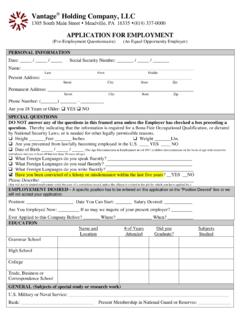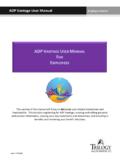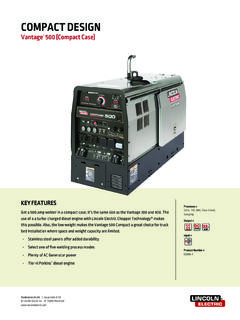Transcription of Vantage 7.1 UP1 Installation Guide - Telestream
1 Vantag e I ns tallation Guide Installation GuideSeptember 2019281894 Copyrights and Trademark NoticesCopyright 2019. All rights reserved worldwide. No part of this publication may be reproduced, transmitted, transcribed, altered, or translated into any languages without the written permission of Telestream . Information and specifications in this document are subject to change without notice and do not represent a commitment on the part of , CaptionMaker, Episode, Flip4 Mac, FlipFactory, Flip Player, Gameshow, GraphicsFactory, Lightspeed, MetaFlip, Post Producer, ScreenFlow, Split-and-Stitch, Switch, Tempo, TrafficManager, Vantage , VOD Producer and Wirecast, are registered trademarks and Cricket, e-Captioning, iQ, iVMS, iVMS ASM, Inspector, MacCaption, Pipeline, Vantage Cloud Port, Vidchecker, and Surveyor are trademarks of Telestream , LLC. All other trademarks are the property of their respective I ns tallation Guide 11 Copyrights and Trademark Notices2 Before You Install Vantage9 Server Hardware Requirements10 Ensure Maximum Server Performance 10 Vantage Server Requirements 11 Database Server Requirements for SQL Standard 11 Operating System Requirements12 Vantage Web Applications OS 12 Vantage Web Applications Browser Requirements 13 Vantage Client Software OS 14 Vantage Services, Domain Database.
2 And MS SQL Server OS 15 Windows Server Configuration Requirements 15 Third-Party Software Requirements18 QuickTime Requirements 18 QuickTime for Workflow Portal Client Framework Requirements 19 Anti-Virus Software Recommendations 19 Network Requirements19IP Address and Subnet Recommendations 19 Static IP Addresses Recommended 20 Single Subnet Recommended 20 Using Vantage Across Multiple Subnets 20 Considerations When Using Vantage on Multiple Subnets 20 Troubleshooting Network Issues 21 Port Requirements 22 Vantage Services Ports 22 Vantage Thick Client Ports 23 Firewall Guidelines 23 Windows Authentication Guidelines 24 Contents4 About Vantage Windows Authentication 24 Configuration Guidelines for the Vantage Windows User Account 25 Configuring Folders for Vantage Access 25 Time Synchronization Guidelines 26 Database Selection and Configuration Guidelines27 Vantage Installers Overview28 Obtaining the Vantage Installer 28 Vantage Installation Package 29 Vantage Setup Installer 29 Vantage Database Deployment Utility 30 Vantage Client Installer 30 Vantage Web Applications Installer 30 Licensing Overview31 Using Vantage in Demo Mode 31 Obtaining a Vantage License 32 Adding or Replacing License Files 32 Planning for a Vantage Array Installation33 Planning and Managing a Vantage Database35 Operating System Requirements36 Database Server Requirements for SQL Standard36 Database Selection and Configuration Guidelines38 Guidelines for Selecting SQL Express or SQL Standard 39 Comparing SQL Express and SQL Standard 39 Vantage Guidelines for SQL 2016 E xpress 39 Database Shutoff Feature for SQL Express 39 Guidelines for an Array Installation with SQL Standard 40 Recommendations for Large Arrays 40 Other Database Configurations 40 Improving Uptime with Mirroring or Availability Groups 41 Installing MS SQL Server42 Installing SQL Server 2012 Standard
3 42 Installing SQL Server 2014 Standard 44 Installing SQL Server 2016 Standard 45 Installing the Vantage Database47 Prerequisites for Instance Installation 47 Configuring the Administrator Role 48 Configuring the Vantage User Role 49 Installing the Vantage Domain Database 50 Database Maintenance Topics53 Backing Up and Restoring the Vantage Database54 Understanding Domain Backup and Restore 54 Backing Up the Domain 55 Restoring the Domain 56 Shrinking a Full Database57 Moving the Vantage Domain Database to Another Database58 Preparing for the Move 59 Backing up the Existing Database 60 Contents5 Removing the Vantage Domain Database 60 Removing Microsoft SQL Server 61 Installing SQL Server Standard 62 Installing the Vantage Domain Database 62 Restoring the Vantage Domain Database Backup 63 Finishing the Move 63 Installing V antage65 Installation Prerequisites and Overview66 Installation Prerequisites 66 Installation Overview 68 Extracting and Running the Installer 70 Installing Vantage on a Single Node72 Installation Notes 73 Quick Installation Check 74 Installing a Vantage Array75 Setting Up SQL Server and the Vantage Domain Database 75 Installing SQL Server 2012 Standard 76 Installing SQL Server 2014 Standard 78 Installing SQL Server 2016 Standard 79 Installing the Vantage Domain Database 81 Installing Vantage Array Components 82 Installing Vantage Services, Transcode Engine.
4 And Clients 82 Installation Notes 84 Adding Vantage Services 85 Setting the Vantage Windows Log On ID for Services 86 Quick Installation Check 87 Post- Installation Steps for Single Nodes and Arrays88 Setting Up a Vantage Store 89 Installing and Configuring Vantage Web Applications 90 Installing Vantage Web Applications 91 Using Web Apps with Active Directory 93 Managing Web Workflow Portal Client Alias Support 95 Bypassing Database Login 97 Enabling Vantage Licenses 98 Installing a Vantage License 98 Activating a Vantage License Offline 99 Troubleshooting License Installation Problems 100 Resolving a DEP Conflict 100 Installing Client Programs on Client Workstations 101 Updating VOD DAI Workflow Portal Configurations 101 Configuring Client DB Access and User Administration 102 Configuring Vantage DB Users 102 Configuring Client Login Connection Settings 103 Enabling User Administration 104 Creating Vantage Users 105 Verifying the Installation 106 Command Line Installation107 Contents6 Extracting and Installing 108 Open a Command Prompt 108 Run the Archive and the Installer 108 Self-Extracting Archive Commands 109 Help Command 109 Command List 109 Command Examples 110 Vantage Setup Installer Commands 110 Help Command 110 Command Syntax 110 Command Examples 110 Command List 111 Options 111 Parameters 112 Features 112 Examples of Installing Vantage Services for a Local User 113 Upgrading and M odifying Vantage115 Upgrading from a P revious Version116 Updating Vantage Between New Versions119 Using ComponentPac Management to Update Actions120 Installing ComponentPacs 121 Upgrading Actions and Workflows 123 Upgrading an Action 123 Upgrading a Workflow 124 Upgrading Workflow Batches 124 Locking Against Upgrades 124 Removing ComponentPacs 125 Updating Individual Components126 Updating the Vantage Domain Database 127 Updating Vantage Server
5 Components 128 Updating Vantage Clients on Client Workstations 129 Using the Client Installer to Install or Update Clients 129 Using the Vantage Installer to Install or Update Clients 129 Updating Vantage Web Applications 130 Moving the Vantage Domain Database131 Preparing for the Move 132 Backing up the Existing Database 133 Removing the Vantage Domain Database 133 Removing Microsoft SQL Server 134 Installing SQL Server Standard 135 Installing the Vantage Domain Database 135 Restoring the Vantage Domain Database Backup 136 Finishing the Move 136 Adding a Server to a Vantage Domain137 Adding a Lightspeed Server to an Existing Vantage Domain138 Moving Licenses to Another Domain 139 Contents7 Moving Vantage Services to Another Domain 140 Setting the Vantage Windows Log On ID for a Service 140 Removing the Vantage Domain Database 141 Removing Microsoft SQL Server 142 Removing Vantage143 Uninstalling Vantage from a Server144 Uninstalling Vantage Clients from a Workstation146 Removing ComponentPacs147 Troubleshooting Vantage Installation149 Troubleshooting Vantage Installation150 Verifying DTC Service Settings 150 Verifying DTC Operation 151 Verifying the DTC Configuration 151 License Cannot Be Activated Offline 152 Troubleshooting Vantage Web Applications154 Contents89 Before You Install VantageUse this topic to understand and plan for the hardware, software, database, and network requirements before performing an Installation .
6 You ll also learn about Vantage installers, how to obtain a Vantage license, and some distributed Vantage domain planning advice this topic is about what you need to know before you install a Vantage Vantage is easiest when you plan carefully, and you have a working knowledge of Windows server administration, networking, Microsoft SQL Server, and Installation and configuration of enterprise-level software. Consult your IT group for assistance as :Go to to browse the Vantage Web library, user g uides, patches, application notes, and other following topics provide information you should consider when planning a Vantage Installation : Server Hardware Requirements Operating System Requirements Third-Party Software Requirements Network Requirements Database Selection and Configuration Guidelines Vantage Installers Overview Licensing Overview Planning for a Vantage Array InstallationBefore You Install VantageServer Hardware Requirements10 Server Hardware RequirementsVantage is optimized for multi-core processors that support Windows operating systems.
7 The following topics provide more information on Vantage server hardware requirements: Ensure Maximum Server Performance Vantage Server Requirements Database Server Requirements for SQL StandardEnsure Maximum Server PerformanceTo ensure maximum server performance for all servers in the Vantage domain, be sure to set the Control Panel Power Options as follows:Set the Power Options to High Performance with Sleep to Start > Control Panel > Power the High Performance plan. Sleep mode to Never (never sleep). Change advanced power settings, and set all critical functions so that they are always ON (this usually means setting them to Never turn OFF). Also disable any real-time processes that may interfere with performance, such as virus scanning of media files as they are being captured, automatic real-time soft-ware updates, and real-time file You Install VantageServer Hardware Requirements11 Vantage Server RequirementsVantage server requirements depend on which domain components (services, media files, and database) are installed on the server, as well as how much media you plan to store on the server.
8 The following table lists the hardware requirements for servers that host Vantage and SQL Express database Server Requirements for SQL StandardCorrectly specifying the hardware and planning the database is crucial for optimal Vantage system operation. For hardware requirements and other guidelines for a SQL Standard database, please refer to the Planning and Managing a Vantage Database chapter and these specific topics before you install Vantage or the database: Operating System Requirements Database Server Requirements for SQL Standard Guidelines for Selecting SQL Express or SQL StandardHardwareRequirementsProcessor64- bit dual six-core processors or greater; 8 M B cache or greater least 16GB RAM or greater recommended, depending on the number of concurrent transcode sessions desired. Disk spaceAll-in-one installations: 500 GB; approximately 1 GB for Vantage services and clients, approximately 500 MB for the Transcode and Analysis Engine, and approximately 400 GB for the Vantage store media and database.
9 The initial database size is approximately 100 ernet/FibreAll-in-one installations: Gigabit Ethernet (GbE / 1 GigE) minimum. (Dual Ethernet may be needed in some situations). Vantage arrays: Gigabit Ethernet (GbE / 1 GigE) minimum. Recommend dual bonded Ethernet or 10 GigE. The Vantage domain database and all Vantage services should be on the same Processing Instruction Set MMX, SSE, and SSE2 You Install VantageOperating System Requirements12 Operating System RequirementsThe following topics describe the operating system requirements for Vantage components: Vantage Web Applications OS Vantage Client Software OS Vantage Services, Domain Database, and MS SQL Server OSNote:Automatic Windows and software updates and automatic restarts of Vantage servers should be disabled. Schedule update installations and system restarts only during planned maintenance periods to prevent disruption of Vantage operations. Vantage Web Applications OSVantage Web Applications should be installed on an IIS server running on the same subnet as the Vantage domain database, so that the Web applications can auto-discover the Vantage domain.
10 To improve the performance of Vantage Web Applications and Vantage services, place the Vantage Web Applications on a dedicated server, separate from the Vantage domain database and Vantage services. The following list ranks the possible Vantage Web Application configurations from most preferred (#1) to least Vantage Web Application Web Applications installed on a Vantage domain database server that does not host Vantage Web Applications installed with the Vantage domain database and Vantage services on the same server (includes all-in-one domains). Vantage Web Applications should only be installed and operated on the following operating systems: Windows Server 2012 R1 (64-bit only) Windows Server 2012 R2 (64-bit only) Windows Server 2016 (64-bit) Standard or Data Center Edition Microsoft IIS or later is required..NET is required. Installation of the IIS and .NET components is covered as part of Web app Installation in the next chapter: Installing and Configuring Vantage Web Applications.