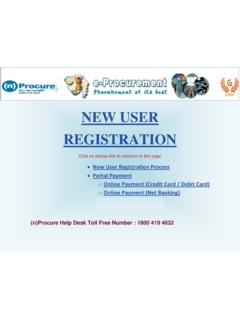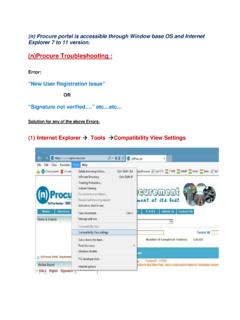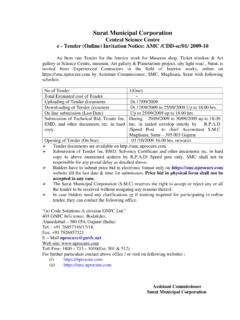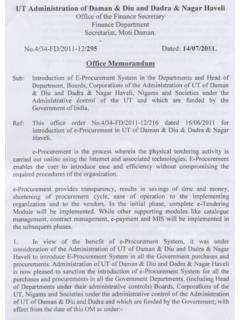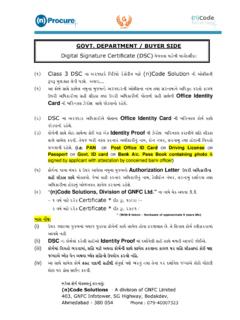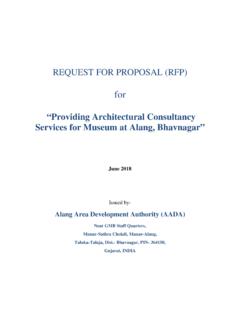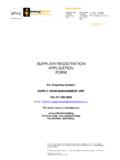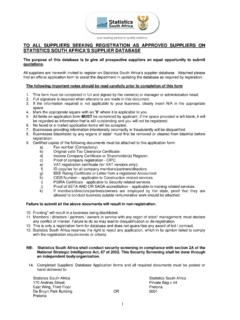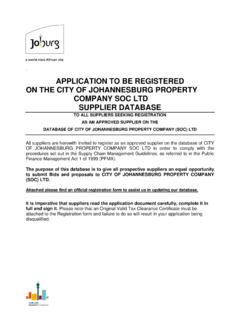Transcription of Vendor Registration Process
1 Log-on to https:\\ User RegistrationNew User RegistrationVENDOR Registration PROCESSSTEP 1 : Primary Contact InformationUser Creation for Login 2 : Business DetailsVENDOR Registration PROCESSC ompany 3 : Submit FormVENDOR Registration PROCESSA ctive your Account & Map the CertificateActivate the user accountPunch User ID and PasswordSelect the certificate to be mapped with the user IDSelect Certificate for Electronic the certificate with userVendor Registration Process Completed SuccessfullySteps for Vendors to activate their account before participate in any online tender available on nprocure portal to on NEW USER link, provided on home own user ID and Password and fill the details ask as in step1, step2, step3. If any details which are not mandatory; Vendor can put completion of the same system will automatically send a mail on email ID (Provided at the time of Registration ) to ACTIVE mail from mail box and click on ACTIVE ACCOUNT link. It will open a window for certificate mapping Punch your USER ID (Created at Registration Process ) and on Select Certificate box.
2 It will present Pop-up window with certificate detail. Select the certificate then click ok . It will ask eToken password if the certificate is in System will fetch some information from your certificate and now click on ACTIVE Activation of account procedure is complete. Now, Vendor can take part in tender which is published online on (n)Procure portal by any department, with using the same certificate, user name and password.** NOTE:Vendors who have already created username and password for nprocure portal does not have to create it again. Same Username and Password will be useful for all the Companies / Departments / Boards and Nigams conducting eTendering through nprocure application. It is also applicable for all sub departments of respective companies / Departments / Boards and the department for display of tender which are favoriteSelect the officeClick to save your tender preferences as per requirementSELECT TENDER PREFERENCESHelp Desk for E-TenderingIn case bidder need any clarification or if training required for participating in online tender, they can contact (n)Procure Support team:-(n)code Solutions-A division of GNFC Ltd.
3 , 301, GNFC Infotower, Road, Bodakdev, Ahmedabad 380054 (Gujarat) Email: 079-26854511, 26854512, 26854513 Fax: 079-26857321 Toll Free 1800 - 233 - 1010 (Ext. 321)Thank You