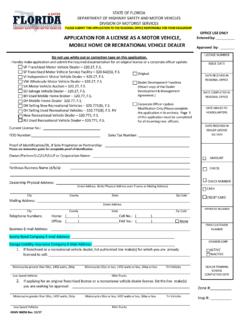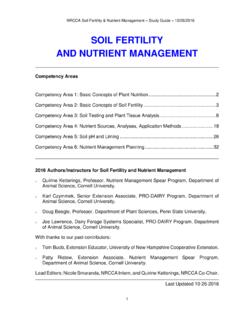Transcription of viaOne express Application Guide—Advanced
1 viaOne express Application guide advanced viaOne express provides online access to disability claims and leave of absence cases. You can view information about claims or cases including a history of payments, contact the claim specialist, and report the return to work date. As a manager, you have access to claims/cases for associates within your area of responsibility, which enables you to search for an associate and report claims or absences on their behalf. viaOne express can be accessed from any web browser. You can get current claim/case information from your personal computer, tablet, and other mobile devices in an easily navigated view that automatically adjusts to screen size.
2 Those accessing the Application from a desktop or laptop can view a larger amount of information at a glance, while those accessing it from a tablet or smartphone can view this information in a condensed and expandable form. This Application guide is a step-by-step reference document to help you navigate viaOne express for others. For assistance with accessing viaOne express to review your own claims/cases, refer to the viaOne express Application guide Basic. Visit to access viaOne express from your desktop or mobile device. viaOne express is available on the following browsers: Internet Explorer 8 or above and Google Chrome. Table of Contents Accessing viaOne express .
3 3. New User Registration .. 4. Manager Dashboard .. 5. Creating Claims and Cases for Associates .. 6. Searching for Claims and Cases of Associates .. 7. advanced Search .. 8. Claim and Case Information .. 9. Related Links .. 10. Uploading Files .. 11. Contacting a Claim Specialist .. 12. What is a Delegate? .. 13. Acting as a Delegate .. 14. Managing Delegates .. 15-16. Exporting and Saving Files .. 17. Still Need Help? .. 18. Page 2. Last updated November 17, 2015. 2015 Sedgwick Claims Management Services, Inc. Accessing viaOne express Open The WIRE or WalmartOne and click the viaOne express link to automatically sign in to viaOne express . WIRE/Me@Walmart/My Health/Leave of Absence Toolkit, Hourly Associates of Absence Note: If you are accessing viaOne express outside of Walmart's network from a desktop or mobile device, you will need to register a new user account.
4 See the next page for instructions. Page 3. Last updated November 17, 2015. 2015 Sedgwick Claims Management Services, Inc. New User Registration If you are accessing viaOne express outside of Walmart's network, you will need to register a new user account. You will see the same information in viaOne express as when you log in through internal sign-on. Note: If you have already registered as a new user to viaOne outside of Walmart's network, you will not need to re-register to use the advanced Functions found in this guide . To register: 1. Go to 2. From the Login page, click New User. 3. Complete the Personal Information section of the Registration page.
5 4. Click Next. 5. If necessary, complete the Your Case/Claim Information section by entering your case/claim number. 6. Enter a Username and Password. You may use your WalmartOne or WIRE Username. 7. Select a Security Question from the drop-down menu and enter your Security Question Answer. 8. Click Submit. Figure 1 - viaOne express Login Page Forgot your password? If you cannot remember your password, click Forgot Username or Password and enter your Username. If your username is recognized, Sedgwick will email your password to you. If you cannot remember your username, contact the Sedgwick Technical applications Team at (866) 647-7610. Page 4. Last updated November 17, 2015.
6 2015 Sedgwick Claims Management Services, Inc. Back to Top Manager Dashboard After you log in, the Manager Dashboard appears. From this page, you can quickly search for specific cases, claims, or associates and view a list of currently absent associates. The Your Dashboard section appears below the Manager Dashboard. For information on viewing and reporting your own claims/cases, refer to the Basic Application guide . On desktop devices: View, Report, General Information, and Manage tabs are available on the top of each page. On mobile devices: View, Report, General Information, and Manage tabs links are available from the navigation menu at the top right of the screen.
7 Figure 3 - Manager Dashboard on a mobile Device Figure 2 - Manager Dashboard on a Desktop Device Page 5. Last updated November 17, 2015. 2015 Sedgwick Claims Management Services, Inc. Back to Top Creating Claims and Cases for Associates To report a new claim for one of your associates, search for the associate in the Associates Search box on the Manager Dashboard, or select Associate Search from the Manage tab to search for the associate. Click the Associate ID link in the Associate Search Results and complete the information requested to the best of your knowledge. Figure 4 - Associate Search Results on Desktop Device Figure 5 - Associate Search on mobile Device Note: To report a claim for yourself, refer to the Basic Application guide for instructions.
8 Page 6. Last updated November 17, 2015. 2015 Sedgwick Claims Management Services, Inc. Back to Top Searching for Claims and Cases The Claim Search page allows managers to search for claims/cases belonging to their direct reports as well as associates reporting to other supervisors and managers reporting to them. Access the Claim Search from the Manager Dashboard or by selecting Case/Claim Search from the Manage tab. Figure 7 - Claim Search on mobile Device Figure 6 - Claim Search on Desktop Device Page 7. Last updated November 17, 2015. 2015 Sedgwick Claims Management Services, Inc. Back to Top advanced Search Click the Case/Claim Search option on the Manage tab, or click the advanced Search link in the Case/Claim Search section of the Manager Dashboard to search by additional criteria.
9 Note: From the advanced Case/Claim Search page, you can search for claims associated with specific Markets and Facilities. Page 8. Last updated November 17, 2015. 2015 Sedgwick Claims Management Services, Inc. Back to Top Claim and Case Information When you click a claim/case number link from your search results, the corresponding Claim Overview or Case Overview page appears. Figure 8 - Case Overview on mobile Device Figure 9 - Claim Overview on Desktop Device Page 9. Last updated November 17, 2015. Back to Top 2015 Sedgwick Claims Management Services, Inc. Related Links Related Links provides links to additional information about your claim/case.
10 The links available may change based on the claim/case being viewed. On desktop devices: Related Links section is located at the top right of the page On mobile devices: Click the Related Links menu . Figure 11 - Related Links on mobile Device Figure 10 - Related Links on Desktop Device Page 10. Last updated November 17, 2015. Back to Top 2015 Sedgwick Claims Management Services, Inc. Uploading Files You can upload documents or pictures you have taken for the Claim Specialist to view. From the Related Links section, click the Upload a File link where you can browse for and select a file or photo and specify an email address or cell phone number at which you will receive a notification of the status of your upload.