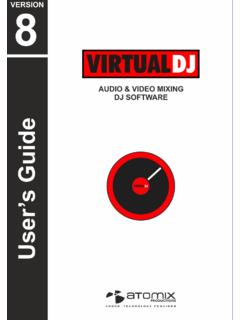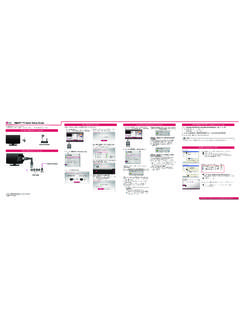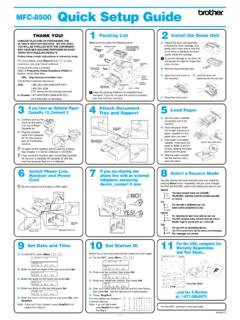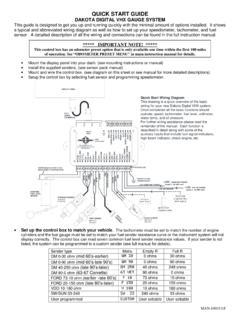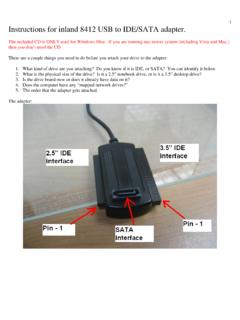Transcription of VirtualDJ 8 -QuickSetupGuide
1 VirtualDJ 8 quick setup guide 1 VirtualDJ 8 quick setup guide 2 Table of Contents Welcome to VirtualDJ 8!.. 3 Installation .. 4 WINDOWS .. 4 MAC .. 5 Opening VirtualDJ 8 for the first 7 Installation Notes .. 9 Application paths .. 9 Upgrading to Version 8 .. 9 Database .. 10 System requirements .. 11 Legal Information .. 12 VirtualDJ 8 quick setup guide 3 Welcome to VirtualDJ 8! Overview VirtualDJ 8 is the new, highly anticipated flagship product that will take your audio and video mixing to a whole new level of creativity.
2 Version 8, with its rich and innovative tools, offers the user a truly powerful DJ software platform. It has been created to unleash all of your mixing creativity within one DJ application. It is powerful and easy to use, equipped with all the features a DJ would want as his favorite DJ application. VirtualDJ 8 Features Include: High Quality Sound Engine: The new internal sound engine processes in high-quality 32-bit audio. Sandbox: A brand new key feature allows you to prepare and test your mix, while the audience is still listening to the master sound output.
3 Sampler: With an unlimited amount of samples and banks, the user can organize audio and video samples into banks and groups to create new samples by recording from any deck, master or microphone input. Built-in Editors: A wide range of built-in editors have been added to extend the core functionality. Examples include: Tag Editor, Track Cleaner, Video Editor, Sampler Editor, POI Editor and BPM Editor. Optimized for Multi-Touch Screens and Tablets: with a custom interface tailored for the touch experience, VirtualDJ 8 will turn your touch device into a powerful DJ controller.
4 Intel Dual Personality Technology Support: With Intel Dual Personality ready devices, VirtualDJ 8 will automatically switch based on the best suited interface to the current state of your computer. Let s get started .. VirtualDJ 8 quick setup guide 4 Installation Download the installation file Visit your Account at or to receive the latest version of the software. Download and save the Windows or Mac OS installation file to your computer. Navigate to the location where you saved the downloaded installation file (most likely in your Downloads folder).
5 Double-click on the file: (for Windows computers) or (for Mac OS computers) Follow the steps below to continue installation .. WINDOWS 1. Allow the installation to Run 2 Welcome screen .. Next 3. End User License Agreement. Please Read thoroughly. Click I Accept then Next to agree with the terms and conditions of the License 4. Choose setup type (typical is recommended) VirtualDJ 8 quick setup guide 5 5. Ready to install .. Install 6. Copying 7. Finish Installation .. Finish Now your software is installed and you will find an icon on your desktop for opening VirtualDJ MAC 1.
6 Click Continue to begin the installation. 2. Click Continue after reading the License Agreement VirtualDJ 8 quick setup guide 6 3. Click Agree to accept the License Agreement 4. Select installation Drive .. Continue 5. Ready to Install .. Install 6. Enter your password for installing applications 7. Validating Package .. 8. VirtualDJ 8 quick setup guide 7 9. Once files copied onto your system, click Close to finish the installation Now your software is installed and you should find an icon in your Applications folder for opening VirtualDJ 8 Opening VirtualDJ 8 for the first time Simply double click on the VirtualDJ 8 icon on the desktop (for Windows) or your Applications folder (for Mac OS).
7 On first launch a Login window will appear on top of the VirtualDJ GUI. VirtualDJ User Interface (Skin) Login Window VirtualDJ 8 quick setup guide 8 Login using the Username (or email) and the password of your current account. If you don t have a account, you can still login using your Google or Microsoft ID, but it is suggested to create a account. How to Create a VirtualDJ Account Click on the create a VirtualDJ account button. A window will appear to enter your personal data.
8 Note that VirtualDJ will never share this data or intend to spam you. Enter a desired Username. Notice the side margin as you type. This will let you know if your desired username is available. Select a password. Type your First and Last Name and select your country. Next, enter your correct email address and click on the Send confirmation code button. The system will automatically send you and email with the information you need to enter in the Confirmation Code.
9 Once you recieved the email and retrieved the confirmation Code, enter it on the screen and click on Create my account. Finally, click Back button to login. Locate your tracks from the Folders list. Drag and drop a couple of tracks on the decks and start having fun ! VirtualDJ 8 quick setup guide 9 Installation Notes Application paths VirtualDJ 8 installs files into the following locations: Default application path: Windows: C:\Program Files\ VirtualDJ \ MAC OS X.
10 /Applications/ Application Configuration, Plug-ins, Skins, Database, Playlist, Tracklisting, Languages and Support Files are stored in: Windows XP: C:\Documents and Settings\{username}\My Documents\ VirtualDJ \ Windows VISTA & Windows 7 & 8: C:\Users\{username}\Documents\ VirtualDJ \ MAC OS X: ./Users/{username}/Documents/ VirtualDJ / Settings are saved in: Windows XP: C:\Documents and Settings\{username}\My Documents\ VirtualDJ \ Windows VISTA, Windows 7 & 8: C:\Users\{username}\Documents\ VirtualDJ \ MAC OS X: /Users/{username}/Documents/ Upgrading to Version 8 When upgrading VirtualDJ 8 from prior versions, the default application path stays the same and the application configuration, plug-in, skins, database files, and support files are copied to the appropriate location listed above.