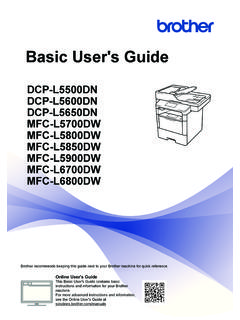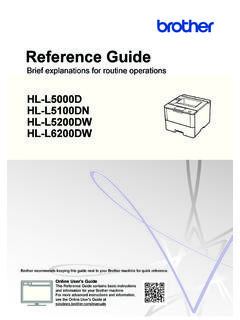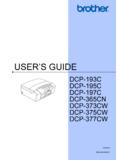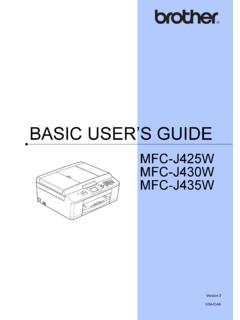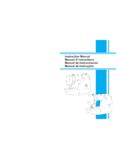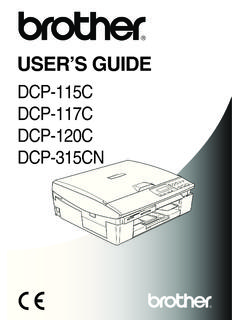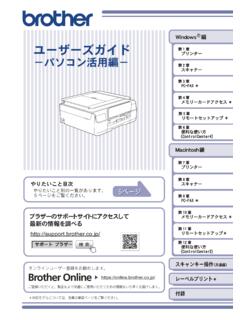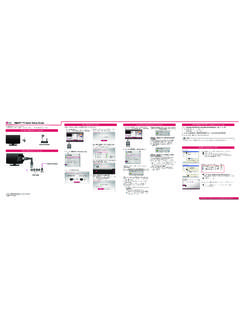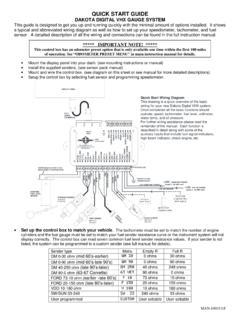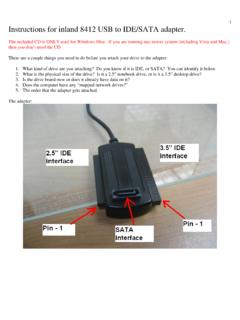Transcription of MFC-8500 Quick Setup Guide - Brother
1 The drum unit assembly,including the toner cartridge, andgently rock it from side to side fiveor six times to distribute the tonerevenly inside the prevent damage to the drum, donot expose it to light for longer thana few the protective the front cover ofthe the front select which cassette will be used for Chapter 4 in Owner s Manual in you move the machine after connecting Cassette#2, be sure to carefully lift Cassette #2 with themachine because they are not you have an Optional PaperCassette #2, Connect pick up themachine and placeit on top of PaperCassette # ListMake sure you have the following items:THANK YOU!CONGRATULATIONS ON PURCHASING THEULTIMATE Brother MACHINE. WE ARE SUREYOU WILL BE THRILLED WITH THE CONVENIENTWAY YOUR NEW MACHINE PERFORMS SO MANYTASKS WITH DAZZLING RESULTS!
2 Follow these simple instructions in numerical more details, press Reports and 1 on yourmachine or see your Owner s you cannot solve a problem:Refer to Frequently Asked Questions (FAQs) onBrother World Wide Web;URL: Brother Customer Service at;USA:1-800-284-4329 (9AM-5PM EST)1-800-284-3238(TTY service for the hearing impaired)In Canada:1-877- Brother (8AM-8PM EST)(514) 685-6464 (in Montreal)Keep the packing materials for possible futuretransport. If you do not pack the machine properly,you may void your Traywith ExtensionTelephone Wire CordPower CordHandset Curled CordTelephone HandsetDocumentSupportDrum Unit Assembly (With free Standard Toner Cartridge upto 3,000 pages)Owner s ManualQuick Setup GuideMulti-purposePaper CassetteCD-ROMS oftware License AgreementAccessory Order the modularcable from Cassette#2 into the modularjack on the you are sharing onephone line with an externaltelephone answeringdevice, connect it now2 Install the Drum the drum unitassembly into the CordTelephone Wire CordPower Cord6 Install Phone Line.
3 Handset and PowerCord8 Select a Receive ModeYou may choose the mode that best suits your needs bypressing Mode button repeatedly until you have changedthe FAX and FAX/TEL lights to the setting you want to must answer every call Brother machine must be started manuallyto use with a dedicated fax call is answered as a receiving fax and voice calls on one MFC answers every call and receives a fax ordouble rings for you to pick up a voice DFor use with an answering TAD answers every call and stores voice messages are TELFaxTADFAX/ TELFaxTADFAX/ TELFaxTADFAX/ TEL9 Set Date and the MFC, press Menu, 1, :XXENTER & SET the last two digits of the year and press :XXENTER & SET two digits for the month and press :XXENTER & SET two digits for the day and press :XXENTER & SET the time in 24-hour format and press Set, : If you can t step forward, press Stop/Exit andrepeat from Step Set Station IDStation ID is to print your name and fax number on all fax the MFC, press Menu, 1, :ENTER & SET your fax number, then press :ENTER & SET your telephone number, then press :ENTER & SET your name using the dial pad and the chart below,then press Set.
4 Use the right arrow to create more details, see Chapter 4in Owner s :If you can t step forward,press Stop/Exit and repeatfrom Step timesfour timesADGP23456789 JMTWBEHKNQUXCFRILOVY five times23456S8 ZADG79 JMTFor the USA, complete theWarranty Registrationand Test fax it Brotherat: 1-877-268-9575 For the MFC, continue to the back Setup Guideversion CDo Not connect the Parallel or USB DocumentTray and SupportDocumentSupportDocument Traywith Extension5 Load the paper cassettecompletely out of the paper widthand length adjusters ofpaper cassette for thepaper size you paper in the papercassette. Press down thepaper to flatten in all fourcorners, keeping the paperlevel below the the paper cassetteinto the machine until itlocks into Paper Height GuidePress Fax Start.
5 1 For Windows 95/98/98SE/Me/2000 UsersSetting Up the MFC and PC to Work TogetherBefore You begin You must set up the hardware and install the driver before you can use your MFC as a printer and scanner in any Windows application. Please see the file in the root directory of the CD-ROM for last-minute important installation and troubleshooting information. Please purchase the appropriate interface cable you intended to use. (Parallel or USB)Use only a shielded parallel interface cable that is IEEE 1284-compliant and/or a USB cable that is no longer than 6 feet long ( meters).Follow the instructions in this Guide for your operating system and the MFC from the AC outlet and disconnect your MFC from your computerif you already connected an interface on your Windows 2000 Professional, you must be logged on as the the CD-ROM into the CD-ROM drive.
6 If the model name appears on thescreen, click on your model name. The CD-ROM main menu will the CD-ROM does NOT start automatically, open the executible program file on theCD-ROM from the root directory of your see NEXT PAGE*1 Multi-Function Link Pro Suite includes Printer Driver, Scanner Driver, ScanSoft PaperPort , ScanSoft Text Bridge , PC-FAX software, Remote Setup and TrueType fonts. PaperPort is a document management application for viewingincoming faxes and scanned documents. ScanSoft TextBridge , which isintegrated into PaperPort , is an OCR application that converts an image intotext and inserts it into your default word Install the Choose Destination Locationwindow displays the path where thePaperPort files will be installed, eitherchange or accept, and then click Connect Cable window will Multi-Function Link Pro Suitein Main Application.
7 * Register Today screen appears,click Next. This is registration for PaperPort . Follow the InstallShield Wizard Setupwindow will appear briefly, followed bythe PaperPort Setup window. the Brother MFL Pro SuiteInstallation window appears, clickNext to begin installing the Multi-Function Link Pro Suite. * the PaperPort Setup windowdisplays your Name and Company,either change or accept them, and thenclick the Setup Type window appears,select Standard, and then click application files will be copied toyour computer.*2 If an error message appears during the installationprocess, or you have previously installed MFL ProSuite, you will first have to uninstall it. From theStart menu, select Programs, Brother , BrotherMFL Pro Suite, Uninstall, and then follow theinstructions on the screen.
8 *3 Even if you select NO, later you will be ableto launch the Brother Control Center to usethe Scan keys. See AutoLoad the BrotherControl Center, Chapter 15 in the On-LineDocumentation (Owner s Manual) on the ParallelFor USB 2 Install.( For Windows 2000 Professional User )123456789012345678123456789012345678123 4567890123456781234567890123456781234567 8901234567812345678901234567812345678901 2345678123456789012345678123456789012345 6781234567890123456781234567890123456781 2345678901234567812345678901234567812345 6789012345678123456789012345678123456789 0123456781234567890123456781234567890123 4567812345678901234567812345678901234567 8123456789012345678123456789012345678123 4567890123456781234567890123456781234567 8901234567812345678901234567812345678901 2345678123456789012345678123456789012345 6781234567890123456781234567890123456781 2345678901234567812345678901234567812345 6789012345678123456789012345678123456789 0123456781234567890123456781234567890123 4567812345678901234567812345678901234567 8123456789012345678123456789012345678123 4567890123456781234567890123456781234567 8901234567812345678901234567812345678901 2345678123456789012345678123456789012345 6781234567890123456781234567890123456781 2345678901234567812345678901234567812345 6789012345678123456789012345678123456789 0123456781234567890123456781234567890123 4567812345678901234567812345678901234567 8123456789012345678123456789012345678123 4567890123456781234567890123456781234567 8901234567812345678901234567812345678901 2345678123456789012345678123456789012345 6781234567890123456781234567890123456781 2345678901234567812345678901234567812345 6789012345678123456789012345678123456789 0123456781234567890123456781234567890123 4567812345678901234567812345678901234567 8123456789012345678123456789012345678123 4567890123456781234567890123456781234567 8901234567812345678901234567812345678901 2345678123456789012345678123456789012345 6781234567890123456781234567890123456781 2345678901234567812345678901234567812345 6789012345678123456789012345678123456789 0123456781234567890123456781234567890123 4567812345678901234567812345678901234567 8123456789012345678123456789012345678123 4567890123456781234567890123456781234567 8901234567812345678901234567812345678901 2345678123456789012345678123456789012345 6781234567890123456781234567890123456781 2345678901234567812345678901234567812345 6789012345678123456789012345678123456789 0123456781234567890123456781234567890123 4567812345678901234567812345678901234567 8123456789012345678123456789012345678123 4567890123456781234567890123456781234567 8901234567812345678901234567812345678901 2345678123456789012345678123456789012345 6781234567890123456781234567890123456781 2345678901234567812345678901234567812345 6789012345678123456789012345678123456789 0123456781234567890123456781234567890123 4567812345678901234567812345678901234567 8123456789012345678123456789012345678123 4567890123456781234567890123456781234567 8901234567812345678901234567812345678901 2345678123456789012345678123456789012345 678123456789012345678123456789012345678 For Parallel interface cable usersStep the MFC to your PC with Parallel the parallel interface cable to the parallel interface port of the MFC and secure the wire the interface cable to the printer port of the computer and secure it with the two screws.
9 For the location of yourcomputer s parallel printer port, see the User s Guide for your on the MFC by plugging in the power installation of the Brother driver will automatically the instructions on the the Connect Cable window,click Next.( For Windows 95/98/98SE/Me Users ) the above screen appears,click Finish and wait as the PCrestarts Windows and continuesthe Yes to have the ControlCenter loaded each timeWindows is started. TheControl Center will appear as anicon in the task tray. If you clickNo the Scan keys on the MFCwill be disabled. * the Connect Cable window,click the above screen appears,Click Finish and wait as the PCrestarts Windows and continuesthe the Digital Signature NotFound dialog boxes appear, clickYes to install the Yes to have the ControlCenter loaded each time Windows is started.
10 The Control Center willappear as an icon in the task you click No the Scan keys onthe MFC will be disabled. *3 The Brother PC fax, Printer and Scanner drivers havebeen installed and the installation is now Brother PC fax, Printer and Scanner drivers havebeen installed and the installation is now complete.( For Windows 2000 Users )123456789012345678123456789012345678123 4567890123456781234567890123456781234567 8901234567812345678901234567812345678901 2345678123456789012345678123456789012345 6781234567890123456781234567890123456781 2345678901234567812345678901234567812345 6789012345678123456789012345678123456789 0123456781234567890123456781234567890123 4567812345678901234567812345678901234567 8123456789012345678123456789012345678123 456789012345678123456789012345678