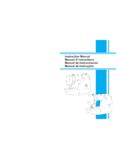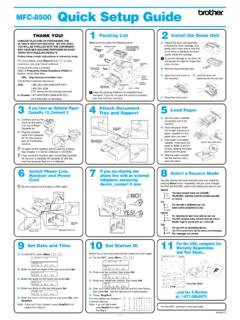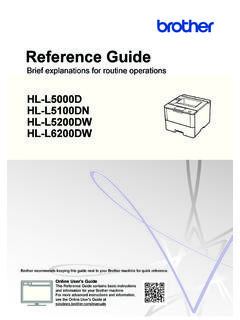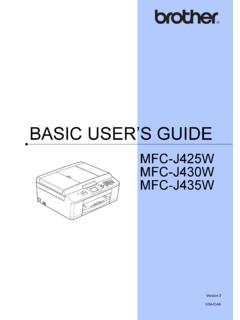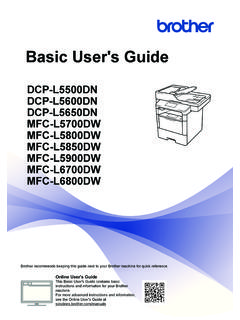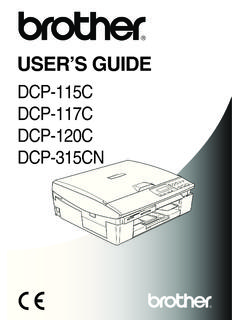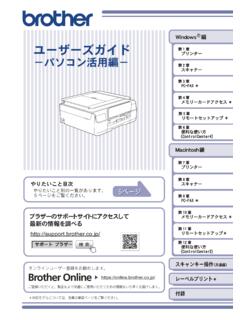Transcription of USER’S GUIDE - Brother
1 user S GUIDEDCP-193 CDCP-195 CDCP-197 CDCP-365 CNDCP-373 CWDCP-375 CWDCP-377CW Version 0 ARL/ASA/NZ/SAFIf you need to call Customer ServicePlease complete the following information for future reference:Model Number: DCP-193C, DCP-195C, DCP-197C, DCP-365CN, DCP-373CW, DCP-375CW and DCP-377CW (Circle your model number)Serial Number:1 Date of Purchase: Place of Purchase: 1 The serial number is on the back of the unit. Retain this user 's GUIDE with your sales receipt as a permanent record of your purchase, in the event of theft, fire or warranty your product on-line at By registering your product with Brother , you will be recorded as the original owner of the product.
2 Your registration with Brother : may serve as confirmation of the purchase date of your product should you lose your receipt; and may support an insurance claim by you in the event of product loss covered by insurance. 2009 Brother Industries, and Publication NoticeUnder the supervision of Brother Industries Ltd., this manual has been compiled and published, covering the latest product descriptions and contents of this manual and the specifications of this product are subject to change without reserves the right to make changes without notice in the specifications and materials contained herein and shall not be responsible for any damages (including consequential) caused by reliance on the materials presented, including but not limited to typographical and other errors relating to the of ContentsSection I General1 General Information2 Using the documentation.
3 2 Symbols and conventions used in the documentation ..2 Accessing the Software user s GUIDE and Network user s GUIDE ..3 Viewing Documentation .. 3 Accessing Brother Support (Windows ) ..5 Control panel overview .. 6 Warning LED indications ..72 Loading paper and documents8 Loading paper and other print envelopes and postcards .. 10 Removing small printouts from the machine ..11 Printable area ..12 Acceptable paper and other print print media ..13 Handling and using print media ..14 Choosing the right print documents ..17 Using the scanner glass ..17 Scannable area ..183 General Setup19 LCD display ..19 Changing LCD language ..19 Changing the LCD contrast ..19 Sleep Reports ..20 How to print a report ..20iiiSection II Copy4 Making copies22 How to copy .. 22 Making a single copy.
4 22 Making multiple copies .. 22 Stop copying .. 22 Copy 22 Changing copy speed and quality .. 23 Enlarging or reducing the image copied .. 24 Making N in 1 copies or a poster (Page Layout) .. 25 Adjusting Brightness and Contrast .. 26 Paper options .. 27 Section III Direct Printing5 Printing photos from a memory card orUSB Flash memory drive30 PhotoCapture Center 30 Printing from a memory card or USB Flash memory drive without a 30 Scanning to a memory card or USB Flash memory drive without a PC .. 30 Using PhotoCapture Center from your 30 Using memory card or USB Flash memory drive .. 30 Memory cards, USB Flash memory drive and folder structures .. 31 Getting started .. 32 How to print from a memory card or USB Flash memory drive .. 33 Print Index (Thumbnails) .. 33 Printing Photos.
5 34 DPOF printing .. 35 PhotoCapture Center print 36 Print quality .. 36 Paper 36 Colour 37 Cropping .. 39 Borderless 40 Date 40 Scan to a memory card or USB Flash memory drive .. 40 Changing the image quality .. 41 Changing the monochrome file format .. 41 Changing the colour file 41 Understanding the Error Messages .. 42iv6 Printing photos from a camera (DCP-193C, DCP-195C, DCP-197C, DCP-365CN only)43 Printing photos directly from a PictBridge requirements ..43 Setting your digital camera ..43 Printing printing ..44 Printing photos directly from a digital camera (without PictBridge)..45 Printing the Error Messages ..46 Section IV Software7 Software and Network features48 Section V AppendixesASafety and Legal50 Choosing a location ..50To use the machine safely.
6 51 Important safety - For your safety ..56 LAN connection ..56 Radio interference ..56 International ENERGY STAR Qualification limitations for copying .. and Routine Maintenance59 Troubleshooting .. 59If you are having difficulty with your machine .. 59 Error and Routine Maintenance messages .. 64 Printer jam or paper jam .. 68 Routine 70 Replacing the ink cartridges .. 70 Cleaning the outside of the machine .. 73 Cleaning the scanner glass .. 74 Cleaning the machine s printer platen .. 74 Cleaning the paper pick-up rollers .. 75 Cleaning the print head .. 75 Checking the print quality .. 76 Checking the print alignment .. 77 Checking the ink volume .. 77 Machine Information .. 78 Checking the serial number .. 78 Reset functions .. 78 How to reset the machine .. 78 Packing and shipping the machine.
7 79 CMenu and Features81On-screen 81 Menu 81 Memory storage .. 81 Menu keys .. 81 Menu 83 DSpecifications93 General .. 93 Print 95 Copy .. 96 PhotoCapture Center .. 97 PictBridge (DCP-193C, DCP-195C, DCP-197C and DCP-365CN only) .. 98 Scanner .. 99 Printer .. 100 Interfaces .. 101 Computer requirements .. 102 Consumable items .. 103 Network (LAN) (DCP-365CN, DCP-373CW, DCP-375CW and DCP-377CW only) .. 104 Wireless one-push configuration (DCP-373CW/375CW/377CW) .. 105 EIndex106viSection IGeneralIGeneral Information2 Loading paper and documents8 General Setup1921 Using the documentation1 Thank you for buying a Brother machine! Reading the documentation will help you make the most of your machine. Symbols and conventions used in the documentation1 The following symbols and conventions are used throughout the Information1 BoldBold typeface identifies specific buttons on the machine s control panel, or on the computer typeface emphasizes an important point or refers you to a related in Courier New font identifies messages on the LCD of the machine.
8 WARNINGW arnings tell you what to do to prevent possible personal injury. CAUTIONC autions specify procedures you must follow or avoid to prevent possible minor injuries. IMPORTANTIMPORTANT describes procedures you must follow or avoid to prevent possible machine problems or damage to other objects. Electrical Hazard icons alert you to a possible electrical shock. Hot Surface icons warn you not to touch machine parts that are hot. Notes tell you how you should respond to a situation that may arise or give tips about how the current operation works with other Information31 Accessing the Software user s GUIDE and Network user s Guide1 NoteNetwork user s GUIDE is only available for DCP-365CN, DCP-373CW, DCP-375CW and DCP-377CW. This user s GUIDE does not contain all the information about the machine such as how to use the advanced features of the Printer, Scanner and Network.
9 When you are ready to learn detailed information about these operations, read Software user s GUIDE and Network user s GUIDE that are on the Documentation1 Viewing Documentation (Windows )1To view the documentation, from the Start menu, point to Brother , DCP-XXXX (where XXXX is your model number) from the programs group, and then choose user s Guides in HTML you have not installed the software, you can find the documentation by following the instructions below:aTurn on your PC. Insert the Brother CD-ROM into your CD-ROM the Brother screen does not appear automatically, go to My Computer (Computer), double-click the CD-ROM icon, and then double-click bIf the model name screen appears, click your model the language screen appears, click your language. The CD-ROM top menu will appear.
10 DClick the documentation you want to read. HTML documents: Software user s GUIDE and Network user s GUIDE in HTML format is recommended for viewing on your computer. PDF documents: user s GUIDE for stand-alone operations, Software user s GUIDE and Network user s GUIDE in PDF format is recommended for printing the manuals. Click to go to the Brother Solutions Center, where you can view or download the PDF documents. (Internet access and PDF Reader software are required.)Chapter 14 How to find Scanning instructions1 There are several ways you can scan documents. You can find the instructions as follows:Software user s GUIDE Scanning (Windows 2000 Professional/Windows XP and Windows Vista ) ControlCenter3 (Windows 2000 Professional/Windows XP and Windows Vista ) Network Scanning (Windows 2000 Professional/Windows XP and Windows Vista )ScanSoft PaperPort 11SE with OCR How-to- GUIDE (Not available in Hong Kong and Taiwan) The complete ScanSoft PaperPort 11SE with OCR How-to-Guides can be viewed from the Help Selection in the ScanSoft PaperPort 11SE !