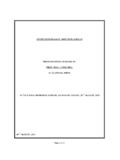Transcription of Vodafone User Authentication (2-Step Login) User …
1 Vodafone user Authentication (2-Step Login) user Manual Vodafone Group Services Limited. All rights reserved. This document comprises proprietary and confidential information and copyright material belonging to Vodafone Ltd. It must not be Group Services Limited. Other than as permitted by law, no part of this document may be reproduced, adapted, or distributed, in any form or by any means, without the prior written consent of Vodafone Group Plc. The information in this document is subject to change without notice. All trademarks acknowledged. Vodafone Group Plc. Confidential. 1 Classification: C2 Vodafone Restricted 2 Classification: C2 Vodafone Restricted Table of Contents TABLE OF FIGURES.
2 3 1. WHAT IS Vodafone user Authentication (VUA) .. 4 2. PREREQUISITES .. 4 3. TOKENTYPES / GENERAL INFO ON TOKENS .. 4 4. HOW TO REQUEST A TOKEN .. 5 STEPS, IF YOU HAVE ACCESS TO YOUR Vodafone MAILBOX .. 6 STEPS, IF YOU DO NOT HAVE ACCESS TO YOUR Vodafone 11 SELF-REGISTERED ACCOUNTS IN IDM .. 13 5. HOW TO FINALISE A MOBILEPASS TOKEN ENROLMENT .. 16 6. MANAGE TOKENS .. 18 MANAGE YOUR MOBILEPASS TOKENS .. 18 Deactivate MobilePASS tokens .. 18 MANAGE YOUR SMS 20 Resend SMS Passcode .. 22 Update your mobile number .. 22 Deactivate SMS Passcode Sending .. 23 REGISTERING FOR A DIFFERENT TYPE OF TOKEN .. 24 7. HOW TO INSTALL THE SAFENET MOBILEPASS APPLICATION.
3 28 ON SMARTPHONE .. 28 ON PERSONAL COMPUTER .. 28 OTHER OSES .. 28 3 Classification: C2 Vodafone Restricted Table of Figures Figure 1: Start page .. 5 Figure 2: Access to Vodafone 6 Figure 3: Enter email address .. 6 Figure 4: Registration Password .. 7 Figure 5: Notification page .. 7 Figure 6: Submission notification .. 8 Figure 7: Not having access to the Vodafone mailbox .. 11 Figure 8: Add accessible email address .. 12 Figure 10: Notification page .. 13 Figure 12: Starting page .. 14 Figure 13: Registration page for self-registered IdM 3rd party accounts .. 15 Figure 17: Activation 16 Figure 18: MobilePASS activation code.
4 17 Figure 20: MobilePASS activation using the activation code .. 18 Figure 22: MobilePASS token management page .. 19 Figure 23 Approval code notification .. 19 Figure 17: Approval code validation .. 20 Figure 18: Revocation confirmation page .. 20 Figure 24: Starting page .. 21 Figure 25: SMS passcode token management page .. 21 Figure 26: confirmation page resend SMS .. 22 Figure 27: Update mobile number .. 22 Figure 28: Approval code validation .. 22 Figure 29: Mobile number change page .. 23 Figure 30: Mobile number change confirmation .. 23 Figure 31: SMS passcode token revocation .. 23 Figure 32: Approval code validation .. 24 Figure 26: Starting page.
5 25 Figure 27: Passcode token change .. 25 Figure 28: Approval code validation .. 26 Figure 22: Account information and token selection .. 27 Figure 23: Token change confirmation page .. 27 4 Classification: C2 Vodafone Restricted 1. What is Vodafone user Authentication (VUA) Vodafone user Authentication (aka VUA, 2-Step Login) delivers an enhanced security solution for externally presented productivity services including Vodafone Outlook Web Access (OWA), Citrix Web Access and SharePoint. The solution provides an additional layer of Authentication to your windows account and password by providing a unique One-Time-Code (OTC) when you sign in over the internet.
6 If you connect to the services via VPN or from the office LAN there is no token required. This document describes the necessary steps 2. Prerequisites There are some prerequisites that must be met before you can enrol for a 2 Step Login token. Please ensure that these prerequisites are met. Either one of the following must be true: 1. You have a Active Directory account with access to your emails or 2. You have a Active Directory account without a email account. In this case you should have another email account available that you can access. 3. You don t have a account but you have an account on the Vodafone Corporate Directory Service (VCDS).
7 If you don t have a positive answer to one of these 3 questions, you must either contact your line manager or you should visit On this web site you can create a user Account. Please see the documentation there to understand the registration process. 3. TokenTypes / general info on Tokens The two factor solution supports currently two types of token: 1. MobilePASS The MobilePASS Token is a software based token. There are various numbers of devices supported iOS, Android, WindowsPC, MacOS etc. (for a complete list see ) The advantages are: Independence from GSM network coverage. You always have a valid token with you.
8 This token is the preferred type to enrol. The software is linked during the registration process with the user account on the two factor Authentication service. 2. SMS If you chose this token type you will receive the first valid token immediately after the successfully completed registration. When you use the token you will receive the next valid token code after you ve successfully logged in to a service that is 2 Step Login enabled. Please note: If you select SMS token please make sure that the mobile number is correct, starting with + prefix and followed by your country code ( 44, 49, 36, 39, ) and your phone number. Please do not use regional number prefix ( 0 ).
9 You will need to have network coverage (GSM) in order to receive the next valid token code via SMS. If you accidentally deleted your token SMS you can re-request the current valid token using the self-service portal. See section for that. Please note that you can have only 1 SMS and 1 MobilePASS Token at the same time! (= total of two tokens/ user ). 5 Classification: C2 Vodafone Restricted 4. How to request a token The token can be requested by enrolling on the Vodafone 2-Step Login portal on the following link: Here you can enrol for a Mobile PASS or an SMS token. Figure 1: Start page The portal supports several languages.
10 You can change the language by selecting the desired language from the Change your language dropdown box on the right upper corner. The following chapter describes the different enrolment options. 6 Classification: C2 Vodafone Restricted Steps, if you have access to your Vodafone mailbox If you have an ActiveDirectory Account and you have access to your email inbox you should select this option. Enter your Vodafone e-mail address and click on Submit . Figure 2: Access to Vodafone mailbox Figure 3: Enter email address If the system shows an error message like this: Figure 4 Error Message Enrolment is not possible Please double check the spelling of your email account.