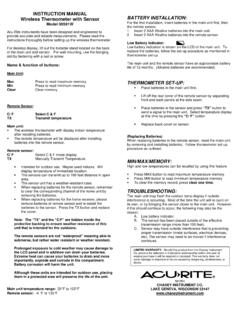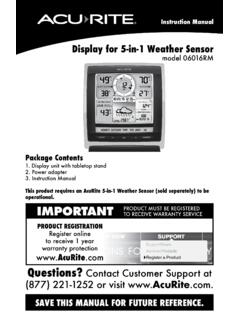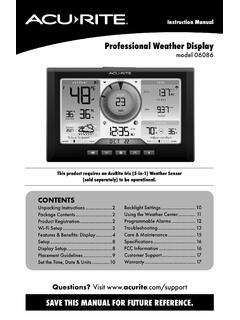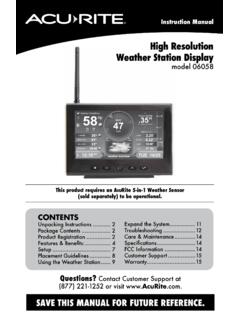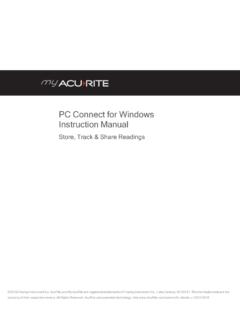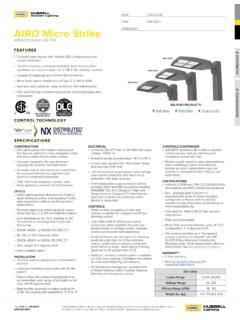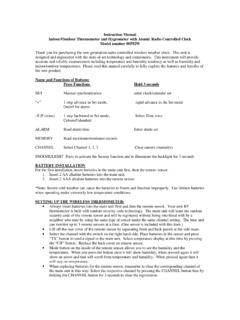Transcription of Weather Thermometer …
1 Weather Thermometer models 00754/00771W/00772W/00773W/00774W Instruction Manual CONTENTS Unpacking Instructions .. 2 Package Contents .. 2 Product Registration .. 2 Features & Benefits: 2 Features & Benefits: 3 Setup .. 4 sensor Setup .. 4 Display Setup .. 5 Intelli-Time Clock .. 6 Set the Time, Date & Units .. 6 Placement Guidelines .. 7 Using the 8 Troubleshooting .. 9 Care & Replace Intelli-Time FCC Information ..10 Customer Support ..11 Questions? Contact Customer Support at (877) 221-1252 or visit SAVE THIS MANUAL FOR FUTURE REFERENCE.
2 Archive:l Products II Congratulations on your new AcuRite product. To ensure the best possible product performance, please read this manual in its entirety and retain it for future reference. Unpacking Instructions Remove the protective film that is applied to the LCD screen prior to using this product. Locate the tab and peel off to remove. Package Contents 1. Display unit 2. Outdoor sensor 3. Instruction Manual IMPORTANT PRODUCT MUST BE REGISTERED TO RECEIVE WARRANTY SERVICE PRODUCT REGISTRATION Register online to receive 1 year warranty protection Register a Product Features & Benefits 1 2 3 4 5 OUTDOOR sensor 1.
3 Integrated Hanger For easy placement. 2. wireless Signal Indicator Flashes when data is being sent to the display unit. 3. Battery Compartment 4. A-B-C Switch ID code that must match display s A-B-C switch to ensure units synchronize. 5. Battery Compartment Cover 2 Features & Benefits 1 2 3 4 5 6 7 14 13 12 11 10 9 8 15 16 17 18 DISPLAY UNIT 1. Current Outdoor Temperature Arrow icon indicates the direction the temperature is trending.
4 2. Outdoor sensor Signal Strength 3. Daylight Saving Time Indicator Shown only during setup. 4. Display Low Battery Indicator 5. Day of the Week 6. Current Indoor Temperature Arrow icon indicates the direction the temperature is trending. 7. Button 8. SET Button 9. Button 10. Date 11. Selected Time Zone 12. Intelli-Time Clock 13. Outdoor sensor Low Battery Indicator 14. Freeze Alert Indicator Indicates temperature is below freezing (32 F; 0 C). 15. Integrated Hang Hole For easy wall mounting. 16. Reset Full reset to factory default.
5 17. A-B-C Switch ID code that must match sensor s A-B-C switch to ensure units synchronize . 18. Battery Compartment 19. Battery Compartment Cover (Not shown) 3 B~~f~~~S It ( Q & ALKALINE BATTERIES (70 C) 1S8 F I (70 C) 1S8 F I SETUP sensor Setup 1 2 Set the A-B-C Switch The A-B-C switch is located inside the battery compartment. It can be set to A, B or C. However, you must select the same letter choices for both the sensor and the display unit in order for the units to synchronize. Install or Replace Batteries AcuRite recommends high quality alkaline or lithium batteries for the best product performance.)
6 Heavy duty or rechargeable batteries are not recommended. The sensor requires lithium batteries in low temperature 2 Install Batteries 2 AA batteries conditions. Cold temperatures can cause alkaline batteries to function improperly. Use lithium batteries in the sensor for temperatures below -4 F / -20 C. 1. Slide off the battery compartment cover. Take note of the A-B-C switch setting inside the battery compartment. 2. Insert 2 x AA batteries into the battery compartment, as shown. Follow the polarity (+/-) diagram in the battery compartment.
7 3. Replace the battery cover. 1 A-B-C Switch set to match display unit A B C 4 Display Unit Setup 1 Set the A-B-C Switch 2 Install or Replace Batteries Locate the A-B-C switch inside the battery compartment. Set the A-B-C switch to A, B or C. You must select the same letter choices for both the display unit and the sensor in order for the units to synchronize. 1. Remove the battery compartment cover. 2. Insert 3 x AA alkaline batteries into the battery compartment, as shown. Follow the polarity (+/-) diagram in the battery compartment.
8 3. Replace the battery cover. A B C 2 Install Batteries 3 AA batteries 1 A-B-C Switch set to match sensor PLEASE DISPOSE OF OLD OR DEFECTIVE BATTERIES IN AN ENVIRONMENTALLY SAFE WAY AND IN ACCORDANCE WITH YOUR LOCAL LAWS AND REGULATIONS. BATTERY SAFETY: Clean the battery contacts and also those of the device prior to battery installation. Remove batteries from equipment which is not to be used for an extended period of time. Follow the polarity (+/-) diagram in the battery compartment. Promptly remove dead batteries from the device.
9 Dispose of used batteries properly. Only batteries of the same or equivalent type as recommended are to be used. DO NOT incinerate used batteries. DO NOT dispose of batteries in fre, as batteries may explode or leak. DO NOT mix old and new batteries or types of batteries (alkaline/standard). DO NOT use rechargeable batteries. DO NOT recharge non-rechargeable batteries. DO NOT short-circuit the supply terminals. 5 Intelli-Time Clock Intelli-Time products are pre-programmed with the correct time and date. All you need to do is select your Time Zone and Daylight Saving Time preferences.
10 The clock will then automatically update for Daylight Saving Time. Set the Time, Date & Units Press the SET button, for 3 seconds, to enter SET MODE. Once in set mode, the preference you are currently setting will blink on the display. To adjust the currently selected (flashing) item, press and release the or buttons (press and HOLD to fast adjust). To save your adjustments, press and release the SET button again to adjust the next preference. The preference set order is as follows: TIME ZONE ( PST MST CST EST AST HAST AKST) DST (Daylight Saving Time ON or OFF)* CLOCK HOUR CLOCK MINUTE CALENDAR MONTH CALENDAR DATE CALENDAR YEAR TEMPERATURE UNITS ( F or C) *If you live in an area that observes Daylight Savings Time, DST should be set to ON, even if it is not currently Daylight Savings Time.