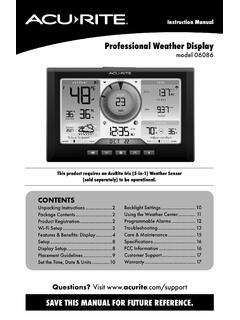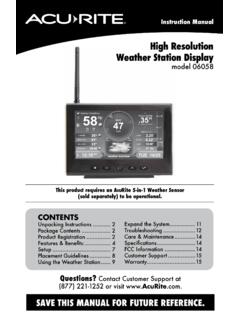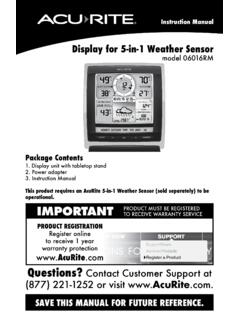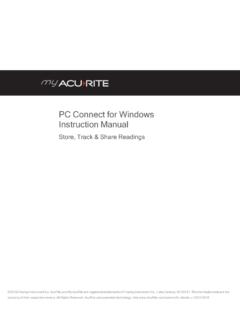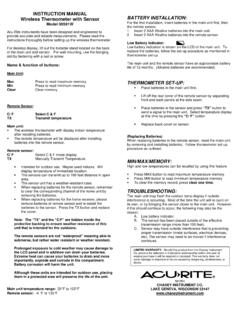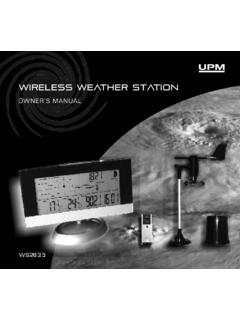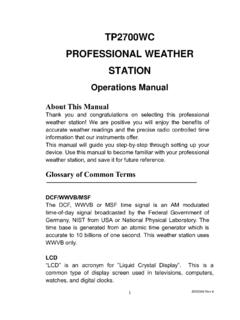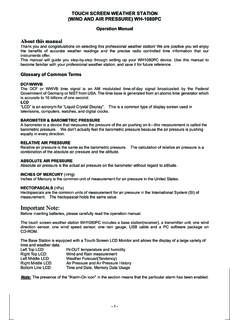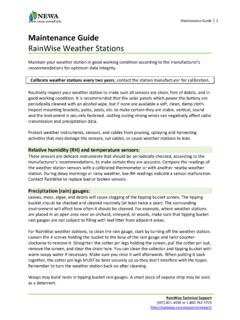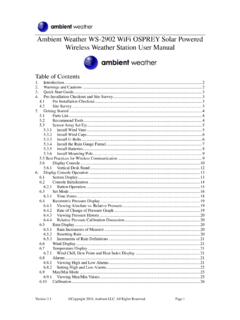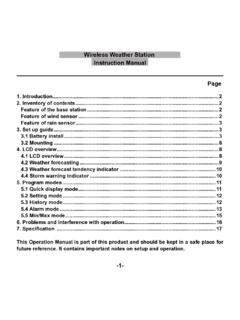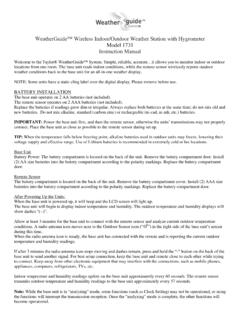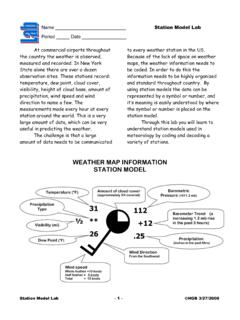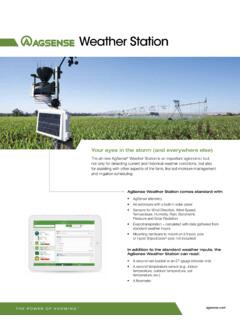Transcription of SAVE THIS MANUAL FOR FUTURE REFERENCE. - AcuRite
1 Instruction ManualSAVE this MANUAL FOR FUTURE Contact Customer Support at (877) 221-1252 or visit Instructions ..2 Package Contents ..2 Product Registration ..2 Features & Benefits ..3 Setup ..6 Sensor Setup ..6 Display Setup ..7 Setup Preferences ..8 Intelli-Time Clock ..8 Placement Guidelines ..8 Using the weather station ..10 Troubleshooting ..11 Care & Maintenance ..12 Calibration ..13 Specifications ..14 FCC Information ..14 Customer Support .. Stationmodels 02010 / 02014 / 020152 Congratulations on your new AcuRite product. To ensure the best possible product performance, please read this MANUAL in its entirety and retain it for FUTURE InstructionsRemove the protective film that is applied to the LCD screen prior to using this product.
2 Locate the tab and peel off to remove. Package Contents1. Display unit2. Outdoor sensor 3. Instruction ManualPRODUCT REGISTRATIONR egister online to receive 1 year warranty MUST BE REGISTERED TO RECEIVE WARRANTY SERVICE Register a Product34321 Features & BenefitsOUTDOOR SENSOR1. Integrated Hanger For easy Wireless Signal Indicator Flashes when data is being sent to the display Battery Compartment4. A-B-C Switch ID code that must match display s A-B-C switch to ensure units Battery Compartment Cover (not shown)BACK OF DISPLAY UNIT6. A-B-C Switch ID code that must match sensor s A-B-C switch to ensure units Battery Compartment8.
3 UP, SET & DOWN Buttons for setup HISTORY CHART Mode Press to toggle between pressure, outdoor temperature or outdoor humidity on History Chart. Press and hold for 4 seconds to enter auto-cycle mode (5 second rotation).10. RESET Button Full reset to factory ZONE Button Set time zone GEO Button Set geographic region Momentary Backlight Button (top of display unit)14. Battery Compartment Cover (not shown)9 SensorBack of Display Unit671211101384242023192117182216 Features & Benefits13627498510111213141528293027262 55 DISPLAY UNIT1. Day of the Week2. Current Outdoor Temperature Arrow icon indicates direction temperature is Outdoor High Temperature Record Indicates highest outdoor temperature recorded since midnight.
4 4. Outdoor Low Temperature Record Indicates lowest outdoor temperature recorded since midnight. 5. Current Outdoor Humidity Arrow icon indicates direction humidity is Outdoor High Humidity Record Indicates highest outdoor humidity recorded since Outdoor Low Humidity Record Indicates lowest outdoor humidity recorded since midnight. 8. Outdoor Sensor Signal Strength9. Low Sensor Battery Indicator10. Geographic Region Selection for setup Forecasted High Temperature12. Forecasted Low Temperature13. Up to 4 Hour weather Forecast Precision Forecasting combines regional trends with data from your outdoor sensor to generate your personal forecast.
5 14. 4 to 8 Hour weather Forecast15. 8 to 12 Hour weather Forecast16. SET Icon Flashes to indicate setup Barometric Pressure Arrow icon indicates direction pressure is Indoor High Humidity Record Indicates highest indoor humidity recorded since midnight. 19. Indoor Low Humidity Record Indicates lowest indoor humidity recorded since midnight. 20. Current Indoor Humidity Arrow icon indicates direction humidity is Multi-Variable History Chart Displays the past 12 hours of data for pressure, outdoor temperature or outdoor Indoor High Temperature Record Indicates highest indoor temperature recorded since midnight.
6 23. Indoor Low Temperature Record Indicates lowest indoor temperature recorded since midnight. 24. Current Indoor Temperature Arrow icon indicates direction temperature is Date26. SET Icon Flashes to indicate setup Display Unit Low Battery Indicator28. Intelli-Time Clock 29. Auto-Cycle Mode Indicator30. Time Zone & Daylight Saving Time for setup the A-B-C SwitchThe A-B-C switch is located inside the battery compartment. It can be set to A, B or C. However, you must select the same letter choices for both the sensor and the display unit in order for the units to synchronize. Install or Replace BatteriesAcuRite recommends high quality alkaline or lithium batteries for the best product performance.
7 Heavy duty or rechargeable batteries are not sensor requires lithium batteries in low temperature conditions. Cold temperatures can cause alkaline batteries to function improperly. Use lithium batteries in the sensor for temperatures below -4 F / -20 Slide off the battery compartment cover. Take note of the A-B-C switch setting inside the battery compartment for part Insert 2 x AA batteries into the battery compartment, as shown. Follow the polarity (+/-) diagram in the battery Replace the battery Setup211A-B-C Switch set to match display unit2 Install Batteries 2 AA batteriesA B C7 PLEASE DISPOSE OF OLD OR DEFECTIVE BATTERIES IN AN ENVIRONMENTALLY SAFE WAY AND IN ACCORDANCE WITH YOUR LOCAL LAWS AND SAFETY: Clean the battery contacts and also those of the device prior to battery installation.
8 Remove batteries from equipment which is not to be used for an extended period of time. Follow the polarity (+/-) diagram in the battery compartment. Promptly remove dead batteries from the device. Dispose of used batteries properly. Only batteries of the same or equivalent type as recommended are to be used. DO NOT incinerate used batteries. DO NOT dispose of batteries in fire, as batteries may explode or leak. DO NOT mix old and new batteries or types of batteries (alkaline/standard). DO NOT use rechargeable batteries. DO NOT recharge non-rechargeable batteries. DO NOT short-circuit the supply Unit SetupSet the A-B-C Switch Locate the A-B-C switch inside the battery compartment.
9 Set the A-B-C switch to A, B or C. You must select the same letter choices for both the display unit and the sensor in order for the units to synchronize. Install or Replace Batteries1. Remove the battery compartment cover. 2. Insert 3 x AA alkaline batteries into the battery compartment, as shown. Follow the polarity (+/-) diagram in the battery compartment. 3. Replace the battery B C2 Install Batteries 3 AA alkaline batteries1A-B-C Switch set to match sensor8 Setup: Geographic RegionSelect your geographic region according to the map (pictured right) by pressing the GEO button. Geographic region must be set in order for Precision Forecasting to function ClockIntelli-Time clock and calendar set themselves to the correct time and date, and update automatically for Daylight Saving Time.
10 All you need to do is select your time zone using the ZONE : Time, Date, Units & LanguagePress the button, located on the back of the display unit, to enter SET MODE. Once in set mode, the preference you are currently setting will blink on the adjust the currently selected (flashing) item, press and release the p or q buttons (press and HOLD to fast adjust).To save your adjustments, press and release the SET button again to adjust the next preference. The preference set order is as follows:TIME ZONE ( PST MST CST EST AST HAST AKST) AUTO DST (ON automatically updates time during Daylight Saving Time) CLOCK HOUR CLOCK MINUTE CALENDAR MONTH CALENDAR DATE CALENDAR YEAR (Note: Year is only visible during setup) UNITS: TEMPERATURE ( F or C) UNITS: PRESSURE (inHg or hPa) LANGUAGE (English, Spanish or French)You will automatically exit SET MODE if no buttons are pressed for 30 seconds.