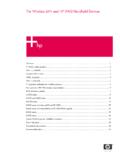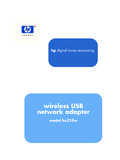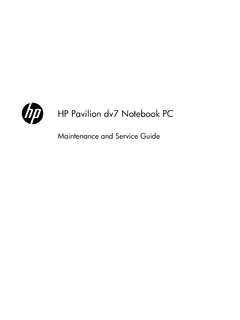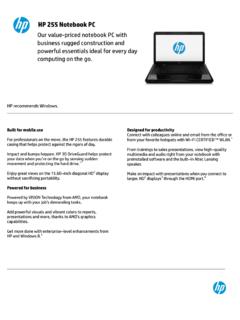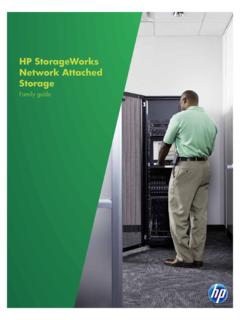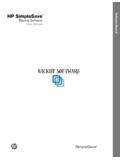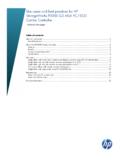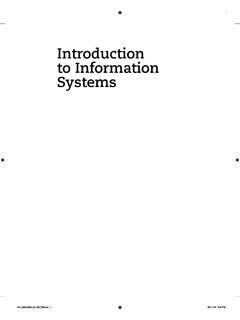Transcription of Wireless and Wired Network Guide - Hewlett Packard
1 Wireless and Wired Network GuideHP all-in-one Network Guide Copyright 2004 Hewlett -PackardDevelopment Company, information contained herein issubject to change without , adaptation or translationwithout prior written permission isprohibited, except as allowed undercopyright product incorporates Adobe s PDFtechnology, which contains animplementation of LZW licensed Patent 4,558, and theAcrobat logo are either registeredtrademarks or trademarks of AdobeSystems Incorporated in the UnitedStates and/or other Copyright 1989-2003 Palomar Software Inc. The HP Officejet5500 Series includes printer drivertechnology licensed from PalomarSoftware, Inc. 1999-2003 AppleComputer, product includes softwaredeveloped by the OpenSSL Project foruse in the OpenSSL Toolkit. ( )</Apple, the Apple logo, Mac, Mac logo,Macintosh, and Mac OS aretrademarks of Apple Computer, Inc.,registered in the and number: Q3462-90198 First edition: July 2004 Windows , Windows NT , WindowsME , Windows XP , and Windows2000 are trademarksof Microsoft and Pentium are registeredtrademarks of Intel only warranties for HP productsand services are set forth in theexpress warranty statementsaccompanying such products andservices.
2 Nothing herein should beconstrued as constituting an additionalwarranty. HP shall not be liable fortechnical or editorial errors oromissions contained Hewlett - Packard Company shallnot be liable for incidental orconsequential damages in connectionwith, or arising out of the furnishing,performance, or use of this documentand the program material which : Regulatory information can befound in the technical informationchapter of this is not lawful in many places to makecopies of the following items. When indoubt, check with a legalrepresentative first. Governmental paper ordocuments: Passports Immigration papers Selective service papers Identification badges,cards, or insignias Governmental stamps:Postage stampsFood stamps Checks or drafts drawn onGovernmental agencies Paper currency, traveler schecks, or money orders Certificates of deposit Copyrighted workssafety informationWarningTo prevent fire orshock hazard, do not exposethis product to rain or any typeof follow basic safety precautionswhen using this product to reduce riskof injury from fire or electric shockhazard1 Read and understand allinstructions in the setup only a grounded electricaloutlet when connecting thedevice to a power source.
3 If youdo not know whether the outlet isgrounded, check with a all warnings andinstructions marked on this product from walloutlets before not install or use this productnear water or when you are the product securely on astable the product in a protectedlocation where no one can stepon or trip over the line cord, andwhere the line cord will not the product does not operatenormally, see the onscreenTroubleshooting operator-serviceable partsinside. Refer servicing toqualified service in a well-ventilated a Network a connection the Network management from a USB connection to a Network 4 Connect additional HP a recommended Wireless connection a recommended Ethernet connection to a Wired Network with DSL or cable Internet connection to a Wired Network with modem Internet connection to a Wired Network without connection to a Wireless to a Wireless Network with an access you to the to a Wireless Network without an access you your a Network 20 Connect to the Network using the Wireless Setup with an Ethernet you your HP the your the HP all-in-one control the Embedded Web setup wizard Network setup discovery Network setup Internet File System page Network Network all-in-one Network Guide121 Get startedThis Guide complements the information in the printed Setup Guide and the User Guidethat
4 Came with your HP all-in-one. It describes how to set up your HP all-in-one in anetwork, which includes configuring and connecting the device, and installing thesoftware. This Guide also provides examples of recommended networks, networkmanagement information, and troubleshooting your HP all-in-one to a Network enables you to share your HP all-in-one andall of its capabilities with every computer on the Network . However, if you do not intendto connect to a Network and want a direct USB connection instead, please see theSetup Guide for this chapter to help you find information on the following topics: Choose a Network type Choose a connection type Use the Network management tools Switch from a USB connection to a Network connection Connect additional computers Get HP supportNoteFor definitions of terms used in this Guide , see the a Network typeThe kind of Network you have, or the one you plan to set up, will determine how youconnect your HP all-in-one to the Network .
5 If you already have a functioning Network ,and you know the kind of connection you want to use, you can go on to the next sectionand choose a connection type. However, for ideas on setting up your Network , pleasesee Choose a recommended Wireless Network and Choose a recommended a connection typeThere are two types of Wireless Network connections and one Ethernet ( Wired ) networkconnection that you can use for your HP all-in-one. Each of these is described connection with an access point (infrastructure)An infrastructure Wireless Network uses an access point (also known as a wirelessrouter) that provides a secure and flexible connection for your HP all-in-one. Forinformation, see Connect to a Wireless Network with an access all-in-one Network Guide3 Wireless connection without an access point (ad hoc)An ad hoc Network is a simple Wireless connection without an access point. Forinformation, see Connect to a Wireless Network without an access connection (Ethernet)The traditional Wired Network uses Ethernet cables to connect computers and devicesthrough a router or switch.
6 An Ethernet Network is fast, reliable, and secure. Forinformation, see Connect with an Ethernet the Network management toolsFor information on using the HP all-in-one management tools, see Manage from a USB connection to a Network connection If you first install your HP all-in-one with a USB connection, you can later switch to anetwork switch a USB connection to a Network connection1 Unplug the USB connection from the back of your HP 142 Connect your HP all-in-one, as described in Connect to a Wireless Network with anaccess point, Connect to a Wireless Network without an access point, or Connectwith an Ethernet the software, as described in Install the the installation is complete, access the printer icons on your computer asfollows: For Windows XP: Open the Printers and Faxes folder. For Windows or Windows 2000: Open the Printers folder. For Macintosh OS X: Open the Printer Setup Utility in the Utilities to see if the USB printer icon for your HP all-in-one is there.
7 If it is, delete additional computers If your HP all-in-one is connected to one of the recommended networks you can shareyour HP All-in-One with additional computers on the Network . For each additionalcomputer, you must install the HP all-in-one software, as described in Install thesoftware. During installation, the software will discover the SSID ( Network name) of theexisting Network . Once you have set up your HP all-in-one on the Network you will notneed to configure it again when you add additional HP supportFor information on how to get HP customer support, please see the printed User Guidethat came with your HP all-in-one Network Guide5 Chapter 162 Choose a recommended wirelessnetworkUse this chapter to help you identify what kind of Wireless Network you already have inplace or want to set up. Each Network shown in this chapter uses a Wireless accesspoint to connect the Network elements. A Network connected in this manner is called aninfrastructure Network .
8 Wireless infrastructure networkIf you want a Wireless connection between your HP all-in-one and your computerwithout using a Wireless access point, see Connect to a Wireless Network without anaccess Ethernet ( Wired ) networks, see Choose a recommended Ethernet definitions of terms not defined here, see the connection networks In addition to the other benefits of a Network , an infrastructure mode Network enablesyou to share an Internet connection. A broadband Internet connection (such as cable orDSL) is required in order to use the HP Instant Share features on your HP more information about HP Instant Share, see the printed User Guide that camewith your HP recommend the Wireless LAN (local area Network ) configurations below to supportyour HP all-in-one Network Guide7 Wireless connection to a Wireless Network with DSL or cable Internet accessA Wireless router (also known as an access point) manages the Network connectionsand a DSL or cable modem is used to provide Internet access.
9 If you have thisconfiguration, use the Wireless setup wizard to connect your HP all-in-one to the routerin infrastructure mode. For connection instructions, see Connect to a Wireless networkwith an access point. With this configuration, you are able to access the full functionality of your HP all-in-one, including sharing pictures over the Internet with HP Instant Share. Wireless connection to an all Wireless Network without InternetAll Wireless communication between your Network devices goes through an accesspoint (or base station). The access point acts as a central hub or gateway connectingwireless devices. Each Wireless Network device must have an adapter that connects itto the access point. This Network configuration does not have Internet access. Forconnection instructions, see Connect to a Wireless Network with an access order to use the HP Instant Share features on your HP all-in-one, you will needbroadband Internet access, such as cable or DSL.
10 For more information aboutHP Instant Share, see the printed User Guide that came with your HP 28 Wireless connection to a Wired networkYour access point connects a Wireless Network to a Wired Network . In this model, yourcomputer is configured for Wired networking and is connected with an Ethernet cable tothe access point. Your HP all-in-one is configured for infrastructure mode and itswireless adapter transfers and receives data through the access point. A DSL or cablemodem can provide Internet access. For connection instructions, see Connect to awireless Network with an access all-in-one Network Guide9 Chapter 2103 Choose a recommendedEthernet Network Use this chapter to help you identify what kind of Ethernet Network you already have inplace or want to set up. Each Network shown here uses a device, such as an Ethernetrouter, to connect the Network elements. A Network connected in this manner is calledan infrastructure Network .