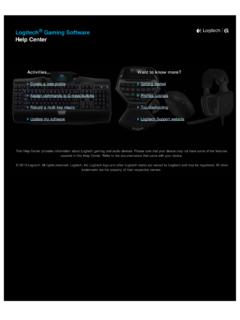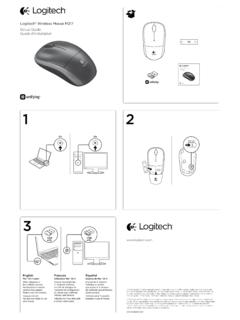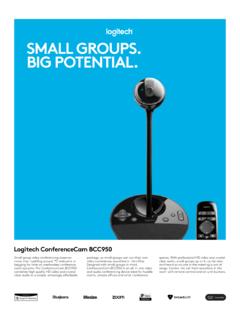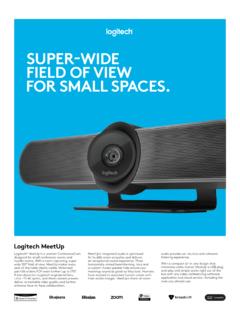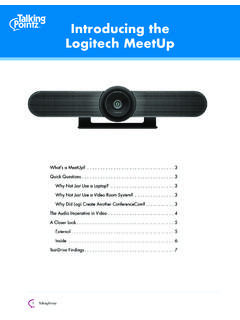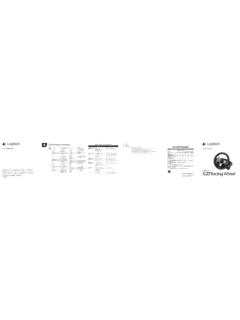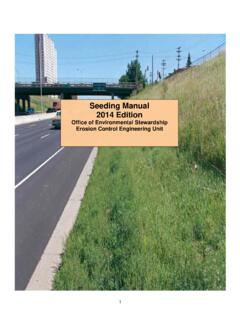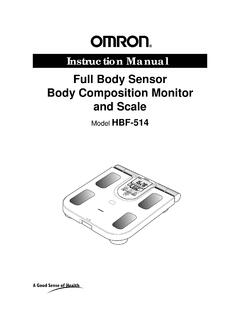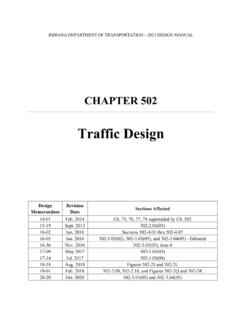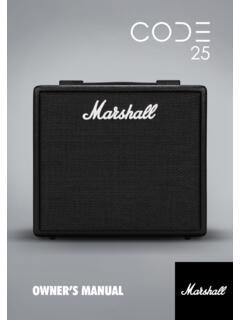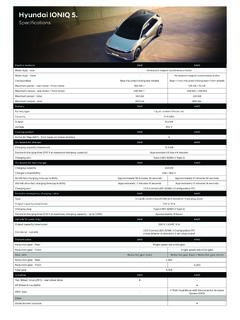Transcription of Wireless Gaming Mouse Souris gaming sans fil
1 G502 LIGHTSPEEDW ireless Gaming MouseSouris Gaming sans filSETUP GUIDE | GUIDE D INSTALLATIONENGLISH 3 FRAN AIS 10 ESPA OL 17 PORTUGU S 24 Important Safety, Compliance and Warranty InformationInformations importantes concernant la s curit , la mise en conformit et la garantie3 ENGLISHSETUP INSTRUCTIONS1 A Wireless receiver attached to the USB adapter can be found in the accessory box Plug one end of the cable into your PC, and the other end into the USB adapter and receiver The receiver can also be used plugged directly into your PC However, using the cable and adapter when in Wireless mode is recommended and allows for better connectivity and easy access to the cable for recharging 2 Turn Mouse on via the switch on the bottom of the Mouse 3 Download Logitech G HUB Gaming ENGLISH4 To charge, disconnect the cable from the adapter and plug into the front of the Mouse Your Mouse will operate in data over cable mode whenever it is plugged in directly to a PC Full charge from empty requires around 2 hours plugged in to a PC USB port Tips.
2 Keep the Mouse and receiver 2 m+ away from Wireless routers or other 2 4 GHz Wireless devices to minimize environmental noise G502 LIGHTSPEED has a Wireless range of up to 10 meters To ensure optimal performance in noisy Wireless environments, and to keep the charging cable easily accessible, it is recommended to keep the receiver within 20 cm of the Mouse 4> 2 m~ 20 cm5 ENGLISH11 FULLY PROGRAMMABLE BUTTONS1 Left click (Button G1)2 Right click (Button G2) 3 DPI up (Button G8)4 Scroll left (Wheel tilt left)5 Scroll right (Wheel tilt right)6 DPI down (Button G7)7 Middle click (Button G3)8 DPI shift/Sniper button (Button G6)9 Wheel mode toggle button (not programmable)10 Forward (Button G5)11 Battery status (Button G9)12 Back (Button G4)13 Upper weight door (bottom of Mouse )14 On/Off switch (bottom of Mouse , not programmable)15 Lower weight and receiver storage door (bottom of Mouse )1368101242579111314156 ENGLISHWEIGHT CUSTOZMIZATION, RECEIVER STORAGE AND POWERPLAYThe upper weight door can be open by pulling on its right edge 4x 2 gram weights can be added The lower weight and receiver storage cover can be opened by pressing inwards at the bottom of the cover with the thumb and pulling it out with the other hand 2x 4 gram weights can be added inside the receiver storage c o v e r The receiver storage cover and weights can be replaced by the POWERCORE adapter available with the POWERPLAY Wireless charging system (sold separately)
3 7 ENGLISHLIGHTSPEED BATTERY LIFEG502 LIGHTSPEED has a rechargeable 250mAH LiPol battery which provides it with up to 55 hours non stop Gaming at 1ms report rate with lights off, or 48 hours non stop Gaming at 1ms report rate with RGB color cycling on * Charge level can be checked when the Mouse is powered on or by pressing the G9 button or using Logitech G HUB to assign a button to check charge level Charge level is displayed for seven seconds at Mouse power on using the color and number of bars illuminated on the DPI indicator: 3 green lines = 50 100% 2 green lines = 30 50% 1 green line = 15 30% 1 flashing red line = <15%Tips: The bottom dot will flash red when battery is at 15% or less When this happens, plug in your Mouse to charge Charge level, power draw, and estimated remaining battery life can be checked in Logitech G HUB * Battery life and capacity may vary with age and use Rechargeable batteries have a limited number of charge cycles 8 ENGLISHCHARGING/DATA OVER CABLEPlug your Mouse in via the provided USB charging cable when the battery is low G502 LIGHTSPEED is also compatible with the Logitech G POWERPLAY Wireless charging system, sold separately Tips.
4 G502 LIGHTSPEED has 1 on board profile by default but supports up to 5 onboard profiles Extra profiles can be added using Logitech G HUB LOGITECH G HUBYou can customize the onboard profile settings using the Logitech G HUB These settings include button programming, report rate, performance/endurance modes and tracking behavior G502 LIGHTSPEED allows up to 5 DPI settings By default, G502 LIGHTSPEED has the following settings: DPI: 400/800/1600/3200/6400 Report rate: 1ms9 ENGLISHDPI/ONBOARD PROFILE INDICATORSDPI/Onboard profiles are shown using three LEDs above the thumb buttons The illustrations above shows which values are being indicated by the LED panel FREQUENTLY ASKED QUESTIONSwww logitechG com/support/G502 LIGHTSPEEDDPI/Profile 1 DPI/Profile 2 DPI/Profile 4 DPI/Profile 5 DPI/Profile 310 FRAN AISINSTRUCTIONS D'INSTALLATION1 Vous trouverez un r cepteur sans fil install sur l'adaptateur USB dans la bo te des accessoires Branchez l'une des extr mit s du c ble votre ordinateur et l'autre l'adaptateur et r cepteur USB Vous pouvez galement brancher directement le r cepteur sur votre PC Cependant, il est recommand d'utiliser le c ble et l'adaptateur en mode sans fil.
5 Car ils permettent d'am liorer la connectivit et l'acc s au c ble pour la recharge 2 Mettez la Souris sous tension l'aide du commutateur situ e sous la Souris 3 T l chargez le logiciel Gaming Logitech G FRAN AIS4 Pour charger, d connectez le c ble de l'adaptateur et branchez le l'avant de la Souris La Souris passe automatiquement en mode transmission de donn es par c ble lorsqu'elle est branch e au PC La charge pleine de la batterie requiert le branchement de la Souris un port USB pendant 2 heures environ Conseils: Tenez la Souris et le r cepteur au moins 2 m de tout routeur sans fil ou tout autre dispositif sans fil 2,4 GHz afin de minimiser les interf rences La Souris G502 LIGHTSPEED a une port e sans fil de 10 m tres maximum Pour une performance optimale dans les environnements sans fil sujets aux interf rences, et pour faciliter l'acc s au c ble de charge, il est recommand de placer le r cepteur moins de 20 cm de la Souris 4> 2 m~ 20 cm12 FRAN AIS11 BOUTONS ENTI REMENT PROGRAMMABLES1 Clic gauche (bouton G1)2 Clic droit (bouton G2) 3 Augmentation de la r solution (bouton G8)4 D filement vers la gauche (inclinaison de la roulette vers la gauche)5 D filement vers la droite (inclinaison de la roulette vers la droite)6 Diminution de la r solution (bouton G7)
6 7 Clic central (bouton G3)8 Bouton changement de r solution/sniper (bouton G6)9 Commutateur d'alternance de la roulette (non programmable)10 Suivant (bouton G5)11 Charge de la batterie (bouton G9)12 Pr c dent (bouton G4)13 Clapet du compartiment du poids sup rieur (sous la Souris )14 Commutateur Marche/Arr t (sous la Souris , non programmable)15 Clapet du compartiment du r cepteur et du poids inf rieur (sous la Souris )13681012425791113141513 FRAN AISPERSONNALISATION DU POIDS, ESPACE DE RANGEMENT DU R CEPTEUR ET P OWE R PL AYLe clapet du compartiment du poids sup rieur peut tre ouvert en tirant sur son bord droit Vous pouvez ajouter 4 poids de 2 grammes Le capot du poids inf rieur et de l'espace de rangement du r cepteur peut tre ouvert en exer ant une pression vers l'int rieur sur le bas du capot avec le pouce et en le tirant avec l'autre main Vous pouvez ajouter 4 poids de 2 grammes dans l'espace de rangement du r cepteur Le capot et les poids de l'espace de rangement du r cepteur peuvent tre remplac s par l'adaptateur POWERCORE disponible avec le syst me de charge sans fil POWERPLAY (vendu s par ment)
7 14 FRAN AISAUTONOMIE DE LA BATTERIE LIGHTSPEEDLa Souris G502 LIGHTSPEED sans fil est dot e d'une batterie rechargeable LiPol 250 mAH offrant jusqu' 55 heures de jeu non stop avec un taux de rapport de 1 ms lumi res teintes ou 48 heures de jeu non stop avec un taux de rapport de 1 ms et le cycle de couleur RVB * Le niveau de charge peut tre contr l l'allumage de la Souris , en appuyant sur le bouton G9 ou en associant un bouton cette fonction via Logitech G HUB Les t moins lumineux PPP indiquent le niveau de charge pendant sept secondes l'allumage de la Souris sous la forme de barres de couleur: 3 lignes vertes = 50 100 % 2 lignes vertes = 30 50 % 1 ligne verte = 15 30 % 1 ligne rouge clignotante = < 15 %Conseils: Le point inf rieur clignote en rouge lorsque la charge de la batterie est inf rieure ou gale 15 % Dans ce cas, branchez votre Souris pour la charger Le niveau de charge, la consommation d' nergie et l'autonomie restante estim e peuvent tre affich s dans Logitech G HUB * L'autonomie et la capacit de la batterie peuvent varier avec le temps et l'usure Les batteries rechargeables ne peuvent tre recharg es qu un nombre limit de fois 15 FRAN AISCHARGE ET TRANSMISSION DE DONN ES PAR C BLEB ranchez votre Souris via le c ble de charge USB fourni lorsque le niveau de la batterie est faible La Souris G502 LIGHTSPEED sans fil est galement compatible avec le syst me de charge sans fil POWERPLAY Logitech G vendu s par ment Conseils.
8 La Souris G502 LIGHTSPEED poss de 1 profil enregistr par d faut, mais prend en charge jusqu' 5 profils enregistr s Des profils suppl mentaires peuvent tre ajout s l'aide de Logitech G HUB LOGITECH G HUBIl est possible de personnaliser les param tres de profil enregistr s l'aide de Logitech G HUB Ces param tres comprennent la programmation des boutons, le taux de rapport, les modes performance/endurance et le comportement de suivi La Souris G502 LIGHTSPEED accepte jusqu' 5 param tres de r solution Par d faut, la Souris G502 LIGHTSPEED propose les param tres suivants: PPP: 400/800/1 600/3 200/6 400 Taux de rapport: 1 ms16 FRAN AIST MOINS DE PROFIL ENREGISTR /PPPT rois t moins lumineux au dessus des boutons de pouce indiquent les profils enregistr s/PPP Les illustrations ci dessus montrent les valeurs indiqu es par le panneau des t moins lumineux QUESTIONS FR QUENTESwww logitechG com/support/G502 LIGHTSPEEDPPP/Profil 1 PPP/Profil 2 PPP/Profil 4 PPP/Profil 5 PPP/Profil 317 ESPA OLINSTRUCCIONES DE INSTALACI N1 En la caja de accesorios encontrar s un receptor inal mbrico acoplado al adaptador USB Conecta un extremo del cable la PC.
9 Y el otro extremo al adaptador USB y al receptor El receptor tambi n se puede usar conectado directamente a la PC Sin embargo se recomienda usar el cable y el adaptador en modo inal mbrico ya que permite mejor conectividad y m s facilidad de acceso al cable para recargar 2 Enciende el Mouse mediante el conmutador en la parte inferior del Mouse 3 Descargar software Logitech G HUB para ESPA OL4 Para cargar, desconecta el cable del adaptador y con ctalo a la parte frontal del Mouse El Mouse funcionar en modo de datos por cable siempre que se conecte directamente a una PC Una carga completa desde vac o requiere alrededor de 2 horas de conexi n a un puerto USB de PC Sugerencias: Mant n el Mouse y el receptor a m s de dos metros de enrutadores inal mbricos o de otros dispositivos inal mbricos de 2,4 GHz para minimizar el ruido ambiental G502 LIGHTSPEED tiene un radio de acci n inal mbrico de hasta 10 metros Para garantizar un desempe o ptimo en entornos inal mbricos con ruido, y para mantener el cable de carga f cilmente accesible, se recomienda mantener el receptor a menos de 20 cm del Mouse 4> 2 m~ 20 cm19 ESPA OLONCE BOTONES TOTALMENTE PROGRAMABLES1 Click izquierdo (bot n G1)2 Click derecho (bot n G2) 3 Aumentar dpi (bot n G8)4 Desplazamiento a la izquierda (bot n rueda hacia la izquierda)5 Desplazamiento a la derecha (bot n rueda hacia la derecha)6 Reducir dpi (bot n G7)7 Click central (bot n G3)
10 8 Bot n de cambio de dpi/francotirador (bot n G6)9 Bot n de cambio de modo de bot n r