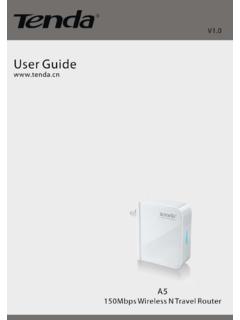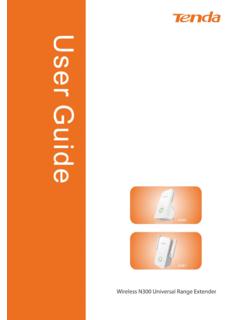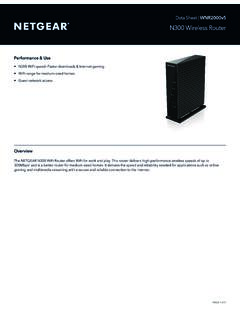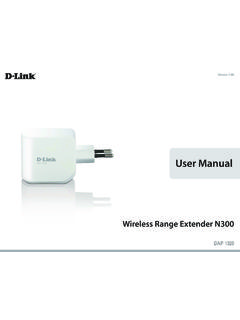Transcription of Wireless N300 Home Router - Tenda
1 Wireless n300 Home Router Wireless n300 Home Router Copyright Statement is the registered trademark of Shenzhen Tenda Technology Co., Ltd. All the products and product names mentioned herein are the trademarks or registered trademarks of their respective holders. Copyright of the whole product as integration, including its accessories and software, belongs to Shenzhen Tenda Technology Co., Ltd. Without prior expressed written permission from Shenzhen Tenda Technology Co., Ltd, any individual or party is not allowed to copy, plagiarize, reproduce, or translate it into other languages. All photos and product specifications mentioned in this manual are for references only. Upgrades of software and hardware may occur; Tenda reserves the right to revise this publication and to make changes in the content hereof without obligation to notify any person or organization of such revisions or changes.
2 If you would like to know more about our product information, please visit our website at Wireless n300 Home Router Table of Contents CHAPTER 1 PRODUCT OVERVIEW .. 1 What it does .. 1 Features .. 1 CHAPTER 2 INSTALLATION AND QUICK SETUP GUIDE .. 3 Open package .. 3 Physical installation .. 3 Log in to Web Manager .. 6 Quick Internet Connection Setup .. 8 Verify Internet Connection Settings .. 10 Wireless Settings .. 13 Wireless Basic Settings .. 13 Wireless Security Settings .. 14 Connect to Device Wirelessly .. 15 CHAPTER 3 ADVANCED SETTINGS .. 24 Status .. 24 Internet Connection Setup .. 26 PPPoE .. 26 Static IP .. 28 DHCP .. 29 PPTP .. 30 L2TP .. 32 MAC Clone .. 34 WAN Speed .. 34 WAN Medium Type.
3 35 LAN Settings .. 40 DNS Settings .. 41 DHCP .. 42 DHCP Client List .. 43 CHAPTER 4 Wireless SETTINGS .. 45 Wireless Basic Settings .. 45 Wireless AP Mode .. 46 WDS Bridge Mode .. 49 Wireless Security .. 62 Wireless Access Control .. 66 Wireless Client .. 68 CHAPTER 5 BANDWIDTH CONTROL .. 69 Bandwidth Control .. 69 Wireless n300 Home Router Traffic Statistics .. 71 CHAPTER 6 SPECIAL APPLICATIONS .. 73 Port Range 73 DMZ 76 DDNS .. 77 UPNP .. 79 Static Routing .. 80 Routing Table .. 82 CHAPTER 7 SECURITY .. 83 URL Filter .. 83 MAC Filter .. 86 Client Filter .. 89 CHAPTER 8 TOOLS .. 92 Reboot .. 92 Restore to Factory Default Settings .. 92 Back/Restore .. 93 Syslog .. 96 Remote Web-based Management.
4 97 Time .. 98 Login Password .. 99 Firmware Upgrade .. 100 APPENDIX 1 GLOSSARY .. 101 APPENDIX 2 FAQS .. 105 APPENDIX 3 REMOVE Wireless NETWORK FROM YOUR PC 108 APPENDIX 4 SAFETY AND EMISSION STATEMENT .. 111 Wireless n300 Home Router 1 Chapter 1 Product Overview What it does Thanks for purchasing this Tenda Router (collectively device or Router ). The device is an compliant Wireless Router that delivers up to 4x faster Wireless speeds and 3x farther range than while staying backward compatible with devices. Upgrading your home network to 300 Mbps of Wireless N speed, the device provides an excellent solution for experiencing better Wireless performance while sharing a broadband Internet connection with multiple computers over a secure Wireless network.
5 The Router makes it easy to set up your Wireless network in your home or office without professional installation. Thanks to the world s most intuitive utility interface, it takes you to finish easily installing your Wireless network and Internet connection in three steps. Once the setup process is complete, you can share a high-speed Internet connection, files, media, and more. Also, to prevent unauthorized access, it supports for WPA/WPA2 security standards ensure that you will be able to use the best possible encryption regardless of your other Wireless devices. The Router is ideal for sharing your Internet connection throughout home or small office. Features Compliant with IEEE , IEEE , IEEE , IEEE and IEEE standards 5dBi high gain omni-directional antenna delivers better signal and greater coverage Up to 300 Mbps Wireless rate; 1 10/100M WAN port for Internet connection; 4 10/100M Ethernet ports for LAN connection; Auto MDI/MDIX on each port; Provides Internet connection types: Dynamic/ static IP; can be connected to an xDSL/Cable MODEM; Combines the function of a Wireless AP, Router , 4-port switch and Wireless n300 Home Router 2 firewall; WPA, WPA2 and WPA&WPA2 encryptions secure your Wireless network against unauthorized access; Simple and quick to secure a Wi-Fi connection at a push of the WPS button; Hidden/invisible SSID.
6 MAC-based Wireless access control; WMM streams your video and audio; SNTP to synchronize local time with Internet time servers; Supports UPnP and DDNS features; WDS support for extending existing Wireless coverage; Provides virtual server and DMZ features; Provides logs to record device's usage status. Wireless n300 Home Router 3 Chapter 2 Installation and Quick Setup Guide Open package Unpack the box and verify the following items: Wireless n300 Home Router F300 power Adapter Quick Install Guide Resource CD Ethernet Cable If any of the above items is incorrect, missing, or damaged, please contact your Tenda reseller for immediate replacement. Physical installation 1. Connect one end of the included power adapter to the device and plug the other end into a wall outlet nearby.
7 (Using a power adapter with a different voltage rating than the one included with the device will cause damage to the device.) Wireless n300 Home Router 4 2. Connect one of the LAN ports on the Device to the NIC port on your PC using an Ethernet cable. 3. Connect the Ethernet cable from Internet side to the WAN port on the Device. Wireless n300 Home Router 5 4. Observe status of LEDs on the device and ensure that they are functioning correctly as stated in the table below. LED Overview: LED Status Description power Solid Indicates a proper connection to the power supply SYS Blinking Indicates system is functioning improperly WAN Solid WAN port connected correctly Blinking WAN port is transferring data WLAN Solid Wireless is enabled.
8 Blinking Transferring data LAN 1/2/3/4 Solid LAN port connected correctly Blinking LAN port is transferring data WPS Solid WPS is enabled or Reset OOB is completed successfully Blinking Device is performing WPS authentication on a client device. Wireless n300 Home Router 6 Log in to Web Manager 1. 1). Launch a web browser; in the address bar, input and press Enter; 2). Enter admin in the password field on the appearing login window and then click OK. Wireless n300 Home Router 7 2. Now you may access the device s home page for quickly setting up Internet connection and Wireless security. Wireless n300 Home Router 8 Quick Internet Connection Setup 2 common Internet connection types are available on the home page: PPPoE and DHCP.
9 DHCP: Select DHCP (Dynamic IP) if you can access Internet as soon as your computer directly connects to an Internet-enabled ADSL/Cable modem; configure a security key (8-63 characters) to secure your Wireless network and then click OK. Wireless n300 Home Router 9 PPPoE: Select PPPoE (Point to Point Protocol over Ethernet) if you used to connect to the Internet using a broadband connection that requires a username and a password. Enter the user name and password provided by your ISP; configure a security key to secure your Wireless network and then click OK. Note: 1. DHCP is the default Internet connection type; 2. If you are not sure about your PPPoE username and password, contact your Internet service provider (ISP) for help. For other Internet connection types, please go to section : Internet Connection Setup.
10 Wireless n300 Home Router 10 Verify Internet Connection Settings System automatically skips to the status page when you finish all needed settings on the home page. Here you can see the system status and WAN connection status of the device. 1. If you find "Connected" and a WAN IP address displayed there (as shown below), you have got a wired internet access now. Wireless n300 Home Router 11 2. If connection status displays "Disconnected" and there is no WAN IP address displayed (as seen below), connection between the Internet-enabled modem and your device may have failed. Please double check or re-connect all involved devices and cables properly and then refresh the page.