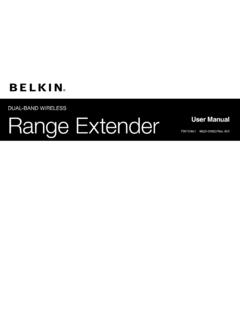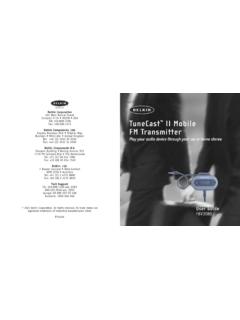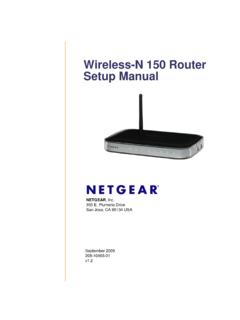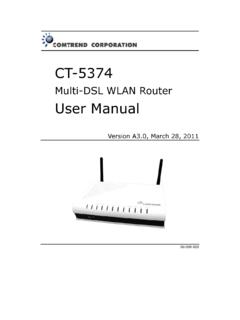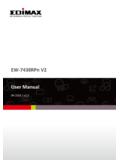Transcription of WIRELESS USB ADAPTER N300 Micro User Manual …
1 user ManualF7D2102 8820-00784 Rev. A01 WIRELESS USB ADAPTERN300 MicroTable Of COnTenTsIntroduction ..1 Benefits of a Home of a WIRELESS Network ..2 Placement of your WIRELESS Networking Hardware for Optimal ..7 Product Features ..7 Applications and Specifications ..9 System Contents ..10 Installing and setting up the ADAPTER ..11A. Installation Process for Windows Vista and Installation Process for Windows XP ..18 Connecting to a Secure Wi-Fi ..23 Information ..301 Thank you for purchasing the Belkin n300 Micro WIRELESS USB ADAPTER . Now you can take advantage of this great new technology and gain the freedom to network your home and office computers wirelessly. This ADAPTER allows you to connect a notebook or desktop computer to your network. Please be sure to read through this user Manual completely, and pay special attention to the section titled, Placement of your WIRELESS Networking Hardware for Optimal Performance.
2 Benefits of a Home networkYour Belkin Home Network will allow you to: Share one high-speed Internet connection with all the computers in your home Share resources, such as files, and hard drives among all the connected computers in your home Share a single printer with the entire family Share documents, music, video, and digital pictures Store, retrieve, and copy files from one computer to another Simultaneously play games online, check Internet email, and chatInTrOdUCTIOn2 InTrOdUCTIO nadvantages of a WIRELESS network Mobility you ll no longer need a dedicated computer room now you can work on a networked laptop or desktop computer anywhere within your WIRELESS range easy installation Belkin Easy Installation Wizards make setup simple flexibility set up and access printers, computers, and other networking devices from anywhere in your home easy expansion the wide range of Belkin networking products let you expand your network to include devices such as printers and gaming consoles no cabling required you can spare the expense and hassle of retrofitting Ethernet cabling throughout the home or office Widespread industry acceptance choose from a wide range of interoperable networking products3 InTrOdUCTIOnPlacement of your WIRELESS networking Hardware for Optimal PerformanceYour WIRELESS connection will be stronger the closer your computer is to your WIRELESS router (or access point).
3 Typical indoor operating range for your WIRELESS devices is between 100 and 200 feet. In the same way, your WIRELESS connection and performance will degrade somewhat as the distance between your WIRELESS router (or access point) and connected devices increases. This may or may not be noticeable to you. As you move farther from your WIRELESS router (or access point), connection speed may decrease. Factors that can weaken signals simply by getting in the way of your network s radio waves are metal appliances or obstructions, and you have concerns about your network s performance that might be related to range or obstruction factors, try moving the computer to a position between five and 10 feet from the WIRELESS router (or access point) in order to see if distance is the problem. If difficulties persist even at close range, please contact Belkin Technical : While some of the items listed below can affect network performance, they will not prohibit your WIRELESS network from functioning; if you are concerned that your network is not operating at its maximum effectiveness, this checklist may.
4 Placement of your WIRELESS router (or access Point)Place your WIRELESS router (or access point), the central connection point of your network, as close as possible to the center of your WIRELESS network achieve the best WIRELESS network coverage for your WIRELESS clients, ( , computers enabled by Belkin Adapters or Cards): Ensure that your WIRELESS router s (or access point s) antennas are parallel to each other, and are positioned vertically (toward the ceiling). If your WIRELESS router (or access point) itself is positioned vertically, point the antennas as much as possible in an upward direction. In multistory homes, place the WIRELESS router (or access point) on a floor that is as close to the center of the home as possible. This may mean placing the WIRELESS router (or access point) on an upper floor. Try not to place the WIRELESS router (or access point) near a cordless.
5 Avoid Obstacles and InterferenceAvoid placing your WIRELESS router (or access point) near devices that may emit radio noise , such as microwave ovens. Other objects that can inhibit WIRELESS communication can include: Refrigerators Washers and/or dryers Metal cabinets Large aquariums Metallic-based, UV-tinted windows MicrowavesIf your WIRELESS signal seems weak in some spots, make sure that objects such as these are not blocking the signal s path between your computers and WIRELESS router (or access point).5 InTrOdUCTIOn3 . Cordless Phone PlacementIf the performance of your WIRELESS network is impaired after attending to the above issues, and you have a cordless phone: Try moving cordless phones away from the WIRELESS router (or access point) and your WIRELESS -enabled computers. Unplug and remove the battery from any cordless phone that operates on the band (check manufacturer s information).
6 If this fixes the problem, your phone may be interfering. If your phone supports channel selection, change the channel on the phone to the farthest channel from your WIRELESS network as possible. For example, change the phone to channel 1 and move your WIRELESS router (or access point) to channel 11. (Your channel selection will var y depending on your region.) See your phone s user Manual for detailed instructions. If necessary, consider switching to a 900 MHz or 5 GHz cordless . Choose the Quietest Channel for your WIRELESS networkIn locations where homes or offices are close together, such as apartment buildings or office complexes, there may be WIRELESS networks nearby that can conflict with yours. Use the Site Sur vey capabilities of your Belkin WIRELESS Networking Utility to locate any other WIRELESS networks, and move your WIRELESS router (or access point) and computers to a channel as far away from other networks as possible.
7 Experiment with more than one of the available channels in order to find the clearest connection and avoid interference from neighboring cordless phones or other WIRELESS more Belkin WIRELESS networking products, use the detailed Site Sur vey and WIRELESS channel information included in your user . secure Connections, VPns, and aOlSecure connections typically require a user name and password, and are used where security is important. Secure connections include: Virtual Private Network (VPN) connections, often used to connect remotely to an office network The Bring Your Own Access program from America Online (AOL), which lets you use AOL through broadband provided by another cable or DSL service Most online banking websites Many commercial websites that require a user name and password to access your accountSecure connections can be interrupted by a computer s power management setting, which causes it to go to sleep.
8 The simplest solution to avoid this is to simply reconnect by re-running the VPN or AOL software, or by re-logging into the secure second alternative is to change your computer s power management settings so it does not go to sleep; however, this may not be appropriate for portable computers. To change your power management setting in Windows, see the Power Options item in the Control you continue to have difficulty with Secure Connections, VPNs, and AOL, please review steps 1 4 in the previous pages to be sure you have addressed these guidelines should allow you to cover the maximum possible area with your WIRELESS router. Should you need to cover an even wider area, we suggest the Belkin WIRELESS Range Extender/Access more information regarding our networking products, visit our website at or call Belkin Technical features The ADAPTER complies with the IEEE specification to communicate with other WIRELESS devices at up to 300 Mbps*.
9 The ADAPTER is also compatible with devices at 54 Mbps as well as products at 11 Mbps. The ADAPTER operates on the same frequency band as Wi-Fi products. ISM (Industrial, Science, and Medical) band operation USB interface, for operation in virtually any computer with a USB bus-power port WPA, WPA2, 64-bit WEP (Wired Equivalent Privacy), or 128-bit encryption WIRELESS access to networked resources Data rate of up to 300 Mbps* ( ), 54 Mbps ( ), or 11 Mbps ( ) Easy installation and use LED power and network link/activity indicatorOVerVIeW8 OVerVIeWapplications and advantages WIRELESS roaming with a laptop around the home or office Offers the freedom of networking without cables Connection rates of up to 300 Mbps* Provides immediate high-speed WIRELESS connectivity at home, work, and hotspot locations without compromising the use of existing products Compatibility with products The ADAPTER is backward-compatible with existing Wi-Fi (IEEE ) products Difficult-to-wire environments Enables networking in buildings with solid or finished walls, or open areas where wiring is difficult to install Frequently changing environments Adapts easily in offices or environments that frequently rearrange or change locations SOHO (Small Office/Home Office)
10 Networking needs Provides the easy and quick, small network installation SOHO users need Micro Enclosure The ADAPTER has been designed to fit neatly into your computer s USB port and sit nicely on the side of the port without blocking any other specificationsHost Interface: USB Temperature: 32 104 degrees F (0 40 degrees C)Storage Temperature: -4 158 degrees F (-20 70 degrees C)Humidity: Max. 90% (non-condensing)Typical Operating Range: Up to 1,200 ft.** *NOTE: The standard transmission rate 300 Mbps is the physical data rate. Actual data throughput will be lower.** WIRELESS performance may var y depending on the networking environment.(a) Usb ConnectorPart of the ADAPTER that fits into your computer s USB port.(a) 10 OVerVIeWsystem requirements PC-compatible laptop with one available USB bus-power port Windows XP with SP3 or later, Windows Vista , or Windows 7 Package Contents n300 Micro WIRELESS USB ADAPTER Quick Installation Guide CD with Installation Software and user Manual11a.