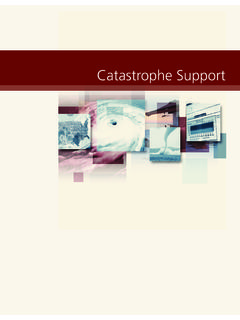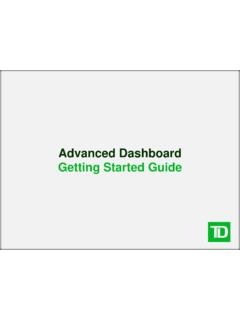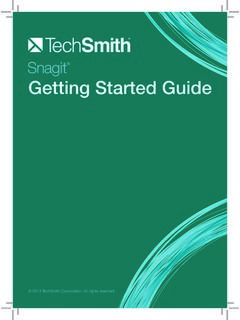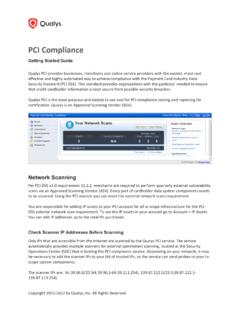Transcription of Xactimate Getting Started Guide - Xactware
1 Getting Started GuideOnline & Desktop 2011-2013 by Xactware . All rights , XactNet, XactAnalysis, Xactware ID and/or other Xactware products referenced herein are either trademarks or registered trademarks of Xactware Solutions, Inc. Other product and company names mentioned herein may be the trademarks of their respective owners. (061813) Xactimate Getting Started Guide Page 1 Xactimate InstallationWelcome ..3 Xactware ID .. 4 The Xactware Cloud .. 4 XactNet and the Xactware Cloud .. 4 System Requirements - Online & Desktop .. 6 Online - Run Xactimate .. 7 Xactimate Online Instances .. 9 Desktop - New Install of Xactimate .. 10 Download the Install .. 10 DVD Installation .. 12 For Windows XP .. 12 For Windows Vista .. 12 For Windows 7 .. 12 For Windows 8.
2 12 Run the Installation.. 13 Get an Xactware ID .. 18 Forgot your Xactware Password .. 21 Forgot your Xactware ID .. 23 Upgrade Xactimate version to 28 .. 24 New Multi-version Install.. 27 Add a Multi-Version Install .. 29 Transferring Estimates.. 34 Transfer estimates from Xactimate desktop to the Xactware Cloud.. 34 Transfer a claim from Xactimate mobile to Xactimate desktop .. 36 Xactimate Network InstallationIntroduction ..37 System Requirements - Network Install .. 38 Install Xactimate on the Server .. 39 Install SQL Server Express .. 39 Enable Network Protocols .. 40 Start and Stop Services .. 42 Open the Windows Firewall .. 45 Setup a Mapped Network Data Location .. 48 Pre-configure the Workstation.. 49 DVD Install .. 49 Contents Xactimate Getting Started Guide Page 2 For Windows XP.
3 49 For Windows Vista.. 49 For Windows 7.. 49 For Windows 8.. 49 Download the Install .. 50 Run the Install .. 50 Configure the Initial Workstation and Network.. 53 Add an Additional Xactimate Workstation to an Existing Network .. 56 Upgrade Xactimate version to 28.. 58 Download the Installation .. 58 Run the Install.. 59 Install Xactimate to a Networked Workstation .. 63 Add an Additional Workstation using the Native Client .. 64 Additional ResourcesXactware eService Center .. 65 Get Training .. 65 Xactimate Help .. 65No part of this document may be reproduced, transferred, distributed, or stored in any format or by any means, electronically or manually, for any purpose without express written permission of Xactware Solutions, Inc. Xactimate Getting Started Guide Page 31 Xactimate Installation WELCOMEW elcome to the Xactimate Getting Started Guide .
4 Xactimate is a leading property insurance repair estimating solution that is currently used by thousands of people in the United Kingdom, Ireland, the Netherlands, France, Belgium, Canada, and the United States. This solution can be used to quickly create a variety of different estimate types, ranging from small water losses to large residential and commercial fire losses. Xactimate is currently available on three platforms: online, desktop, and mobile. This Getting Started Guide covers two of the three Xactimate platforms: online and desktop. (For a complete list of features offered in each of these three platforms, visit the Xactware web site at: goal of this Getting Started Guide is to provide you with all the information and step-by-step instructions that you need to install, access, and start using Xactimate online and Xactimate desktop.)
5 Xactimate can be used on a single computer or on a workstation connected to a network. This Guide also includes upgrade information if you are using a previous version of Xactimate and are now looking to upgrade to the latest version. Before installing Xactimate on your computer, it is critical that your computer meets the minimum system requirements for Xactimate . These requirements are listed in System Requirements - Online & Desktop on page 6. Xactimate Getting Started Guide Page 4 WelcomeXACTWARE IDIn order to access Xactimate , you are required to create an Xactware ID, a user authentication mechanism that enables you to sign on and use Xactware products using a single Xactware user ID and password. The Xactware ID also gives you the ability to access any of your estimates in the Xactware Cloud from any plat-form ( , Xactimate online, desktop, or mobile).
6 To create an Xactware ID, visit: Once you sign up for an Xactware ID, you will receive an email from Xactware saying you have successfully created an Xactware ID. Then, simply click on the link contained in the email to confirm your email address and activate your new Xactware ID. Once this step is completed, you can begin using your Xactware ID immediately. (For more information and specific instructions, please see Get an Xactware ID on page 17)After you have logged in with your Xactware ID, the project list for Xactimate online, desktop, or mobile displays all available estimates which are stored on the Xactware Cloud. You can select the estimate you want to access, and when you are done, sync with the cloud or upload directly to XactAnalysis, Xactware claim management solution.
7 If you will be disconnected for field estimating, you can check-out files from the cloud in advance. If you are connected to the Internet, idle time is used to sync changes automatically with the Xactware CLOUDC loud computing is the next phase in the Internet s evolution. The Xactware Cloud is a set of technology applications, platforms, infrastructure, highly secure data storage solutions, and user interfaces that enable Xactware to deliver its solutions over the Internet as either a complete platform or as separate components based on our customers demands and preferences. That way, no matter where you are or on what device you are working to create an estimate ( , Xactimate online, desktop, or mobile), your work is always updated on all your devices via the Xactware AND THE Xactware CLOUDThe cloud maintains a single qualified XactNet address.
8 This XactNet address allows the cloud to work with XactAnalysis - receiving and uploading estimates. After an claim is sent from XactAnalysis to the cloud, you can access the claim from any of your devices that are connected to the (or someone in your company) will initially create an XactNet Address when you register Xactimate . You can use any format you want for this Address, but Xactware recommends that it be something easy to memorize and possibly descriptive of your company, such as Some companies require XactNet formats, so be sure to check with your supervisor first. If you have a network install of Xactimate , the XactNet Address is the same for all the computers running on your network. Your XactNet Address is required to receive and send estimates, as well as to send messages back and forth between other Xactimate users.
9 If you have not yet set up your XactNet Address, please be sure to do you have set up your XactNet Address, you can go to the About Xactimate window to view your Product Key and XactNet Address. Xactimate Getting Started Guide Page 5 WelcomeTo access the About Xactimate dialog box, go to the Xactimate tab, on the left side, select Help, and then click About Xactimate . This brings up a window that displays your Product Key, Xactimate Version, Serial Number, and XactNet Address. Your XactNet Address is also displayed in the top left title bar of the Control : Both Xactimate desktop and online need to be registered using their own unique XactNet address. If you try to register using the same XactNet address, a message is returned informing you the address is already in use.
10 Xactimate Getting Started Guide Page 6 WelcomeSYSTEM REQUIREMENTS - ONLINE & DESKTOPS pecificationsMinimum RequirementsRecommended RequirementsProcessorSingle Core Processor Core ProcessorsOperating SystemWindows 8 (32 bit, 64 bit)Windows 7 (32 bit, 64 bit) Service Pack 1 required Windows Vista (32 bit, 64 bit Business, 64 bit Ultimate)Windows XP Service Pack 3*Windows RT is not SupportedVideo CardOpen GL Compatible with 128 MB of VRAM and Latest DriversOpen GL Compatible with512 MB of VRAM and Latest DriversMemory2 GB of RAM4 GB of RAM or MoreHard Drive Space5 GB of Continual Free Space10 GB of Continual Free SpaceHard Drive Speed5400 PRM Drive7200 RPM Driver of FasterResolution1024 x 7681280 x 900 or HigherInternet ConnectionA Broadband Internet Connection is Recommended (or required if using Xactimate online)Internet BrowserInternet Explorer or Above 64-bit is not SupportedOptical DriveA DVD Drive is Required to Install Xactimate from a Framework or HigherVersion Packaged with Xactimate 28(These updates have a substantial impact on performance.)