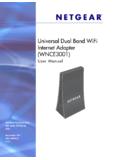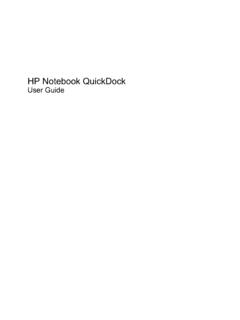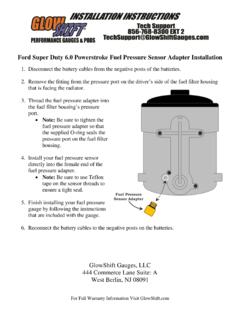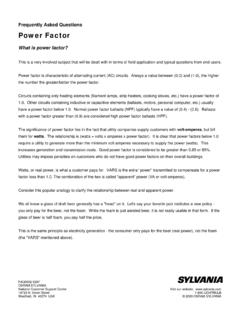Transcription of XAV5001 Powerline AV 500 Adapter User Manual - Netgear
1 350 East Plumeria DriveSan Jose, CA 95134 USAJ anuary Powerline AV 500 AdapterUser Manual 2 | XAV5001 Powerline AV 500 Adapter user Manual 2011 Netgear , Inc. All rights part of this publication may be reproduced, transmitted, transcribed, stored in a retrieval system, or translated into any language in any form or by any means without the written permission of Netgear , SupportThank you for choosing Netgear . To register your product, get the latest product updates, or get support online, visit us at Phone (US & Canada only): 1-888-NETGEARP hone (Other Countries): Check the list of phone numbers at , the Netgear logo, ReadyNAS, ProSafe, Smart Wizard, Auto Uplink, X-RAID2, and NeoTV are trademarks or registered trademarks of Netgear , Inc. Microsoft, Windows, Windows NT, and Vista are registered trademarks of Microsoft Corporation.
2 Other brand and product names are registered trademarks or trademarks of their respective holders. Statement of ConditionsTo improve internal design, operational function, and/or reliability, Netgear reserves the right to make changes to the products described in this document without notice. Netgear does not assume any liability that may occur due to the use, or application of, the product(s) or circuit layout(s) described HistoryPublication Part NumberVersion Publish 2011 First publication Contents | 3 ContentsChapter 1 Installation and Basic ConfigurationHow the Powerline AV 500 Adapter Fits in Your Network .. 4 XAV5001 Features .. 5 XAV5001 Product Label .. 5 LED and Feature Descriptions .. 5 Installing Your Powerline AV 500 Adapter .. 7 Prepare for Installation.
3 7 Connecting an XAV5001 Adapter to the Router.. 8 Adding Adapters to Your Network .. 9 Understanding Powerline Network Security .. 10 Set the Encryption Key .. 10 Chapter 2 Using the XAV5001 Powerline UtilityInstalling the XAV5001 Powerline Utility.. 12 Powerline Utility Screen .. 13 Change the Name of a Powerline Device.. 14 Turn LEDs On or Off.. 14 Set Encryption Keys .. 15 Set Up Quality of Service (QoS) .. 16 Reset a Device to Factory Settings .. 17 Add a Device to a Powerline Network .. 18 Security Icon.. 19 Return to the Default Network Encryption Key .. 19 Chapter 3 TroubleshootingProduct Registration and Support .. 21 Basic Functioning .. 21 LED Troubleshooting Tips .. 22 Problems after Changing the Network Encryption Key .. 23 Appendix A Supplemental InformationTechnical Specifications.
4 24 Safety Information .. 25 Appendix B Notification of ComplianceIndex Chapter 1. Installation and Basic Configuration | 411. Installation and Basic Configuration This chapter describes how to install and configure the XAV5001 Powerline AV 500 Adapter . It also explains the security features and how to customize the encryption key for added security. For more information on the topics covered in this Manual , visit the Support website at the Powerline AV 500 Adapter Fits in Your NetworkYou can use one or more Powerline AV Ethernet Adapters to extend your Ethernet network anywhere in your house using your existing electrical power lines. The following illustration shows an existing Powerline network with one Powerline device Room 1, and second Powerline device added in Room 2:Room 1 Room 2 Figure 1.
5 Powerline Adapter connected to an Ethernet network Chapter 1. Installation and Basic Configuration | 5 XAV5001 Powerline AV 500 Adapter user Manual XAV5001 FeaturesThe following illustration shows the front and side panels of the XAV5001 :LEDsSecurity buttonFactory Reset buttonFigure 2. XAV5001 Powerline AV 500 AdapterXAV5001 Product Label The product label on the rear panel of the XAV5001 contains the items listed below: Model number MAC address Device password Serial numberLED and Feature DescriptionsThe following table describes the buttons, status LEDs, and Ethernet port on the XAV5001 Powerline AV 500 | Chapter 1. Installation and Basic Configuration XAV5001 Powerline AV 500 Adapter user Manual Table 1. XAV5001 LED Descriptions ItemDescriptionPower LED Solid green.
6 The electrical power is on. Blinking Adapter is in the process of restarting or setting up security. Amber. Power saving mode. The unit enters power saving mode if the Ethernet port is not linked for more than 10 minutes. Off. There is no electrical power, or power has been turned off through the Powerline LED Solid. The Adapter is connected to a Powerline network. Blinking. The Adapter is sending or receiving data. Off. The Adapter has not found any other compatible Powerline devices using the same encryption key, or has been turned off through the Powerline Pick A Plug feature lets you pick the electrical outlet with the strongest link rate, indicated by the color displayed by the LED:Green: Link rate > 80 Mbps(Best) - Good for HD videoAmber: Link rate >50, < 80 Mbps(Better) - Good for SD VideoRed: Link rate < 50 Mbps(Good) - Good for dataEthernet LED Solid.
7 The Ethernet port is linked, but there is no activity. Blinking. There is traffic on the Ethernet port. Off. There is no Ethernet connection, or it has been turned off through the Powerline the Factory Reset button for 1 second, then release to return the Powerline Adapter to its factory default ButtonIf you set security on your other adapters, after you plug your new AV Adapter into the wall socket, press its security button for 2 seconds; then press the Security button on any Adapter in your existing network for 2 seconds. Both buttons must be pressed within 2 minutes. Note: The Security button does not work in power saving mode. The unit enters power saving mode if the Ethernet port is not linked for more than 10 PortPlug one end of the Ethernet cable that comes with the XAV5001 Powerline AV 500 Adapter into this port and the other end either into your router, or into the computer or other peripheral devices.
8 Chapter 1. Installation and Basic Configuration | 7 XAV5001 Powerline AV 500 Adapter user Manual Installing Your Powerline AV 500 AdapterPrepare for Installation:1. Before you begin, verify the following: Your Ethernet network is set up. An Ethernet port is available on your router. Your Internet connection is working. An Ethernet port is available on each computer that will use a Powerline AV Ethernet Adapter and is configured to work on your network. Usually, the default configuration settings (TCP/IP and DHCP) are Familiarize yourself with the Powerline AV Ethernet Adapter . The front panel has three lights: Power, Powerline , and Ethernet. The side panel has a Security button, and a Reset button. The Ethernet port is located on the bottom of the Adapter .
9 See Figure 2 on page Plan the location of your Powerline devices: Use an electrical outlet that is not controlled by a wall switch to avoid someone unknowingly turning off the power to the outlet. Do not connect the Powerline AV Ethernet Adapter to a power strip, extension cord, or surge protector as this might prevent it from working correctly, or reduce the network performance. Avoid using the Powerline AV Ethernet Adapter in an electrical outlet that is located near an appliance that uses a lot of power, such as a washer or dryer, or a refrigerator. This could potentially prevent the Adapter from working correctly, or reduce network performance. 8 | Chapter 1. Installation and Basic Configuration XAV5001 Powerline AV 500 Adapter user Manual Connecting an XAV5001 Adapter to the Router1.
10 Plug an XAV5001 Adapter into a power outlet near your router. Use the supplied gray Ethernet cable to connect from the XAV5001 Adapter to a LAN port on your router so that the Powerline network can gain access to the Internet. The Power and Ethernet LEDs on the Powerline Adapter should turn Powerline AV 500 AdapterSupplied Ethernet cableRouterLaptop PCDesktop PCNote: It is not necessary to disconnect your router from your 3. Connecting the XAV5001 Powerline Adapter to a router2. Once the Powerline Adapter is plugged in and power is first applied, check to see that the Power LED is After approximately 10 seconds, check to see Power LED is solid The Powerline LED is The Ethernet LED is on or blinks. Chapter 1. Installation and Basic Configuration | 9 XAV5001 Powerline AV 500 Adapter user Manual Adding Adapters to Your NetworkOnce the first Adapter is installed and connected to your router, you can easily add adapters into your network.