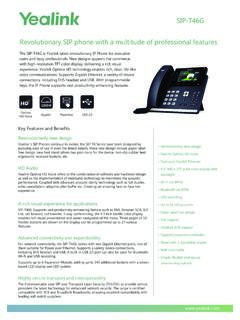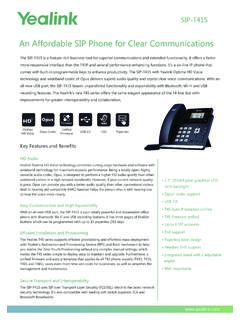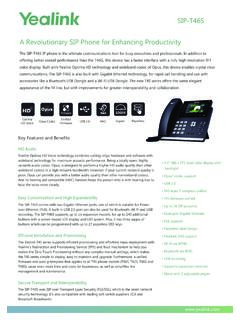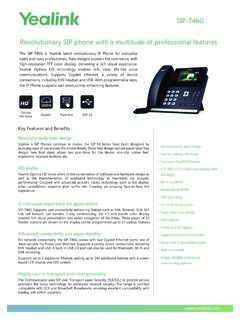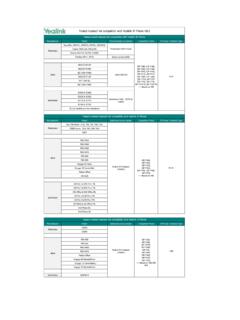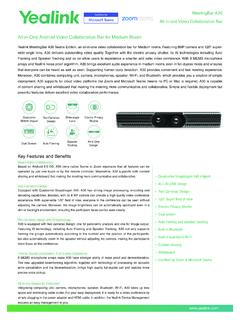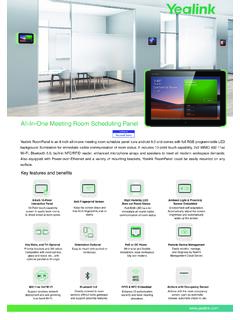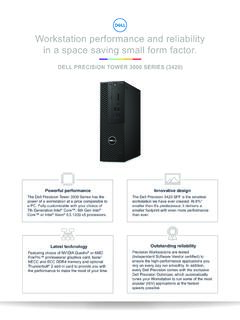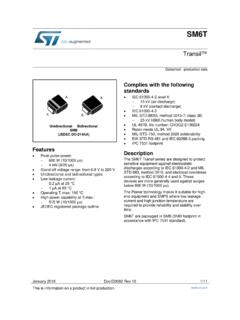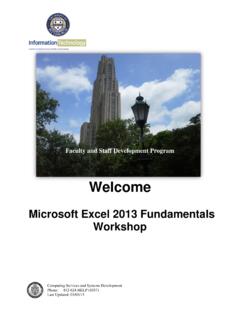Transcription of Yealink MVC800&MVC500&MVC300 for Microsoft Teams …
1 | Contents | 11 Technical 11 Microsoft Teams Requirements for Microsoft 12 License Requirements for Using Microsoft Teams Rooms and Deployment Solutions of Different Meeting 16 Recommendations of Camera 19 Recommendations of MSpeaker 20 Recommendations of Mini-PC Room User User up Yealink MVC800/MVC500 Settings of Teams Room UVC80/UVC50/UVC30 Room UVC80/UVC50/UVC30 Room Camera UVC80/UVC50/UVC30 Room Camera to Home 25 Creating the Preset Position on the Yealink RoomConnect UVC80/UVC50/UVC30 Room Camera to Preset and Dual External Screen 27 Dual Screen Dual Monitor 28 | Contents | iiiContent 29 Wired Content 29 Wireless Content 29 Adjusting the MTouch 31 Changing Sign-in 31 Administrator 32 Basic Features for Microsoft Teams Rooms System Automatically Windows Windows 35 General the MVC500/MVC800/MVC300 Come with All the Necessary Software Pre-installed?
2 35 The Room Is Not Enabled for Teams 35 There Is No Content Displayed on the Second Can not Click Finish After Completing the Setup Wizard?..36 Any Anti-virus Software Needed to Be Installed on the Mini-PC?..36 Restarting the 36 Checking the Status of Your | Introduction | 4 IntroductionYealink MVC series is the brand-new video conferencing system released by Yealink that revolutionizes theMicrosoft Teams Rooms collaboration experience. Perfectly integrated with Microsoft Teams Rooms and Yealinkcutting-edge audio & video solutions, the Yealink MVC series is deemed to cover all the usage scenarios andprovide you with the excellent collaboration experience in the conference room. Consisting of the touch console,content sharing unit, audio and video peripherals, and mini-PC, the Yealink MVC series enhances the whole meetingexperience with the familiar Microsoft Teams Rooms interface and a close-to-zero learning curve, allowing you justto simply walk into the conference room and start your meeting with one-touch join, or type a few names and launchan ad hoc Yealink MVC800 includes two 360 pick-up-range microphones and each MVC800 can connect up to four unitsand a powerful pan-tilt-zoom camera with 12x optical zoom, to cover up a large conference Yealink MVC500 includes two wireless microphones and each MVC500 can connect up to four units and apowerful pan-tilt-zoom camera with 5x optical zoom, to cover up a small-to-medium conference room.
3 As a substitutefor the wireless microphone, the VCM34 wired microphones are available as Yealink MVC300 includes a UVC30 Room ultra HD 4K camera with auto framing feature and a CP900 HD fullduplex speakerphone covering up to 7 people. MVC300 is perfect suit for focus and small meeting room. Hardware Overview Related Documentations Technical Specifications Microsoft Teams RoomsHardware OverviewThis chapter provides hardware overview. Mini-PC UVC80 UVC50 UVC30 Room MTouch MShare MSpeaker CP900 VCM34 Mini-PCThe following describes the corresponding ports of mini-PC:Front Panel of the Mini-PC | Introduction | 5 Rear Panel of the Mini-PCPort NameDescription PowerPowers on or powers off. USB Port Connects to the MTouch. Connects to the MShare to share contents. Connects to the UVC80/UVC50/UVC30 Room. Connects to a wireless USB dongle to use the wirelesskeyboard or the mouse. Connects to the CP900. HDMIC onnects to a display.
4 InternetConnects to the network device. DC19 VConnects to the power following describes the corresponding ports of UVC80: | Introduction | 6 Port NameDescription Line OutConnects to an audio output deviceusing a audio cable (for example,MSpeaker). Line InConnects to an audio input device using audio cable. USBI nserts the DD10 to connect to the CPW90. Video OutConnects to a PC as a video output. MicrophoneConnects to the VCM34. DC48 VConnects to the power adapter. ResetResets the UVC80 to factory defaults. Security SlotCreates a secure connection to the UVC80with a universal security cable to lockUVC80 following describes the corresponding ports of UVC50: | Introduction | 7 Port NameDescription USBI nserts DD10 to connect to CPW90. MicrophoneConnects to VCM34. Video OutConnects to a PC as a video output. Line InConnects to an audio input device using audio cable. Line OutConnects to an audio output device using audio cable.
5 DC48 VConnects to the power adapter. ResetResets the UVC50 to factory defaults. Security slotCreates a secure connection to the UVC50with a universal security cable to lockUVC50 RoomThe UVC30 Room is directly connected to the mini-PC via USB following describes the corresponding ports of MTouch: | Introduction | 8 Port NameDescription Human MotionSensorIntegrated in the front of the device, the motion detection sensor is toautomatically wake up the Yealink MVC system and light up the touch screenwhen the person approaches the touch screen. USBC onnects to the mini-PC. And the MTouch is powered by mini-PC. HeadsetConnects to a following describes the corresponding ports of MShare: | Introduction | 9 Port Name/Indicator NameDescription LED IndicatorIndicates the working status of MShare. Mini DPConnects to PC to share contents. HDMIC onnects to PC to share contents. USBC onnects to WPP20 to pair the WPP20 with the MShare.
6 Wi-Fi AP LED IndicatorIndicates the status of MShare connected to the WPP20. USBC onnects to following describes the corresponding ports of MSpeaker: | Introduction | 10 Port NameDescription DC100 VConnects to the power adapter. AUX INConnects to UVC50 CP900 is directly connected to the mini-PC via USB following buttons are available during Skype for Business and Teams meetings:Button NameDescription Power ButtonTap the power button for 3 seconds to power on or power off the CP900. Volume Up/Down ButtonAdjusts the volume of the CP900. Mute ButtonDuring a call, tap the mute button to mute or unmute. Hang-up ButtonEnd or reject a call. Answer ButtonAnswer a following describes the corresponding ports of VCM34:Port NameDescription RJ45 PortConnects to the PoE port of another VCM34 to cascade up VCM34s. PoE Port Connects to UVC80. Connects to the RJ45 port of another VCM34 to cascade up VCM34s. | Introduction | 11 Related DocumentationsThe following related documents are available.
7 Yealink MVC800&500 Quick Start Guide Yealink UVC80 Quick Start Guide Yealink UVC50 Quick Start Guide Yealink UVC30 Room Quick Start Guide Yealink MTouch Quick Start Guide Yealink MSpeaker Quick Start Guide Yealink MShare Quick Start Guide Yealink Mini-PC Box Quick Start Guide Yealink VCM34 Quick Start Guide Yealink CP900 Quick Start Guide Yealink CPW90 Wireless Microphones Quick Start Guide Yealink Room Connect User GuideTechnical SpecificationsOperating SystemWindows 10 IoT EnterpriseSoftwareMicrosoft Teams RoomsProcessor / SSD /RAM7th Gen Intel Core i5/128GB/8GB (2 x 4GB)Ports 2 x HDMI video output Bluetooth and Wi-Fi 4 x Type-A 1 x 10/100/1000M Ethernet port 1 x Power portButtonsPower On button on the frontMTouch 8-inch IPS screen 1280 x 800 resolution 10-point capacitive touch screen headset jack Human Motion Sensor Angle adjustable bracket (23 ~ 50 )UVC80 1920 x 1080 video resolution 60 frame rate 12x optical zoom Field of view (diagonal): Pan angle range: 200 Tilt angle range: 60 | Introduction | 12 UVC50 1920 x 1080 video resolution 60 frame rate 5x optical zoom Field of view (diagonal): 91 Pan range: 60 Tilt range: 40 UVC30 Room 4K video resolution Maximum 60 FPS 3x digital zoom Field of view (diagonal): 120 Facial detection and Auto framing 1 x 3m USB cableMShare 1080P/30 FPS FHD Support wired and wireless content sharing Built-in Wi-Fi AP for Yealink wireless presentation deviceMSpeaker Output ((THD= )) RMS: 10W*4 Frequent response: 60 Hz - 20K Hz S/N 70dBVCM34 Built-in 3-microphone array 20ft (6m) and 360 voice pickup range Yealink Noise Proof Technology Power over Ethernet (PoE) Up to 4 units can be cascadedCP900 Optima HD voice Signal to Noise Ratio (SNR).
8 +59 dB feet / 2 meters voice pickup range Full-duplex technology Noise suppression (NS) Microsoft Teams RoomsMicrosoft Teams Rooms is Microsoft 's latest conferencing solution designed to bring a rich, collaborative experienceinto your meeting room. You will enjoy its familiar Skype for Business and Teams interface and IT administratorswill appreciate an easily deployed and managed Windows 10 Skype Meeting app. Microsoft Teams Rooms isdesigned to leverage existing equipment like LCD panels for ease of installation to bring Skype for Business andTeams into your meeting room. And the system provides a complete meeting experience that brings HD video, audio,and content sharing to meetings of all sizes, from small huddle areas to large conference information available, please visit the Microsoft Teams Rooms. License Requirements for Microsoft Account License Requirements for Using Microsoft Teams Rooms FeaturesLicense Requirements for Microsoft Account | Deployment and Connection | 13 TypeRequirementsMicrosoft Exchange 2013+ Microsoft Skype for Business Server 2015+ On-PremiseBuilt-in PSTN capability in Lync infrastructure for PSTN dialing Cloud (with PSTN dialing)Office 365 Enterprise E5 (Skype and PSTN) Cloud Office 365 Enterprise E1/E3 or Office 365 Skype Premium license Teams Meeting Room License ( Microsoft Teams for meeting rooms)
9 License Requirements for Using Microsoft Teams Rooms FeaturesThe following table lists the licensing-dependant features that are available in Microsoft Teams Rooms and whatlicenses you need to buy to get TeamsRooms scenarioYou currently have Office365 Premium, Office 365 ProPlus0, or Skype forBusiness Standalone currently have anEnterprise-based have Skype forBusiness Server 2015 (on-premises or hybrid).Join a scheduledmeetingSkype for BusinessStandalone Plan 1E1, 3, 4, or 5 Skype for Business ServerStandard CALI nitiate an ad-hocmeetingSkype for BusinessStandalone Plan 2E1, 3, 4, or 5 Skype for Business ServerStandard CAL Skype forBusiness Server EnterpriseCALI nitiate an ad-hocmeeting and dial outfrom a meeting tophone numbersSkype for BusinessStandalone Plan 2 withAudio ConferencingNote:Communications Credits or E3 with AudioConferencing OR E5 Skype for Business StandardCAL Skype for BusinessServer Enterprise CALGive the room a phonenumber and make orreceive a call from theroom or join an audioconference using aphone numberSkype for BusinessStandalone Plan 2 withOffice 365 Phone Systemand a Calling PlanNote.
10 CommunicationsCredits are or E3 with Office 365 Phone System and an Office365 Calling Plan OR E5 Skype for Business ServerStandard CAL Skype forBusiness Server Plus CALD eployment and ConnectionThe following contents describe the deployment and connection of MVC800, MVC500, and MVC300. | Deployment and Connection | 14 Note: Make sure the display device is connected first. When starting up the system for the first time, youneed to connect a mouse to complete the initial configuration ( For MVC300, you need to connect a USB hubto use the mouse). We recommend using the wireless mouse kit. MVC800 MVC500 MVC300 Recommended Deployment Solution MVC800 The following is the deployment and connection of :For more information about the installation and deployment of accessories (for example, the installation ofmini-PC package or UVC80 camera), refer to the Quick Start Guide of the corresponding following is the deployment and connection of MVC500.